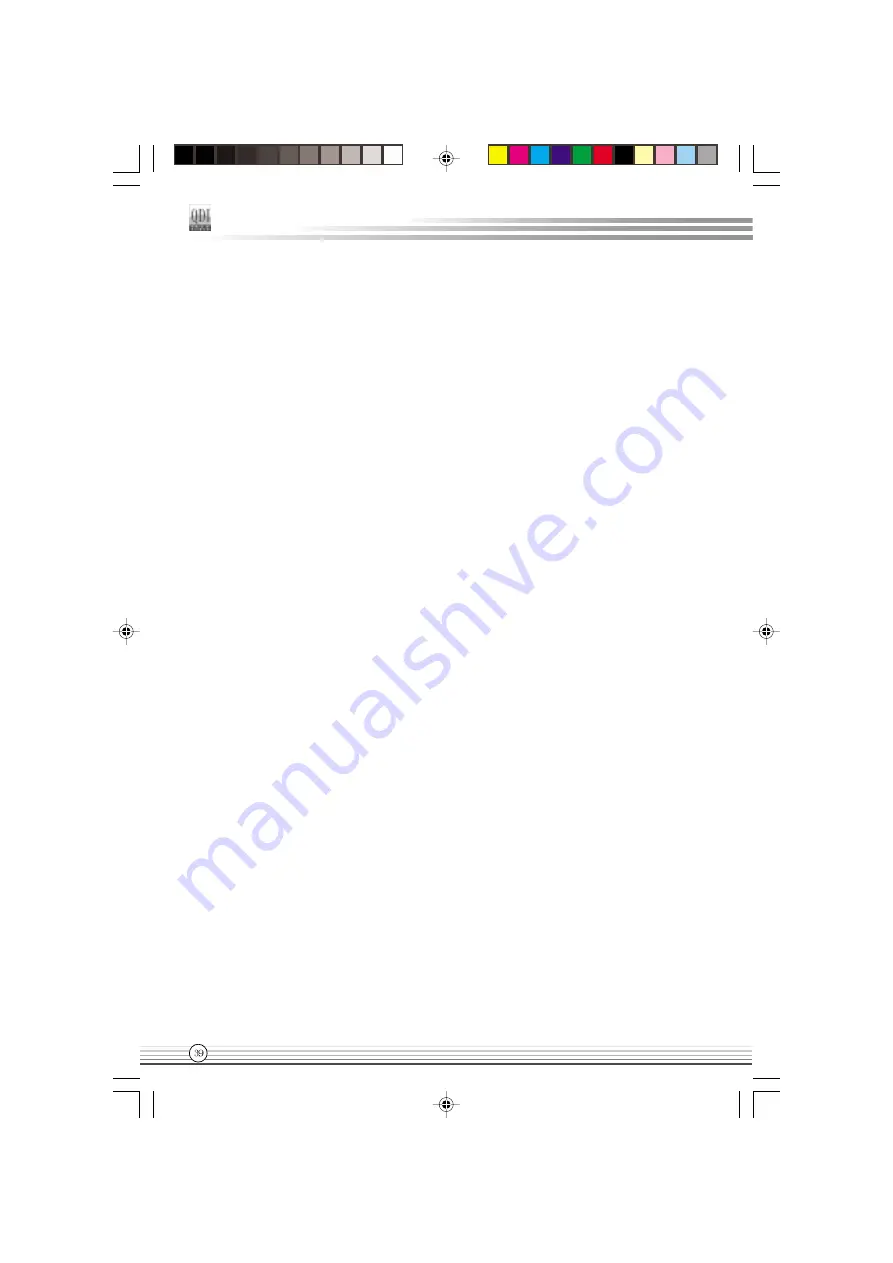
Manual for P2S series
Password Setting
When this function is selected, the following message appears at the center of the
screen to assist you in creating a password.
ENTER PASSWORD
Type the password, up to eight characters, and press <Enter>. The password typed
now will clear any previously entered password from CMOS memory. You will be asked
to confirm the password. Type the password again and press <Enter>. You may also
press <Esc> to abort the selection.
To disable password, just press <Enter> when you are prompted to enter password. A
message will confirm the password being disabled. Once the password is disabled, the
system will boot and you can enter BIOS Setup freely.
PASSWORD DISABLED
If you have selected “System” in “Security Option” of “BIOS Features Setup” menu, you
will be prompted for the password every time the system reboots or any time you try to
enter BIOS Setup.
If you have selected “Setup” at “Security Option” from “BIOS Features Setup” menu, you
will be prompted for the password only when you enter BIOS Setup.
Supervisor Password has higher priority than User Password. You can use Supervisor
Password when booting the system or entering BIOS Setup to modify all settings. Also
you can use User Password when booting the system or entering BIOS Setup but can
not modify any setting if Supervisor Password is enabled.
Boot with BIOS defaults
If you have made all the changes to CMOS values and the system can not boot with
the CMOS values selected in setup, clear CMOS after power-down, then power on
again. System will boot with BIOS default settings.
Password Setting
δÃüÃû-2
02-2-19, 11:00
46






























