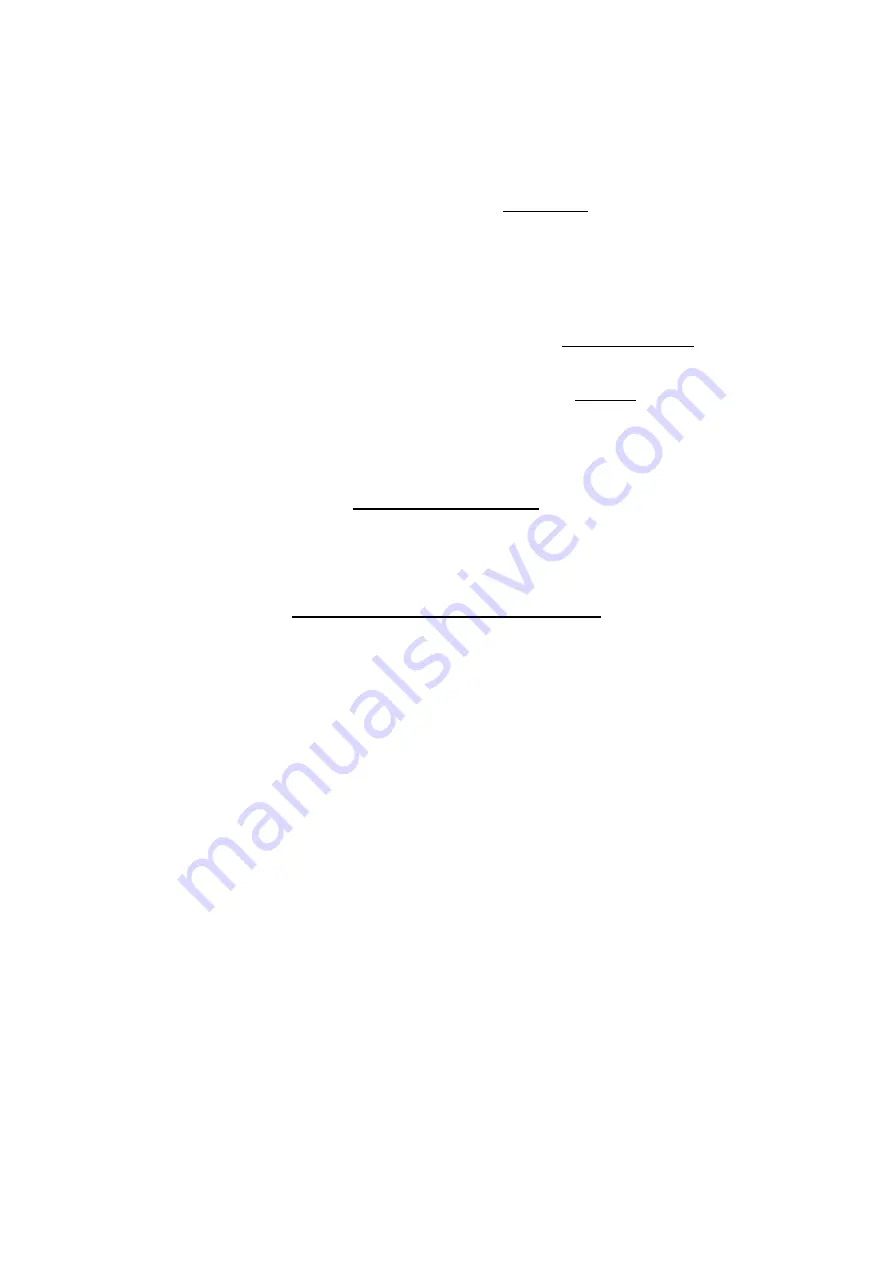
This device is intended only for OEM integrators under the following conditions:
1) The antenna must be installed such that 20 cm is maintained between the antenna.
2) The transmitter module may not be co-located with any other transmitter or antenna.
As long as 2 conditions above are met, further transmitter test will not be required.
However, the OEM integrator is still responsible for testing their end-product for any
additional compliance requirements required with this module installed (for example, digital
device emissions, PC peripheral requirements, etc.).
IMPORTANT NOTE: In the event that these conditions can not be met (for example
certain laptop configurations or co-location with another transmitter), then the FCC
authorization is no longer considered valid and the FCC ID can not be used on the final
product. In these circumstances, the OEM integrator will be responsible for re-evaluating
the end product (including the transmitter) and obtaining a separate FCC authorization.
End Product Labeling
The final end product must be labeled in a visible area with the following: “Contains FCC
ID:
RUJ-QBT400UB”.
Manual Information To the End User
The OEM integrator has to be aware not to provide information to the end user regarding
how to install or remove this RF module in the user’s manual of the end product which
integrates this module.
The users manual for OEM integrators must include the following information in a
prominent location “IMPORTANT NOTE: To comply with FCC RF exposure compliance
requirements. The antenna must not be co-located or operating in conjunction with any
other antenna or transmitter.
Содержание QBT400UB
Страница 1: ...Bluetooth QBT400UB User s Manual Qcom Technology Inc ...
Страница 7: ...7 6 The connection now is complete please click Finish ...
Страница 10: ...Receive a file 1 Right click the Bluetooth Utility icon and click Receive a File 2 Waiting to receive the file ...
Страница 14: ...14 Options The Options tab you can change Bluetooth enabled devices settings ...
Страница 15: ...15 COM ports The COM ports tab you can Add or Remove a COM port for a Bluetooth enabled devices ...
Страница 16: ...16 Hardware Hardware tab shows the Bluetooth device information ...
Страница 22: ...22 7 Bluetooth Driver is installing ...
Страница 29: ...Receive a file 1 Right click the Bluetooth Utility icon and click Receive a File 2 The file is being received ...
Страница 33: ... Options The Options tab you can change Bluetooth enabled devices settings ...
Страница 34: ... COM ports The COM ports tab you can Add or Remove a COM port for a Bluetooth enabled devices ...
Страница 35: ... Hardware Hardware tab shows the Bluetooth device information ...



































