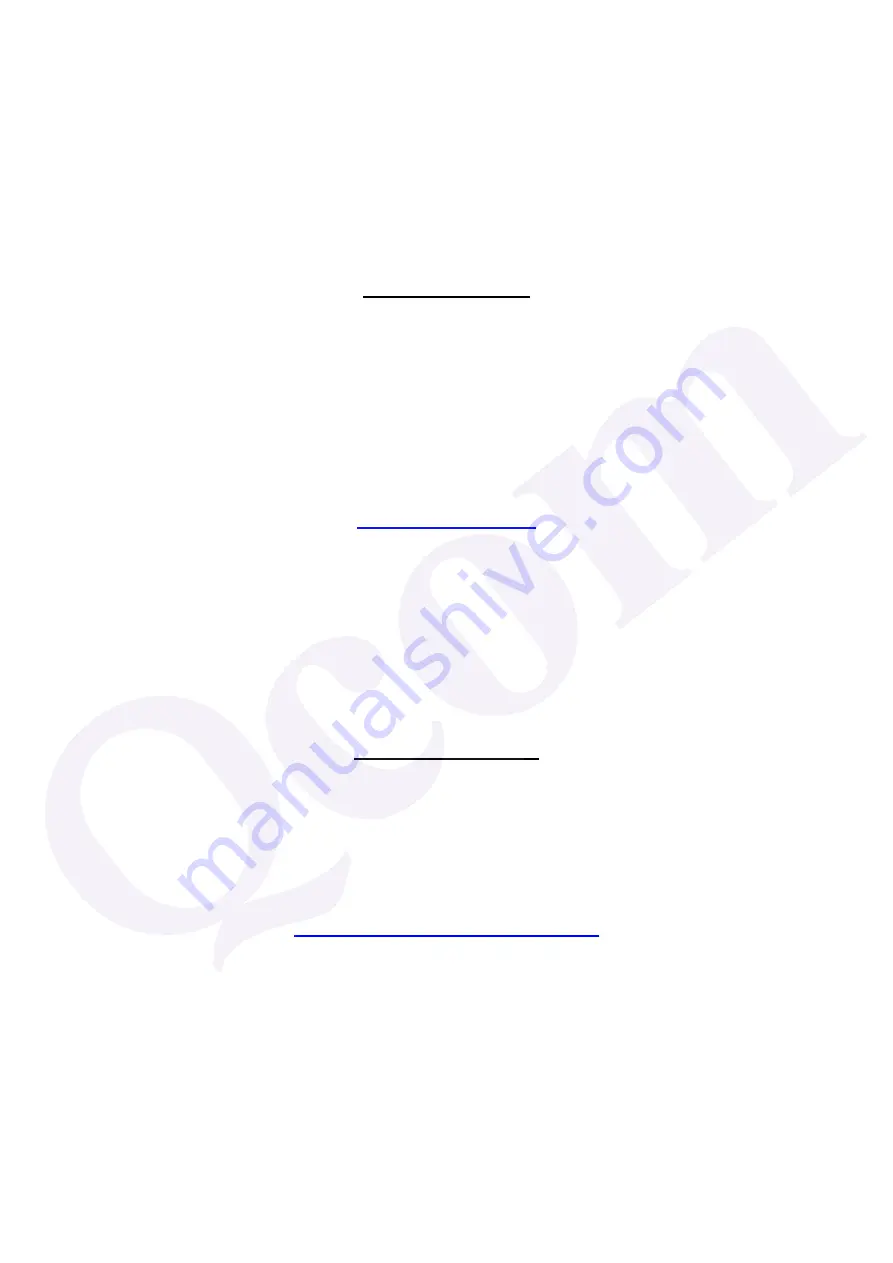
2) Le module émetteur peut ne pas être coïmplanté avec un autre émetteur ou
antenne,
Tant que les 2 conditions ci-dessus sont remplies, des essais supplémentaires
sur l'émetteur ne seront pas nécessaires. Toutefois, l'intégrateur OEM est
toujours responsable des essais sur son produit final pour toutes exigences de
conformité supplémentaires requis pour ce module installé.
IMPORTANT NOTE:
In the event that these conditions can not be met (for example certain laptop
configurations or co-location with another transmitter), then the Canada
authorization is no longer considered valid and the IC ID can not be used on
the final product. In these circumstances, the OEM integrator will be
responsible for re-evaluating the end product (including the transmitter) and
obtaining a separate Canada authorization.
NOTE IMPORTANTE:
Dans le cas où ces conditions ne peuvent être satisfaites (par exemple pour
certaines configurations d'ordinateur portable ou de certaines co-localisation
avec un autre émetteur), l'autorisation du Canada n'est plus considéré comme
valide et l'ID IC ne peut pas être utilisé sur le produit final. Dans ces
circonstances, l'intégrateur OEM sera chargé de réévaluer le produit final (y
compris l'émetteur) et l'obtention d'une autorisation distincte au Canada.
End Product Labeling
This transmitter module is authorized only for use in device where the antenna
may be installed such that 20 cm may be maintained between the antenna and
users. The final end product must be labeled in a visible area with the following:
“Contains IC:
4654A-802UKN3”.
Plaque signalétique du produit final
Ce module émetteur est autorisé uniquement pour une utilisation dans un
dispositif où l'antenne peut être installée de telle sorte qu'une distance de
20cm peut être maintenue entre l'antenne et les utilisateurs. Le produit final
doit être étiqueté dans un endroit visible avec l'inscription suivante: "Contient
des IC: 4654A-802UKN3".
Содержание LR802UKN3
Страница 1: ...LR802UKN3 User s Manual QCOM TECHNOLOGY INC 802 11 b g n Wireless USB Module...
Страница 10: ...10 3 Go to Profile Tab click on the Access Point you added and click Activate to connect...
Страница 18: ...18 3 Go to Profile Tab click on the Access Point you added and click Activate to connect...


































