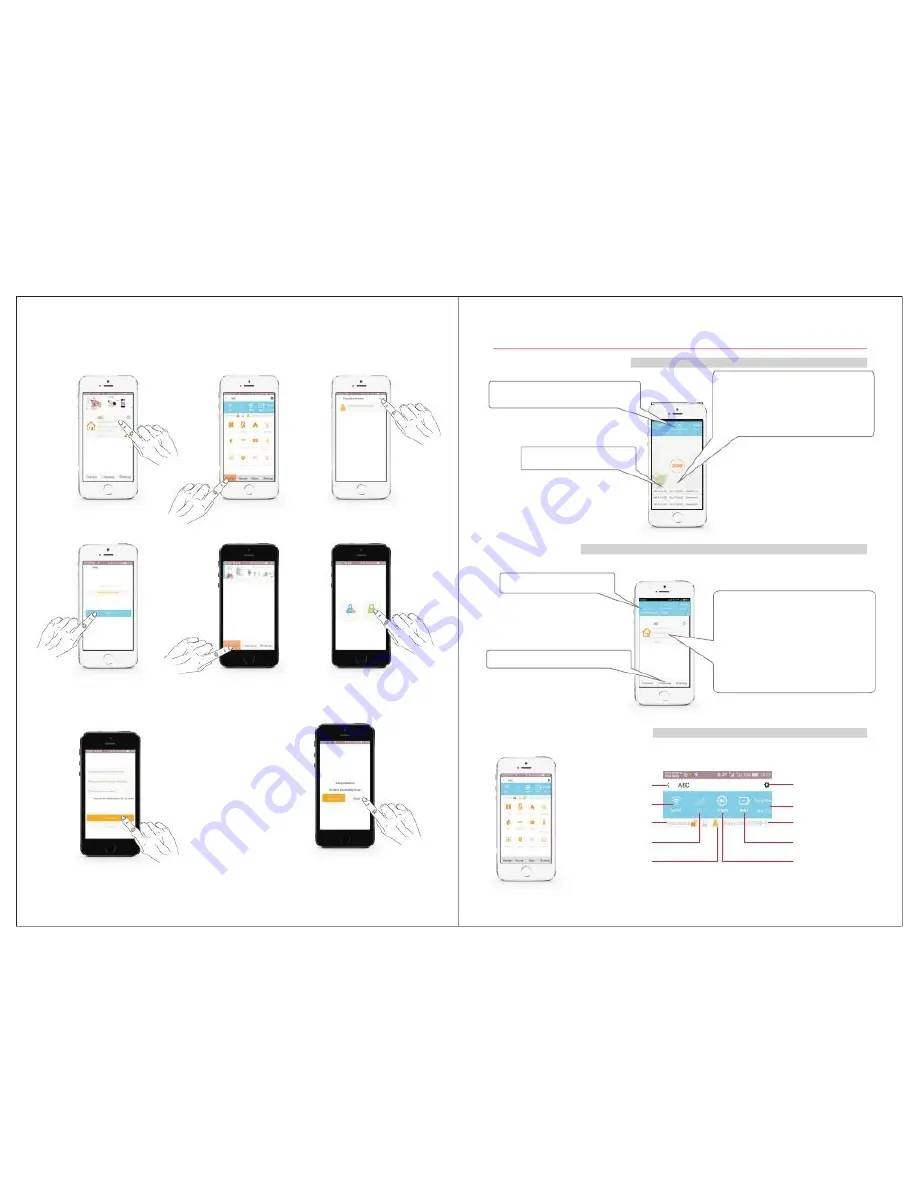
All the
Each
Also
3.2.2
Add sub users, please refer to the following pictures step by step. (Note: It can add up to 99 sub
users, the sub-user can not set the parameters of the host, but the other functions are same as admin
user.)
4. APP Interface & Features.
4.1 Emergency Call Interface
SOS emergency call function, quite suitable for
Weather forecast, real-time update the weather
for you.
the elderly and children. When he/she feel not
well or get lost, click on the "SOS" button, QBTech
APP will immediately record a small video, and
push GPS location infomation to all members in
QBTech APP.
3 latest message scrolling listed.
1
.
Click “Admin User” enter into
Management interface.
4. Send invite code by SMS to
the family members you want
to add them in QBTech.
2. Click
"
Members
".
5. Open your family member’s
phone, then enter the main
interface, click "Devices"
3
.
Click
"
Invite
"
6. After entering adding
users interface, click on the
"Users".
4.2 Main Interface
Weather forecast.
Check all the event records about the host.
Ÿ
added devices will be listed here.
Ÿ
device will display name, using time,
temperature, humidity and installation address.
Ÿ
displays the current arm/disarm
status and whether there are contents
unreviewed.
4.3 Admin Management Interface
7. Enter the received invitation code.
8. Enter your mobile phone number.
8
9. Enter user name, for example”Jason”
10. Click "Acception".
11. Complete, Click "Finish".
Return to previous interface
WiFi connecting status
host arm
/
disarm status
GSM network status
Anyone at home
Enter into setting interface
Temperature / humidity data
Validity period
Backup battery status
Power connecting status
9













