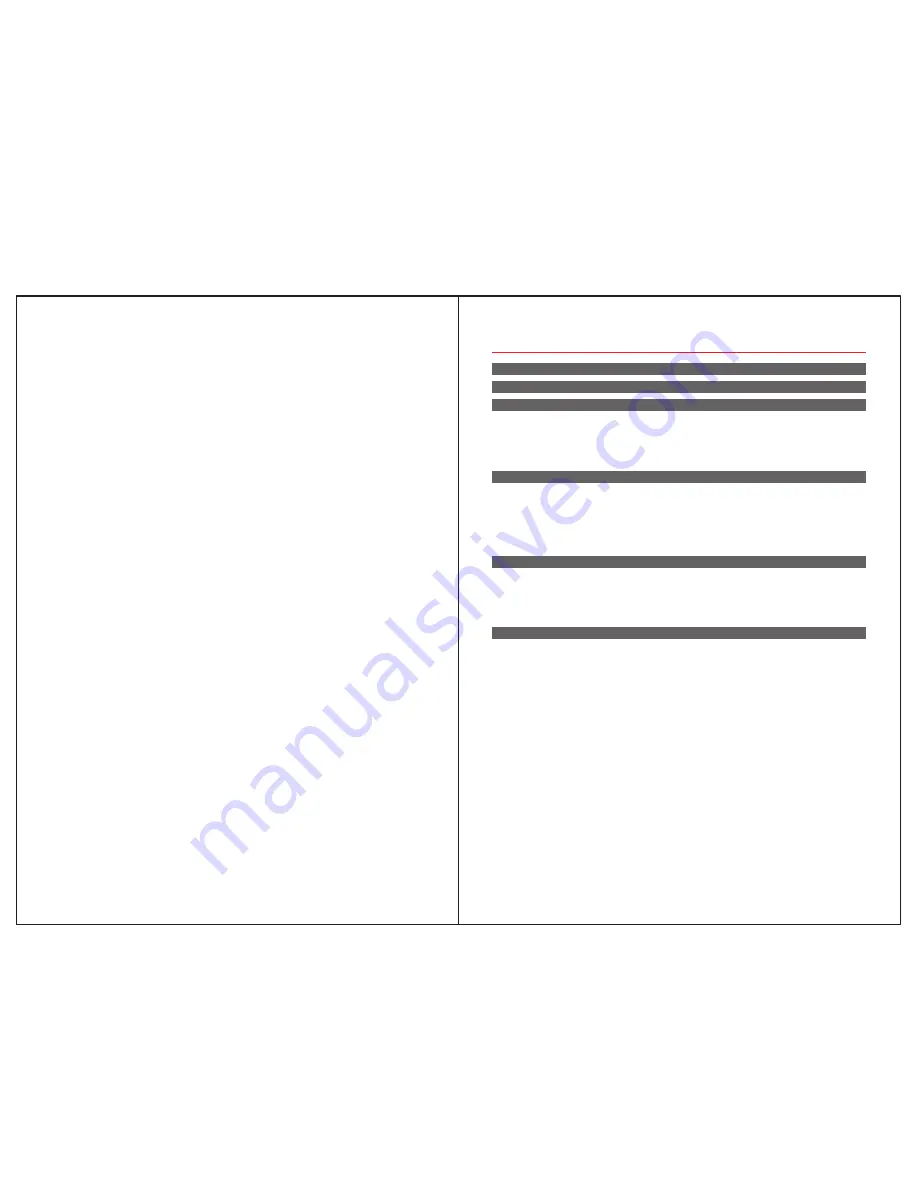
Contents
Foreword
Features
1.Content of Package
1.1 QBTech Kit A-------------------------------------------------------------- 2
1.2 QBTech Kit B-------------------------------------------------------------- 2
1.3 QBTech Kit C-------------------------------------------------------------- 3
1.4 QBTech Kit D-------------------------------------------------------------- 3
2.Preparation before using
2.1 Introduction of Control Panel and sensors--------------------------------------- 4
2.1.1 Control Panel: Front------------------------------------------------------ 4
2.1.2 Control Panel: Back------------------------------------------------------ 4
2.2 Insert SIM card----------------------------------------------------------- 5
2.3 Turn ON System---------------------------------------------------------- 5
3.Adding users on App
3.1 Download App and Installation----------------------------------------------- 6
3.2 Adding users------------------------------------------------------------- 6
3.1.1 Adding Master---------------------------------------------------------- 6
3.1.2 Adding sub-users-------------------------------------------------------- 8
4.Introduction of APP
4.1 Emergency Call Interface--------------------------------------------------- 9
4.2 Main Interface----------------------------------------------------------- 9
4.3 Control Panel Management Interface------------------------------------------- 9
4.4 Setting Interface--------------------------------------------------------- 11
4.4.1 Changing Languages----------------------------------------------------- 11
4.4.2 Modifying Time-------------------------------------------------------- 11
4.4.3 Adding Wireless Sensors-------------------------------------------------- 11
4.4.4 Setting SMS and phone call numbers----------------------------------------- 12
4.4.5 Modifying Master Password for Control Panel---------------------------------- 13
4.4.6 Modifying Installation Place----------------------------------------------- 13
4.4.7 Changing More Settings-------------------------------------------------- 13
4.4.8 Setup Home Stay Zone--------------------------------------------------- 14
Tips
:
Please read through this user manual before installation so as to operate properly.
Please keep well of the user manual for further reference.
For properly operation, please get around understanding of this manual.
4.4.9 Change Zone Name------------------------------------------------------ 14
4.4.10 How To Distinguish Detector Status----------------------------------------- 14
4.4.11 How To Check Alarm Message--------------------------------------------- 15
4.4.12 Handling APP Alarm Message and Precautions--------------------------------- 15
4.4.13 Phone Call Alarm Handling---------------------------------------------- 16































