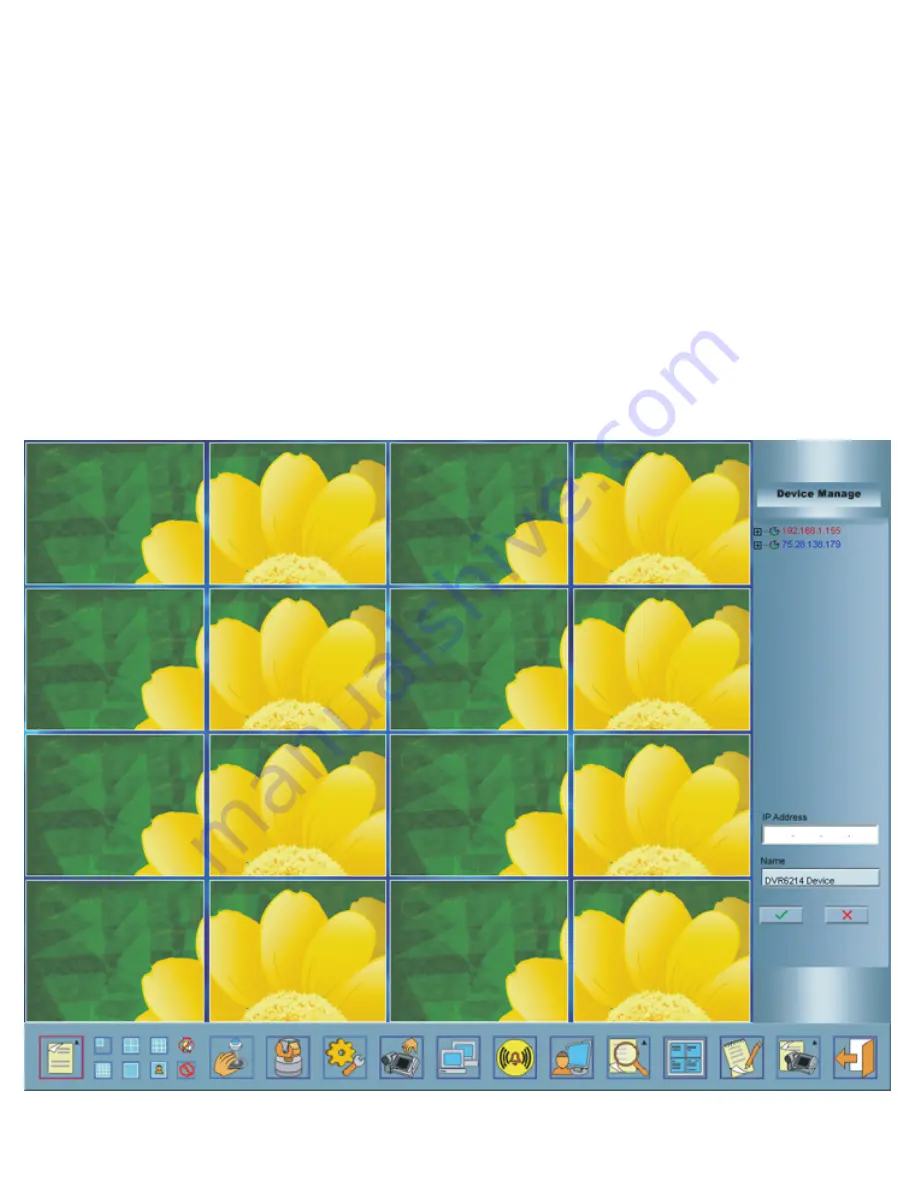
To Install the DVR6214 Remote Client Program
:
1. Insert the Remote Client Program CD into the CD/DVD-ROM drive on the computer
2. Double click on the QT17DVR4C folder
3. Double click on the Remote Client Program icon
4. Click on "Next"
5. Click "Next" to accept the default folder location
6. Click "Next" to install the program
7. After Program installs Click on "Finish"
8. Click on the Remote Client Manual icon to learn how to use the program.
Open the program by clicking on the Dvr6214 client shortcut icon on the computer's desktop.
The default user ID is admin, the default passwork is 88888888
Here is the program's openning screen:
The QT17DVR4C comes with Remote Client software to allow you to monitor the system,
record, and playback through a remote PC through port forwarding.
Page 9




























