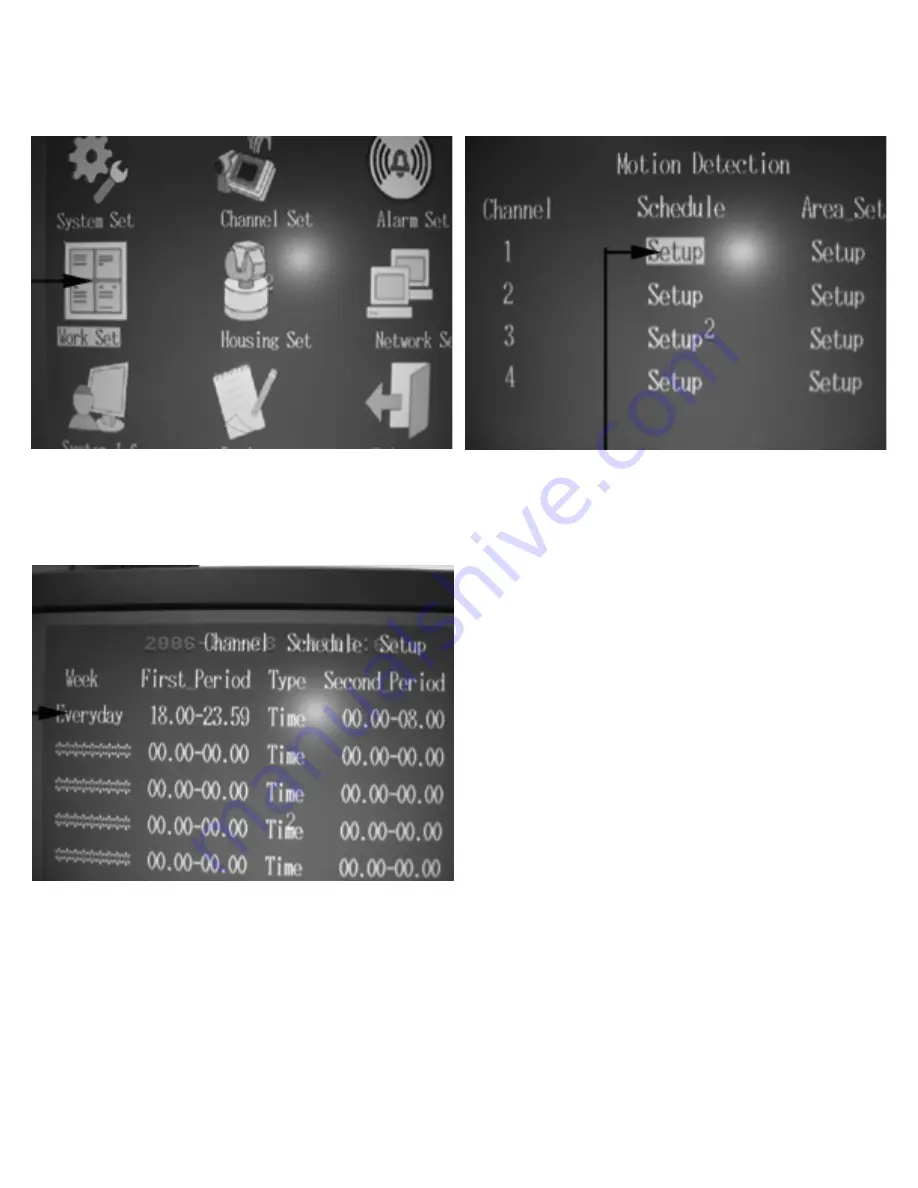
To Set Up Time Schedule Recording:
Use the Remote Control and push SETUP and follow the instruction below:
1. Select "Work Set" using the directional arrows
and hit ENTER.
2. Use the directional arrows to select "Setup"
and hit ENTER
3. Select the first heading under "Week" and use the
+/- keys to change setting to "Everyday", then use
number pad to set the schedule time, as in the
example, from 18:00 (6:00PM) to 8:00 (8:00AM)
Make sure that under the "Type" setting you
select "Time" using the +/- keys.
Repeat this process for the other channels
Page 5










