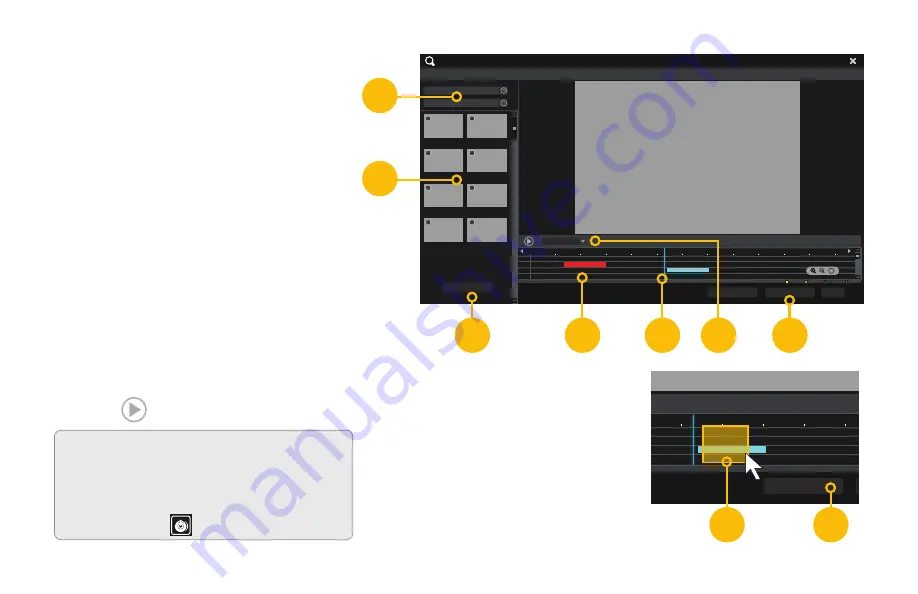
23
By Time
By Event
Snapshots
01/24/2016 04:18:42
01/24/2016 04:38:42
Search and Save
Camera001
Camera002
Camera003
Camera004
Camera005
Camera006
Camera007
Camera008
Search
Backup
Playback
Close
Camera002
Manual
Schedule
Sensor
Motion
00:00
02:00
04:00
06:00
08:00
10:00
12:00
14:00
16:00
18:00
20:00
22:00
24:00
01-24-2016
01-24-2016 02:28:34
24
By Time
By Event
Snapshots
01/24/2016 04:18:42
01/24/2016 04:38:42
Search and Save
Camera001
Camera002
Camera003
Camera004
Camera005
Camera006
Camera007
Camera008
Search
Backup
Playback
Close
Camera002
Manual
Schedule
Sensor
Motion
00:00
02:00
04:00
06:00
08:00
10:00
12:00
14:00
16:00
18:00
20:00
22:00
24:00
01-24-2016
01-24-2016 02:28:34
24
Searching by Time
A. Set the start and end times of your
search.
B. Select which camera(s) to search.
C. Click
Search
D. Video recorded during the search
period will appear as color-coded bars,
showing the time and duration.
Playback (Single Camera)
E. Click on the timeline where you want
playback to start. The blue time marker
will snap to that position.
F. Select a channel in the pull-down and
Press
Backup
H. Click and drag on the timeline to
select the video(s) to back up.
I. Press
Backup
Insert a USB flash drive into the
port on the front of the NVR and
follow the on-screen instructions.
A
B
F
I
E
G
C
D
H
ATTENTION:
Pressing
Playback
(G)
will open full screen mode showing
video from multiple cameras.
Functions operate as described
above. Press
to back up files.
Содержание QT SERIES
Страница 1: ...High Definition Home and Business Security Camera System QT IP HD...
Страница 46: ...46 Notes...
Страница 47: ...47 Notes...
















































