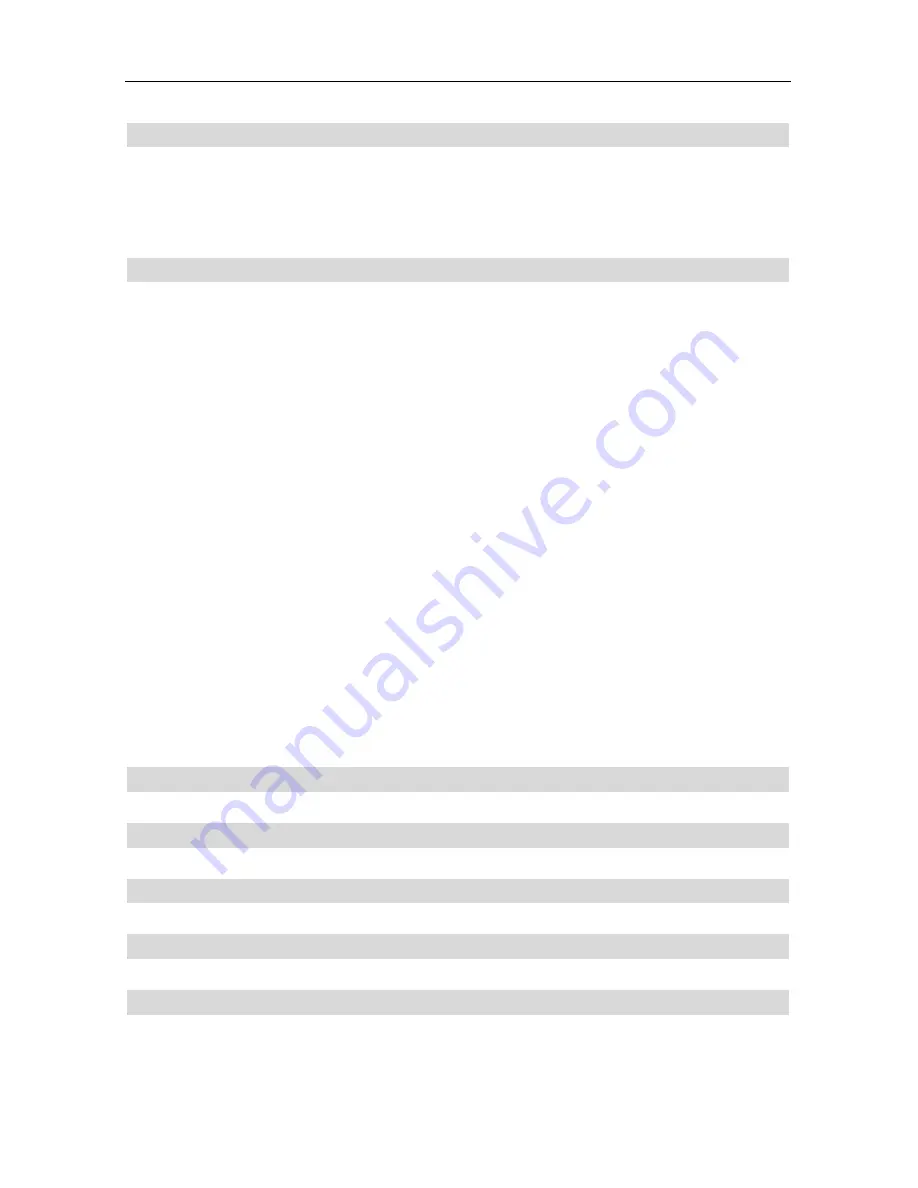
4 Channel Digital Video Recorder
4
DISPLAY STATUSES WHILE RUNNING.................................................32
1.
S
CREEN
D
ISPLAY
W
HILE
R
UNNING
................................................................................................... 32
2.
S
CREEN
D
ISPLAY
W
HILE
P
LAYING
.................................................................................................... 33
3.
TRIP
D
ISPLAY
................................................................................................................................... 33
USER GUIDELINE .......................................................................................35
1.
T
URNING
ON
THE
DVR..................................................................................................................... 35
2.
T
URNING
OFF
THE
DVR ................................................................................................................... 35
3.
N
ORMAL
R
ECORDING
P
ROCESS
......................................................................................................... 35
4.
A
LARM
R
ECORDING
.......................................................................................................................... 36
5.
T
IME
R
ECORDING
.............................................................................................................................. 37
6.
P
LAYBACK
......................................................................................................................................... 37
7.
S
EARCH
P
LAY
.................................................................................................................................... 37
8.
T
IME
S
EARCH
.................................................................................................................................... 38
9.
E
VENT
S
EARCH
.................................................................................................................................. 39
10.
S
TART
S
TOP
S
EARCH
........................................................................................................................ 40
11.
Z
OOM
O
PERATION
............................................................................................................................ 41
12.
PIP
O
PERATION
................................................................................................................................ 41
13.
I
NFORMATION
D
ISPLAY
................................................................................................................... 42
14.
USB
D
EVICE
B
ACKUP
..................................................................................................................... 43
15.
P
AN
-T
ILT
-Z
OOM
(PTZ)
O
PERATION
................................................................................................. 44
16.
D
EFAULT
S
ETTINGS
.......................................................................................................................... 45
17.
R
EMOTE
C
ONTROL
.......................................................................................................................... 47
18.
S
ERIAL
P
ORT
C
ONTROL
................................................................................................................... 47
19.
PC
V
IEW
S
OFTWARE
I
NSTALLATION
A
ND
O
PERATION
..................................................................... 47
STANDARD AND PRODUCT SPECIFICATIONS...................................53
EQUIPMENT AND ACCESSORIES SUPPLIED......................................54
APPENDIX A: Q&A TROUBLESHOOTING GUIDE..............................55
APPENDIX B: SERIAL PORT PROTOCOL.............................................58
APPENDIX C: RECORDING CAPACITY FOR 120GB HDD ................60






































