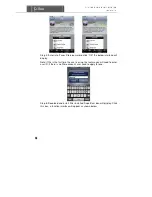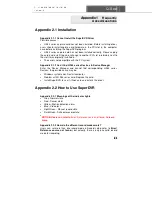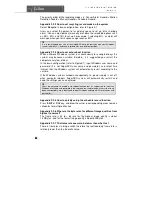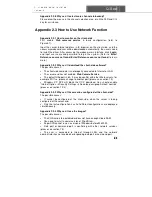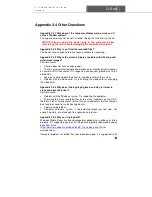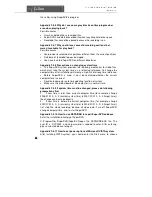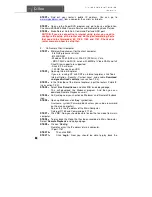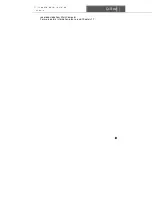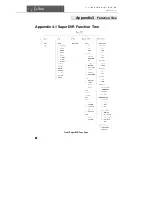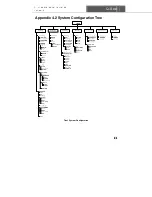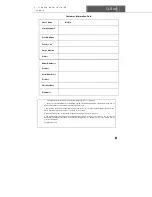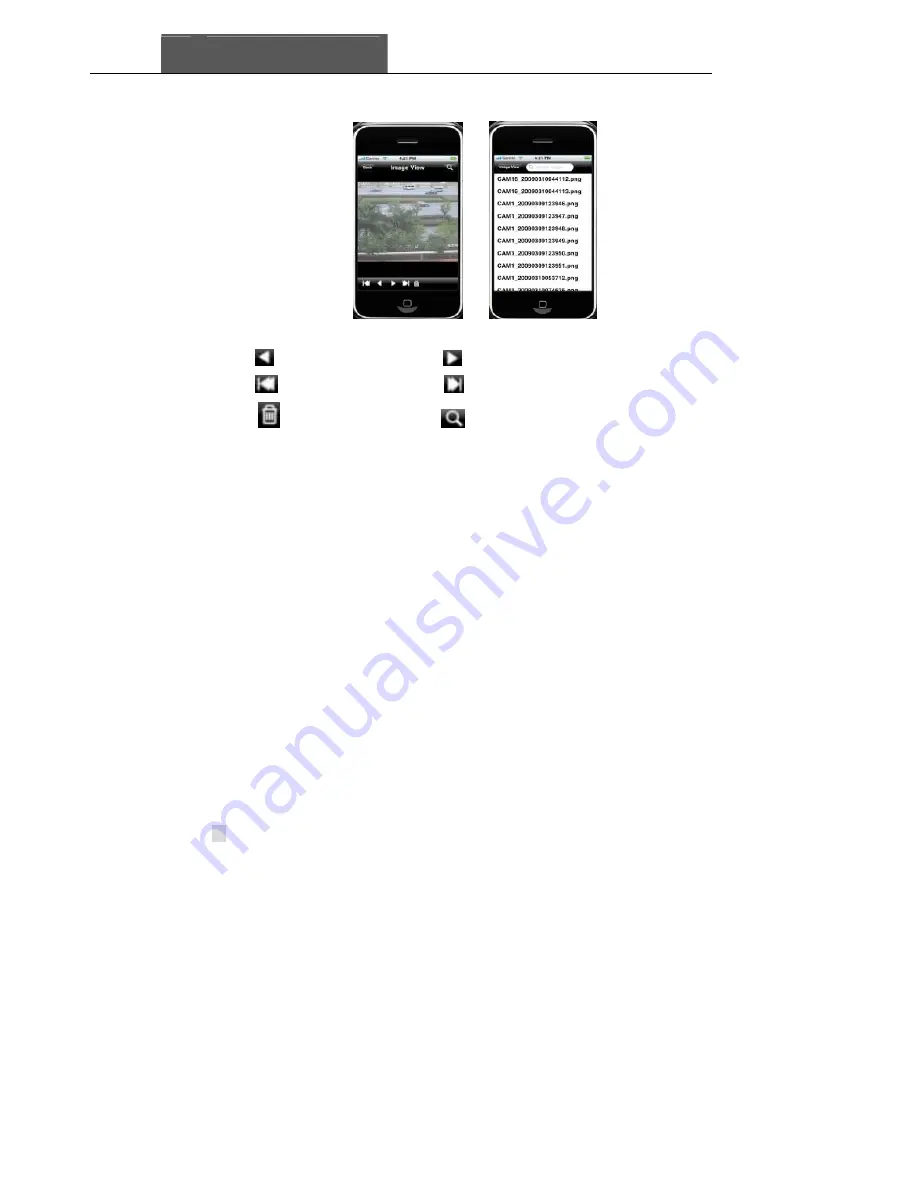Содержание QSDT8PCRP
Страница 1: ...SuperDVR 8PCRP 8PCDP 16PCRP User Manual Q See 1...
Страница 48: ...Q See SuperDVR 8PCRP 8PCDP 16PCRP User Manual 48 Figure6 18Example zoomed out Figure6 19Example zoomed in...
Страница 94: ...Q See SuperDVR 8PCRP 8PCDP 16PCRP User Manual 94 Appendix 4 3 IE Client Function Tree Tree3 IE Client Function...