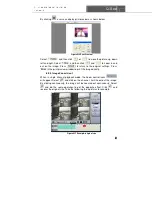SuperDVR & 8PCRP/8PCDP/16PCRP
User Manual
Q-See
61
: Motion Detection Record Events
: Sensor Alarm Record Events
The ruler on top of the bar shows the hours of the day. Right-click the ruler, it
will be magnified 10 times allowing users to see the time marks more clearly.
STEP1
When users want to search for a certain section of a record, draw
the bar to the desired position. If necessary, right-click the bar to see the
magnified time marks for precise search.
STEP2
Users can click
button to play the selected record, Then
return to live display mode after finishing remote playback, it will display a
word ‘Connecting…’on the screen. And users may click “Large Picture” or
“Quad Picture” button to refresh the screen to get live picture.
7.5 System setup
Click
and enter into the main setup interface.
Fig 7.19 Basic Configuration
Notice: When multiple clients access the system configuration interface
simultaneous, the user who enters into that interface first gets priority
and then others will not be able to access it.
7.5.1 Basic Configuration
Fig 7.20 Basic setup
Содержание QSDT8PCRP
Страница 1: ...SuperDVR 8PCRP 8PCDP 16PCRP User Manual Q See 1...
Страница 48: ...Q See SuperDVR 8PCRP 8PCDP 16PCRP User Manual 48 Figure6 18Example zoomed out Figure6 19Example zoomed in...
Страница 94: ...Q See SuperDVR 8PCRP 8PCDP 16PCRP User Manual 94 Appendix 4 3 IE Client Function Tree Tree3 IE Client Function...