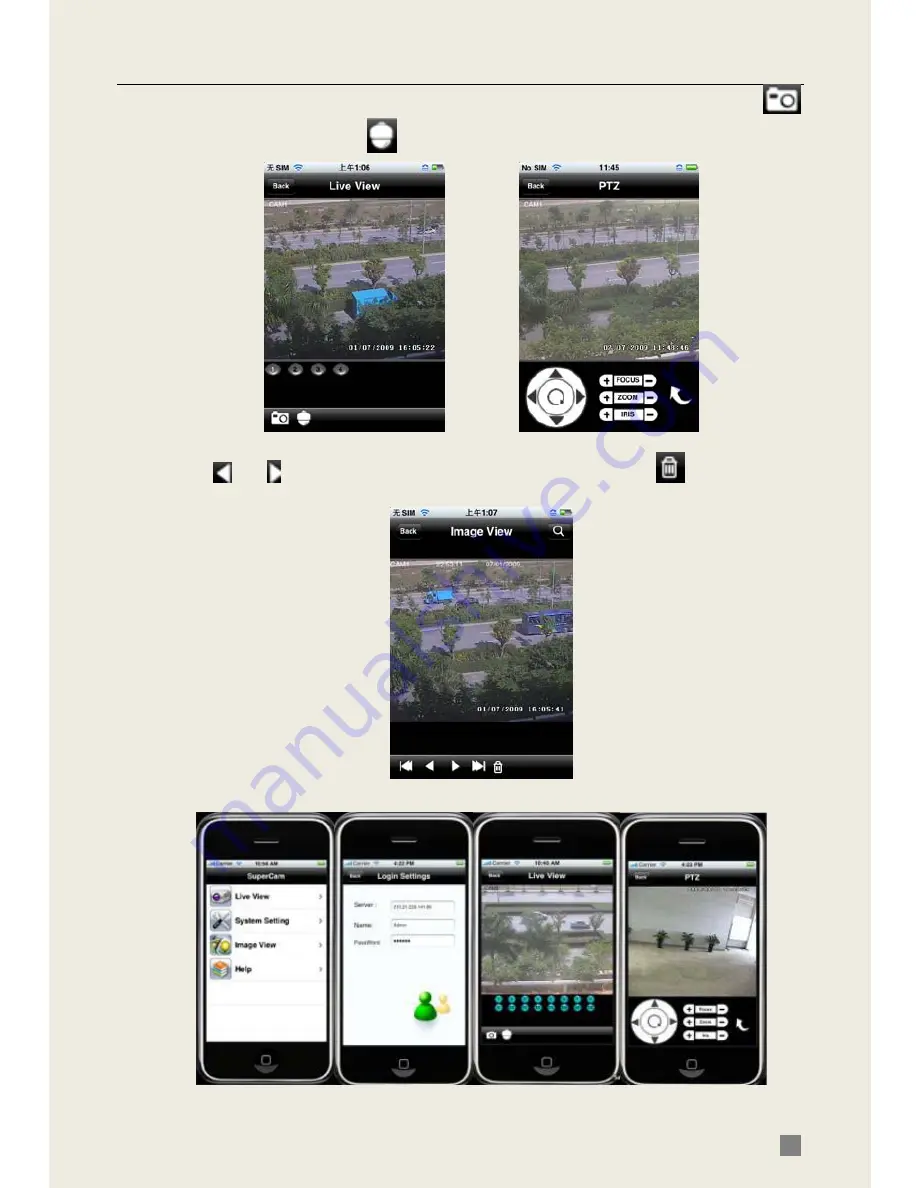
QSDT8DP DVR User’s Manual
65
Step 7: Click Live View, the default Cam1 picture will be displayed. Click
to capture picture. Click
to enter PTZ mode.
Step 8: On function interface, click Image View to view the captured picture.
Click
or
to switch to next or previous picture. Click
to delete the
current picture.
Iphone help
Pic1 Pic2 Pic3 Pic4











































