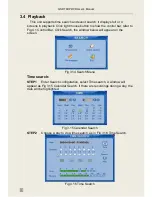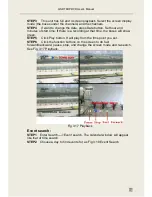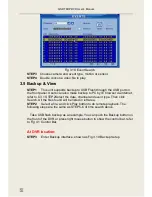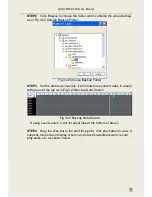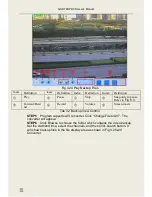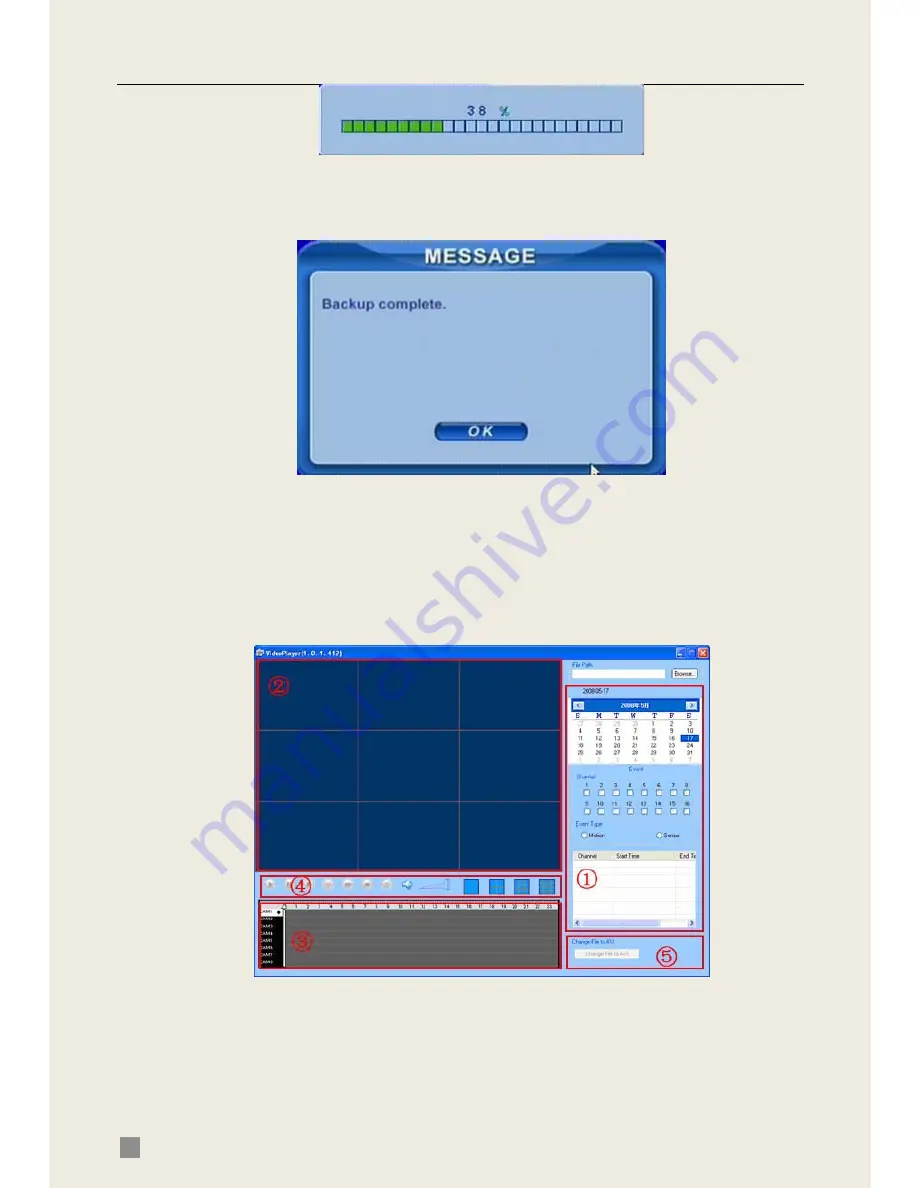
QSDT8DP DVR User’s Manual
22
STEP7
It will show “Backup complete” after finished, as shown below:
Check & View:
Users can view the backup with third party software like Real Player or
Windows Media Player directly. Users can also view with the special software
attached with the files during backup. Below are the steps to view the backup
with the special software.
STEP1
Move the backup device to a computer. Enter the backup folder and
open the viewer.
Fig 3.21 Backup Player
①
Search area
②
video display area
③
Video data area
④
Control area
⑤
AVI converting