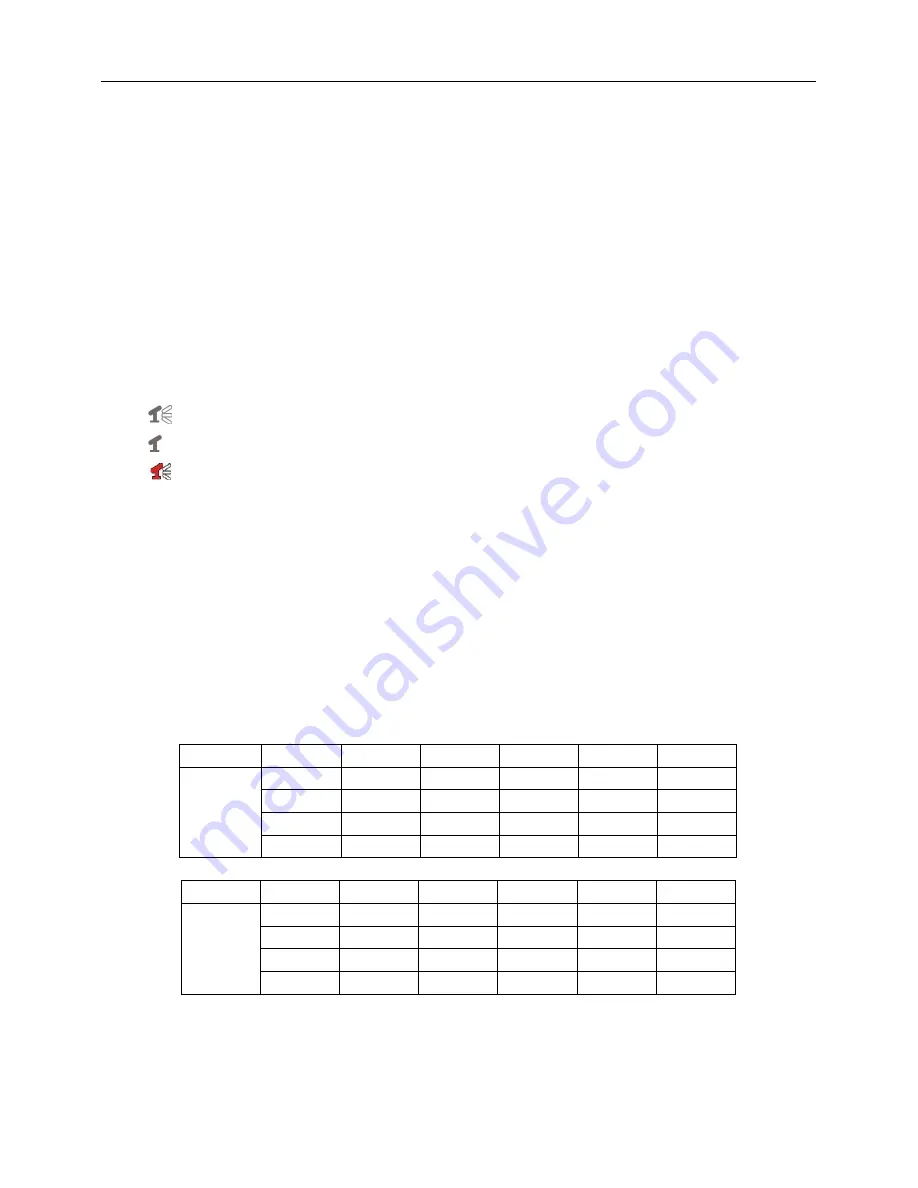
QSD2014 User’s Manual
13
[
●
]
:
Indicates that the channel is being recorded
.
[
A-REC
]
:
Indicates the current record schedule is set to NORMAL-RECORD mode.
[
S-REC
]
:
Indicates the current record schedule is set to SENSOR-RECORD mode.
[
N-REC
]
:
Indicates the current record schedule is set to NO-RECORD mode.
[
39%
]
:
Indicates the percentage of hard disk space used.
[
M
]
:
HDD info ([M] MASTER HDD
;
[S] SLAVE HDD).
6.2 Audio Recording
[
]
:
indicates this video channel is assigned an audio port, and the audio output is on.
[ ]
:
indicates the audio output is off.
[
]
:
indicates the audio is being recorded and the audio output is on.
You could press the [DOWN] button on front panel to mute the audio output, The audio input can
be still recorded while the output is muted.
6.3 Stopping Recording
Press [
■STOP]
button to stop recording. If password protection function is enabled, system will
prompt you to input password. Only correct password can stop recording process.
6.4 Estimated Recording Time
Estimated record time based on 160GB HDD
Standard
Quality
60fps
48fps
32fps
16fps
1fps
NTSC
Highest
62
78
116
232
3720
High
88
110
165
330
5280
Normal
107
134
201
401
6420
Low
120
150
225
450
7200
Standard
Quality
50fps
36fps
24fps
12fps
1fps
PAL
Highest
64
89
133
267
3200
High
90
125
188
375
4500
Normal
110
153
229
458
5500
Low
123
171
256
513
6150
Unit
:
Hour









































