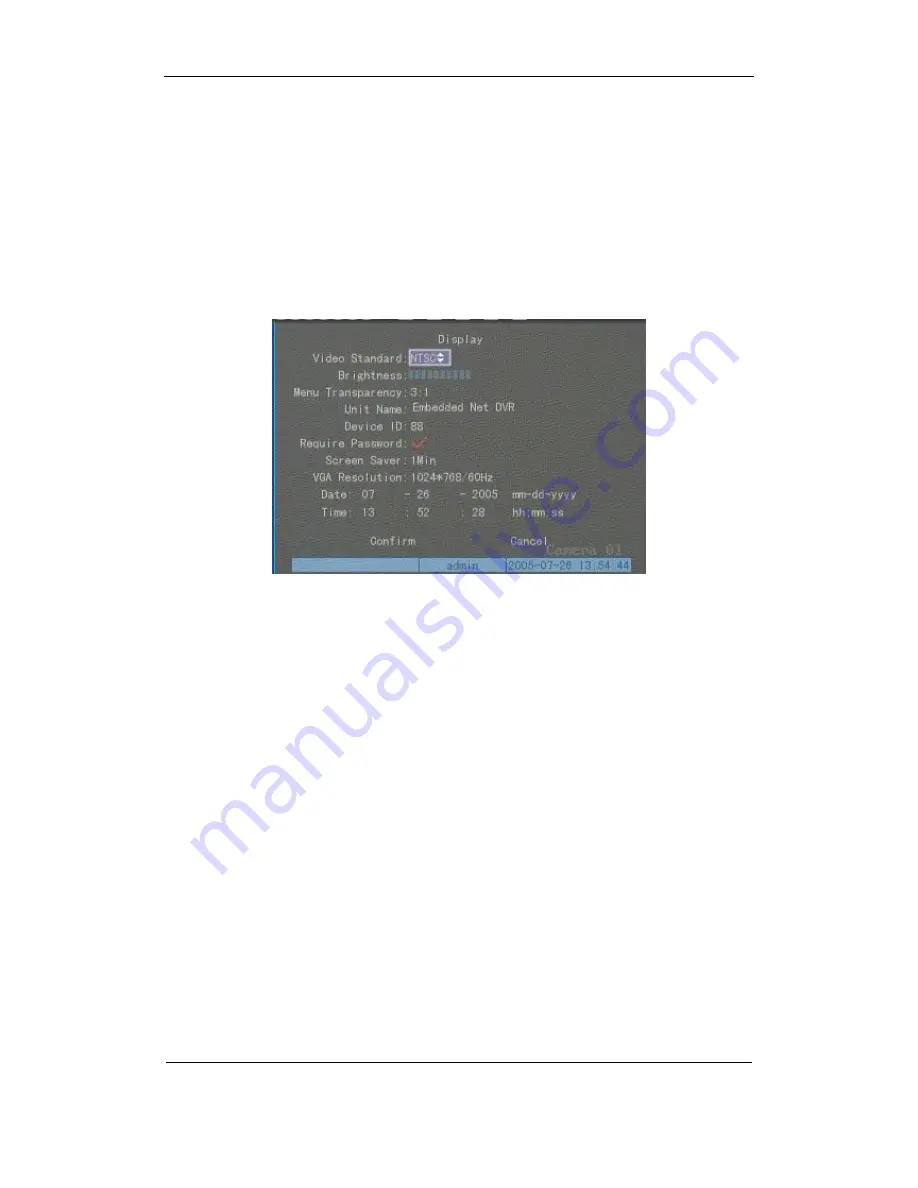
User Manual for Commercial Series Net DVR
Page
55
Total
121
6.4 Video Output Standard and VGA Setup
Video output standard
There is one VOUT BNC connector at the rear panel of DVR. It is used to connect with an
analog monitor and can support PAL or NTSC video output. You can modify video output
standard to match video input.
In “Display” menu:
There is a list box called “Video Standard”, you can use
【
á
】
【
â
】
key to select PAL or NTSC
video output.
VGA setup
There is one VGA interface on the rear panel of DVR. You can use it to connect with a VGA
display. You can define VGA resolution and refresh frequency in “Display” menu.
There are three options: 1024*768/60Hz, 800*600/60Hz and 800*600/75Hz. You can use
【
á
】【
â
】
key to select.
Press “Confirm” button to save or “Cancel” to abort.
















































