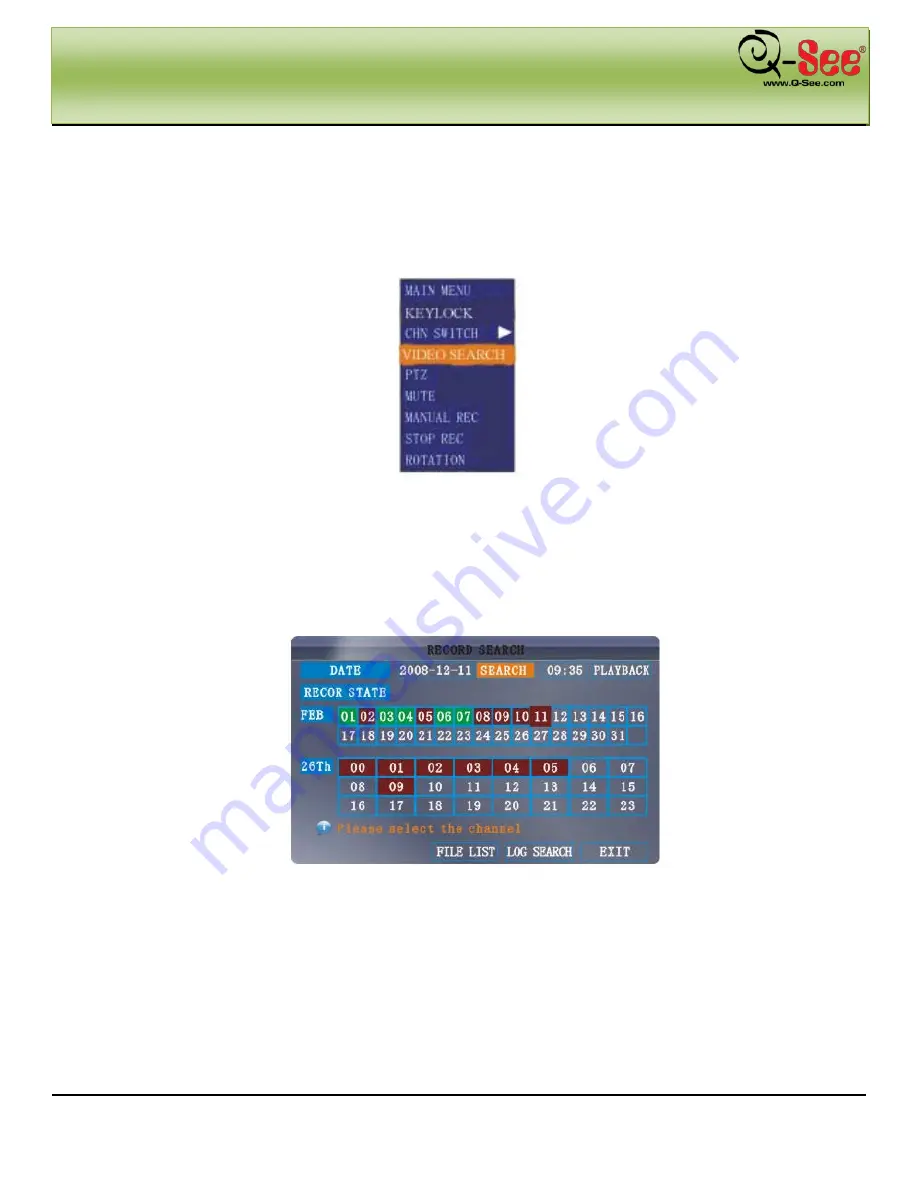
DEVICE OPERATION
Model #: QS218
9 |
P a g e
3.4 PLAYBACK
View recorded video on the system through the Search Menu.
To begin playback:
Figure 3.4.1
1) Right-click anywhere onscreen and select
VIDEO SEARCH
. The Search Menu opens.
NOTE:
When you first open the Search Menu, it displays the current month and date.
2) Click
PLAY
to playback the last minute of recorded video (Quick Search).
OR
3) Under CHN select a
specific channel
or select
ALL
.
4) Under DATE, enter
a date
using the Virtual Keyboard (mouse only).
Figure 3.4.2
5) Click
SEARCH
. Recorded events on the system appear in red (alarm events-includes both alarm and motion
events) and green (normal recording).
6) Click
a date
in the Month Grid to search for video files.
7) Click
a time block
in the Hour Grid to view the video. Playback begins. DVR can playback 1 channel full
screen.
8) Move the mouse slightly to display the onscreen playback controls. You can also use the playback control
buttons on the remote control or front panel of the system.






























