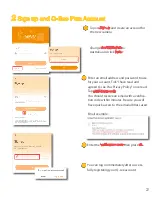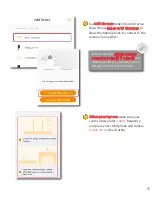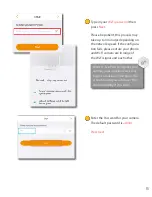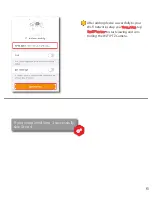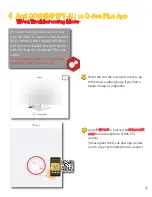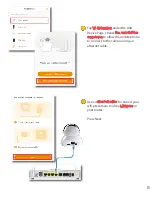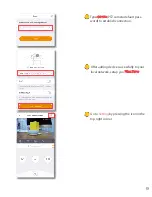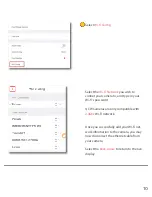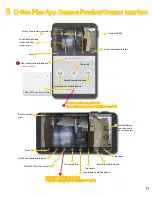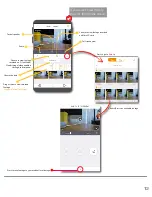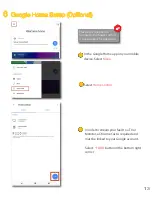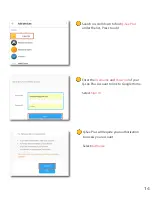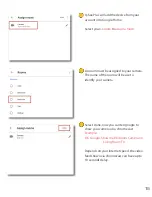Отзывы:
Нет отзывов
Похожие инструкции для QCW4MP1PT-AU

CANON EOS 1100D
Бренд: Canon Страницы: 112

80D Experience
Бренд: Canon Страницы: 15

Digial IXUS 330
Бренд: Canon Страницы: 123

40D - EOS 40D DSLR
Бренд: Canon Страницы: 44

EF35mm f/2 IS USM
Бренд: Canon Страницы: 2

EF300mm f/2.8L IS II USM
Бренд: Canon Страницы: 13

EF28-135mm f/3.5-5.6 IS USM
Бренд: Canon Страницы: 9

Canonet G III QL17
Бренд: Canon Страницы: 14

Digital Elph SD500
Бренд: Canon Страницы: 6

BL-C30A - Wireless 802.11 b/g Network Camera
Бренд: Panasonic Страницы: 12

BL-C230 Series
Бренд: Panasonic Страницы: 2

BL-C140
Бренд: Panasonic Страницы: 2

BL-C10
Бренд: Panasonic Страницы: 32

BL-C10
Бренд: Panasonic Страницы: 4

BL-C1
Бренд: Panasonic Страницы: 4

BL-C1
Бренд: Panasonic Страницы: 16

BB-HCM381
Бренд: Panasonic Страницы: 2

BB-HCM311
Бренд: Panasonic Страницы: 2