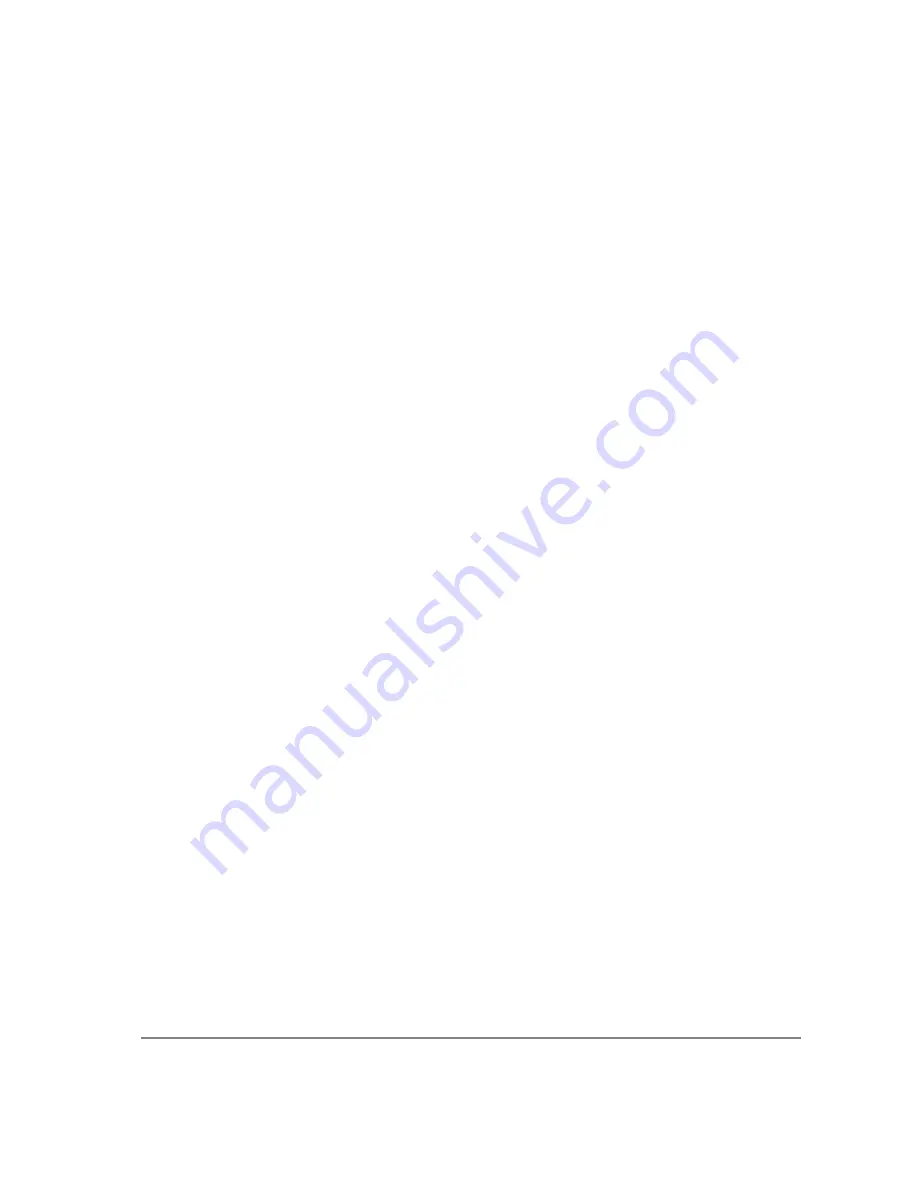
12
In externally triggered modes of operation, the user inputs a pulse on the External Trigger Port that
controls the camera's integration in one of two ways depending on the triggering mode.
Triggering Modes
When using External Triggering,there are three different types of triggering modes: Edge High/Low,
Pulse High/Low and Strobe High/Low.
Edge mode:
allows the camera to start integrating on the rising or falling edge of the trigger
pulse with the integration time controlled internally by the camera. Using this
method allows you to externally trigger the camera as fast as possible, and
allows you to take advantage of the simultaneous readout and exposure
function.
Pulse Mode:
allows the user to control the integration period where the time is dictated by
the duration of the pulse. If “Pulse High” mode is used, then the time the pulse
is high is the time of the integration period. Vice versa for “Pulse Low” mode.
This mode does not allow the simultaneous readout and exposure operation of
the camera.
Strobe Mode:
allows the user the combination of pulse mode with simultaneous readout and
exposure. This is a very advanced mode of operation of the camera such that the
second pulse must finish after the readout of the first. The time between pulses
is very critical for this operation
Connecting External Sources to the Camera
Before you can begin to externally trigger your camera, you need to connect the necessary trigger
signal source to the camera. To do this you need to ensure that you have a 6-pin miniature circular
din cable and ensure that the pinouts are set correctly from your trigger source. Refer to Appendix A
for further details on pin assignments and a diagram of the mini-din connector.
There are several ways that you can provide an external pulse to the camera, one of them being via
the QImaging External Trigger Board, which is available through QImaging, and another common
device is a function generator. To trigger the camera, you need to provide a 5V TTL pulse though the
pin stated in Appendix A.
To ensure that you will use the external triggering mechanism correctly, it is important to ensure that
the following questions have been answered when devising or architecting your system design:
•
Has a system design been developed that incorporates the necessary elements such as:
•
a Timing Diagram,
•
Flow of Events (e.g. a simple state diagram),
•
necessary components (e.g. microscope, flash lamp, shutter etc),
•
a software solution for extracting and/or processing your images,
Содержание Retiga-SRV
Страница 1: ......










































