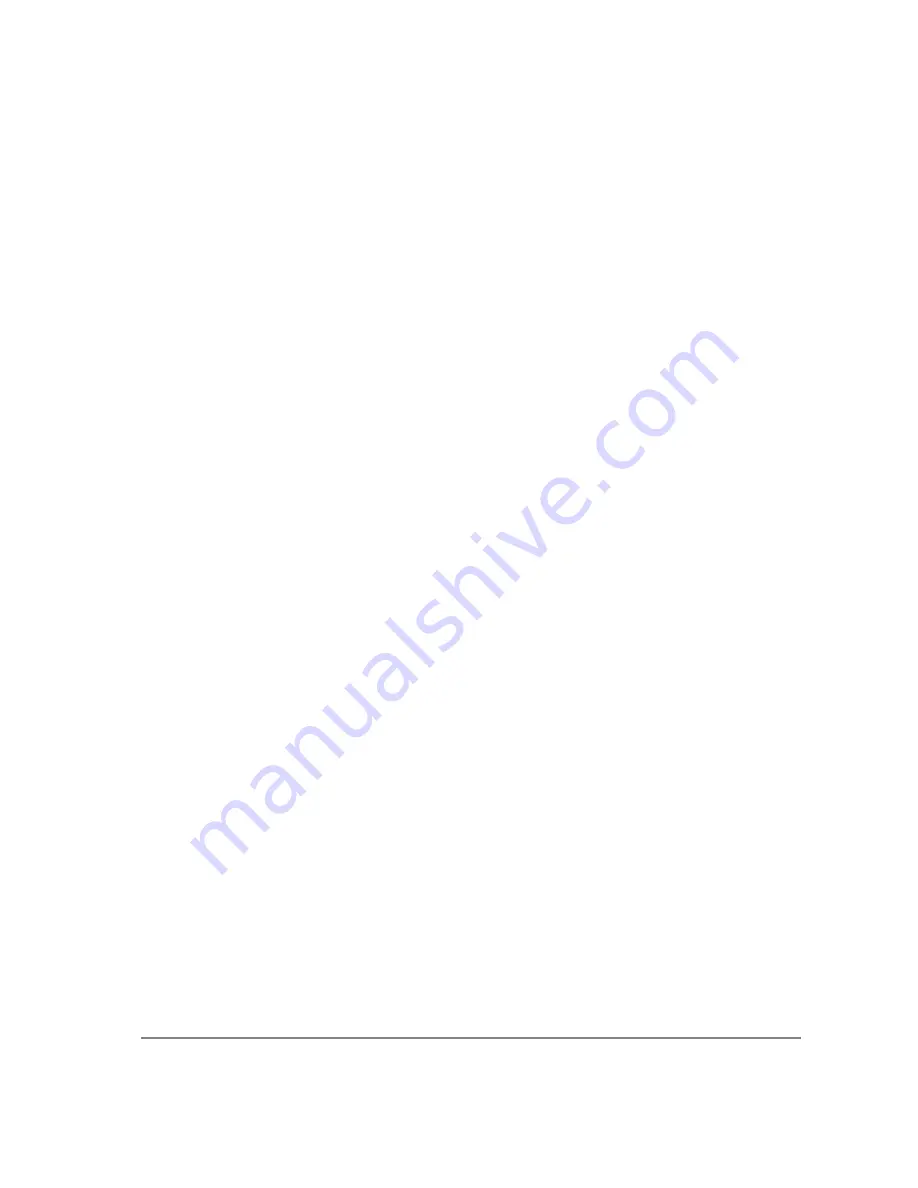
7
To attach F-mount optics:
If you have a monochrome camera and you have purchased the optional color filter, then carefully
thread the color filter to the C-mount ring on the camera. The opposite end of the color filter is a
female F-mount connector. Carefully connect your F-mount optics to the open connector of the color
filter until it is mounted securely. Use your optics controls to adjust focus.
NOTE:
If you did not purchase a color filter, then you will need to purchase a C to F mount adapter
to allow the connection of F-mount optics. Your camera does not need to be monochrome in this
situation.
Understanding the LED Indicators
The LED indicators at the back of the camera give you important information about what your camera
is doing:
•
GREEN:
The green LED is the power indicator. This LED should always be lit when the
camera is connected to your computer and is turned on.
•
RED:
The red LED is the exposure/integration indicator. It flashes briefly when the CCD is
exposing.
•
AMBER:
The amber LED is the cooling indicator. It illuminates only on cooled cameras - and
only when cooling is turned on. If you turn off cooling (a setting in your imaging software),
the amber LED will turn off too.
Consult your imaging application’s user’s manual for more details.
Capturing Images with the QIClick







































