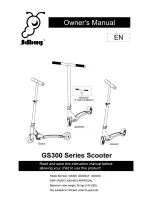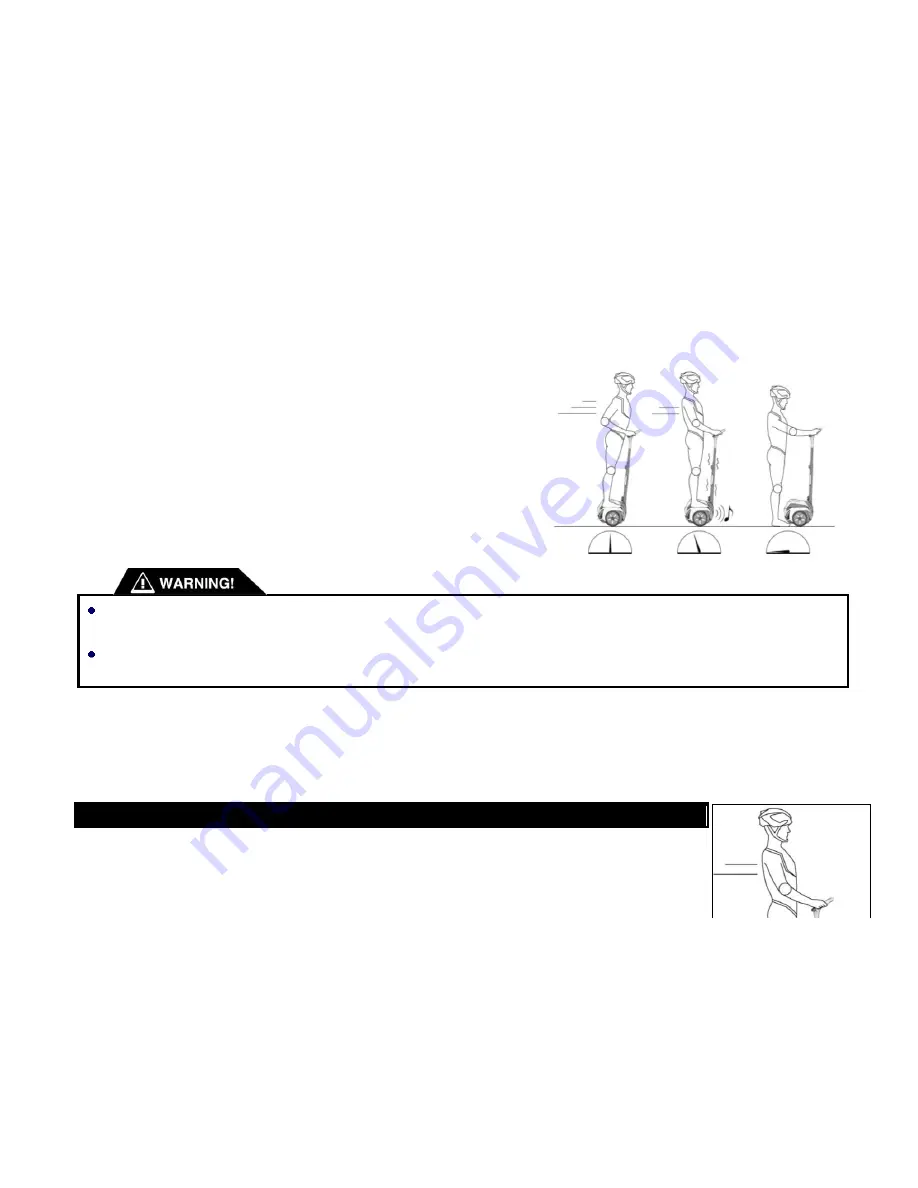
46 / 66
3.7.2.
Safe Stop
If the Q-BOT detects severe faults or restrictions (such as being outside
the specified riding range), it performs a Safety Shutdown.
When a Safety Shutdown occurs, the Q-BOT automatically reduces its
speed, gives the Shaft Shake Warning (shakes the handlebar and makes
growling noises), and emits a warning tone.
You have approximately 14 seconds from the start of a Safety Shutdown
to come to a controlled stop and step off. After 14 seconds, the Q-BOT will
immediately shut down when the Wheels reach zero speed.
Never restart and ride your Q-BOT after it has indicated an empty Battery or performed a Safety Shutdown due to low Battery.
The Q-BOT may not have enough power to keep you balanced, especially if you accelerate, which requires more power.
If you restart and continue riding after a Safety Shutdown due to low Battery, you risk falling. Also, you risk damaging your
Battery Pack, resulting in reduced Battery life and capacity.
3.7.3.
Shaft Vibration Warning
One of the ways that the Q-BOT notifies you when you are at risk of falling is by vibrating and releasing a warning sound.
The following chart shows situations that trigger a Shaft Shake Warning, and recommended actions:
Possible Causes
Recommended Action
Содержание R1EX
Страница 8: ...8 66 2 General Information 2 1 Product Dimensions 2 2 Q BOT Serial Number ...
Страница 11: ...11 66 2 4 Q BOT Components ...
Страница 12: ...12 66 2 5 Assembling the Q BOT ...
Страница 14: ...14 66 Assembling the Q BOT ...
Страница 28: ...28 66 2 9 The Front Tail Light ...