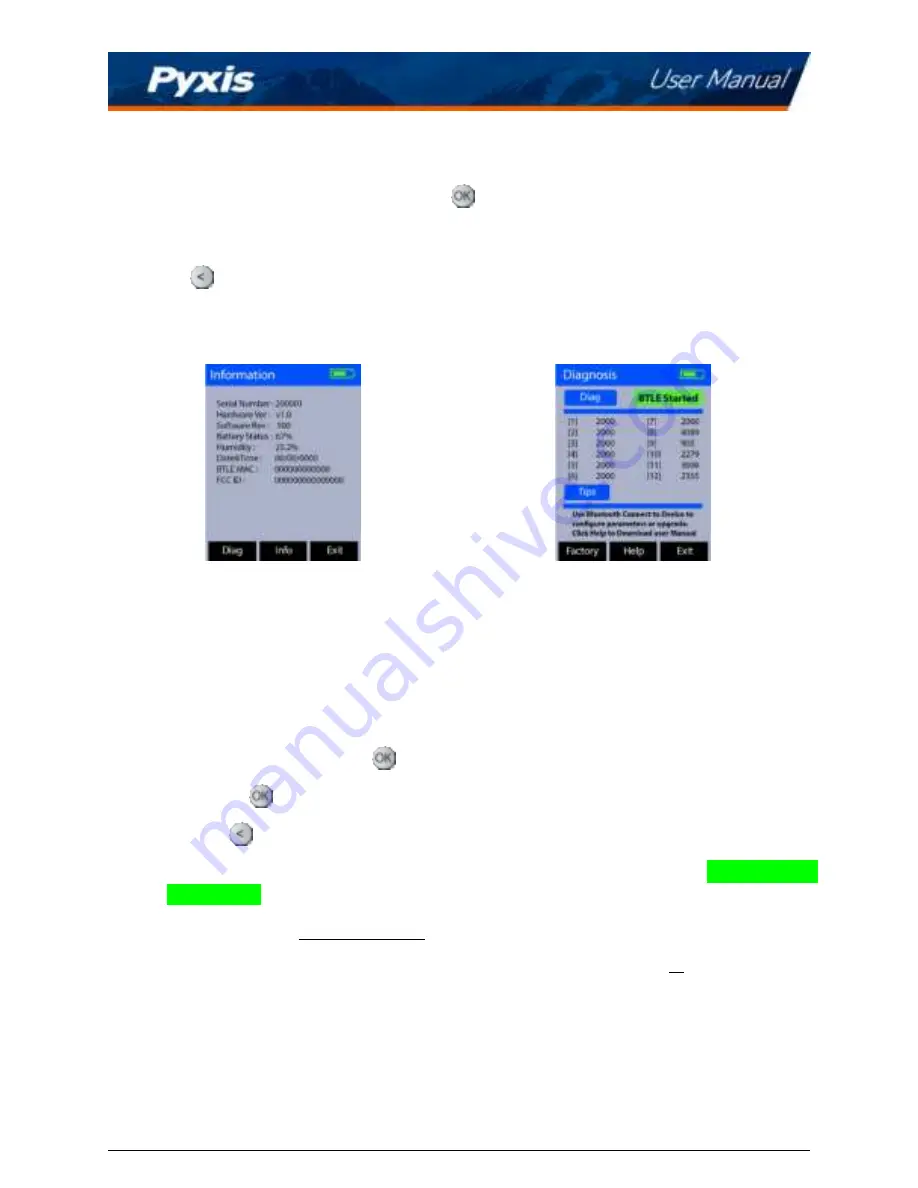
8 Device Information and Diagnosis
The
Information
screen is launched when
Cal/Sys
(
) is pressed while not in an ongoing measurement
procedure. This screen contains the device serial number, software version, and hardware version (Figure
18). The battery life as a percentage and the MAC addresses for main module also shown.
Press
Diag
(
) to launch the
Diagnosis
screen where raw measurement data are displayed (Figure 19).
The information has no use for normal operation, but instead is used for device troubleshooting. Provide
an image of both the
Information
screen and the
Diagnosis
screen when you contact Pyxis (
service@pyxis-
lab.com
) for troubleshooting your device or call +1 (866) 203-8397.
Figure 18.
Figure 19.
8.1 Bluetooth Connection to Devices
The SP-200 uses a built-in Bluetooth Low Energy Connection (BTLE) to connect wirelessly to a smart phone
via the
uPyxis®
Mobile App or to a computer via the included Bluetooth Adapter (P/N: MA-NEB) and the
uPyxis®
Desktop App. To allow the SP-200 to connect via Bluetooth with other devices follow the steps
below:
1. Power on the SP-200 by pressing
.
2. Press
Cal/Sys
(
) to launch the
Information
screen.
3. Press
Diag
(
) to launch the
Diagnosis
screen.
4. Allow 5–10 seconds for the message in the top-right corner of the display change from
Starting BTLE...
to
BTLE Started
(Figure 19).
5. Choose to connect via one of two options:
(a) The
uPyxis®
Mobile App (see the
Use with uPyxis® Mobile App
section), or
(b) The
uPyxis®
Desktop App (see the
Use with uPyxis® Desktop App
section).
SP-200 User Manual
| +1 (866) 203-8397
13
Содержание 50802
Страница 1: ......

























