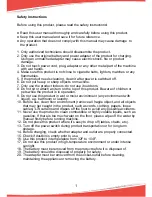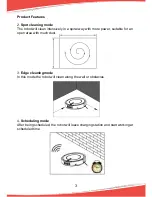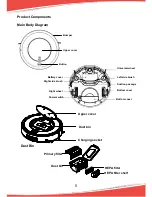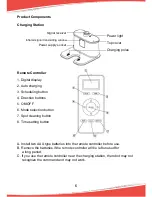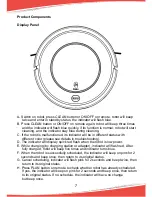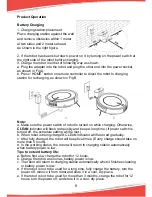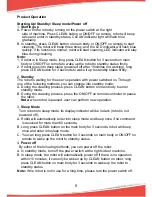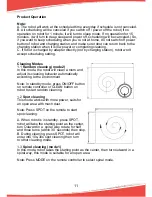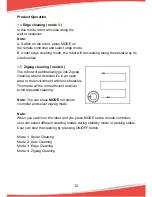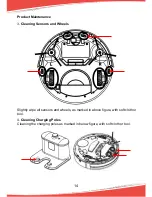6
Product Components
Charging Station
Remote Controller
1. Digital display
2. Auto charging
3. Scheduling button
4. Direction buttons
5. ON/OFF
6. Mode selection button
7. Spot cleaning button
8. Time setting button
A. Install two AAA type batteries into the remote controller before use.
B. Remove the batteries if the remote controller will be left unused for
a long period.
C. If you use the remote controller near the charging station, the robot may not
recognize the command and may not work.
Signal recei
v
er
Infrared signal trans
m
itting
w
indo
w
Po
w
er supply soc
k
et
Power light
Top cover
Charging poles
Содержание PUCRC95
Страница 1: ...Robot Vacuum Cleaner User Manual ...
Страница 20: ...www pyleusa com contactus ...