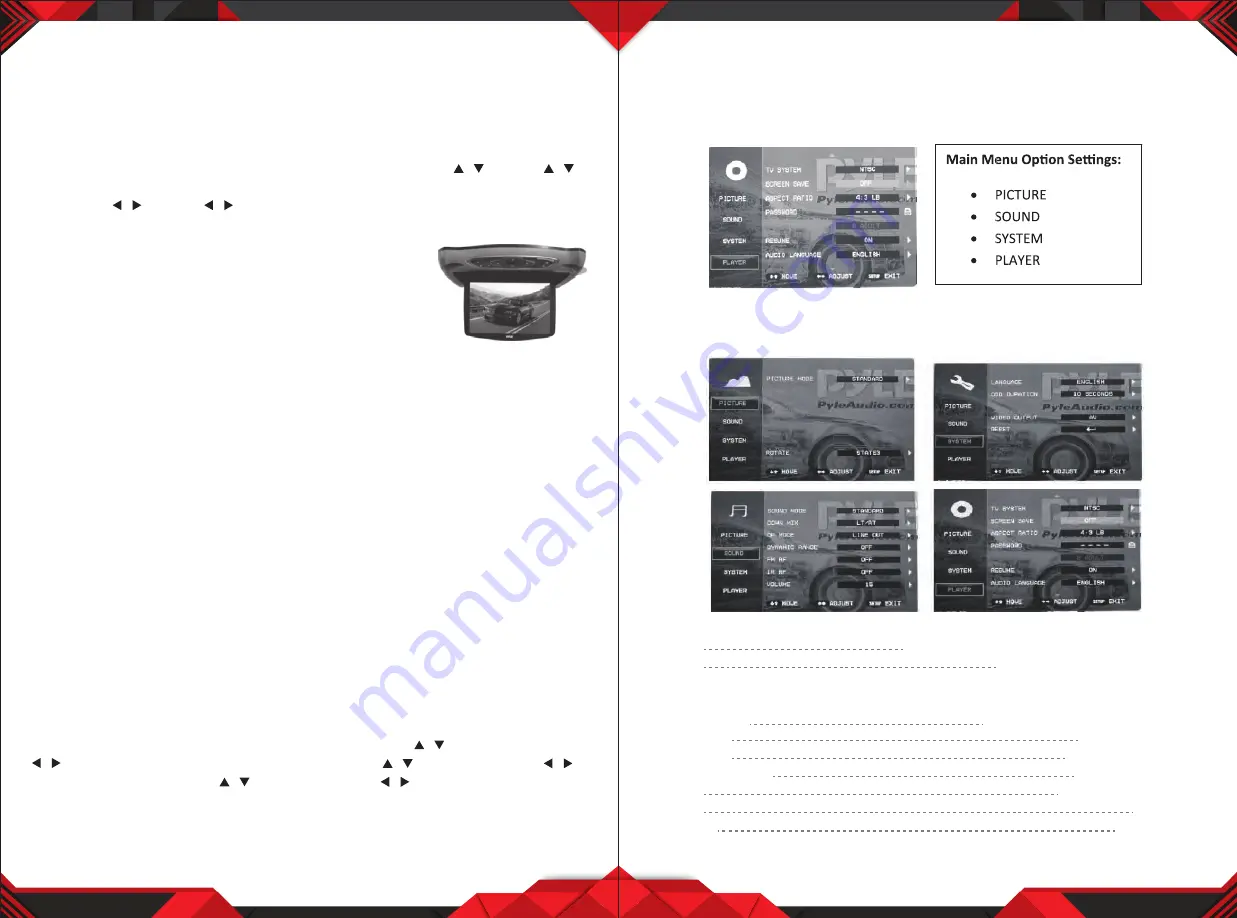
www.PyleUSA.com
www.PyleUSA.com
Picture Control
AV Picture Selections:
Use the unit (remote control) to achieve the desired settings.
1. Press the
MENU
(remote
TFT MENU
) button on the unit to bring up the
on-screen picture control menu.
2. Select the desired menu by pressing
MENU
button on the unit to choose main:
PICTURE, VOLUME, OPTION, SYSTEM
or
CLOCK
. Press the (remote )
button to enter main menu.
3. Press the (remote ) button to adjust the sub-menu setting.
In the menu controlled process, press the
MENU
button to return to the upper
level of menus.
Playing a Disc
Playing DVD player
Turn ON the power, and place the disc in.
1. Press the power button to turn ON (Power indicator is OFF).
display is ON and the player will start loading the disc.
2. Press the Open button to eject the disc tray out, then insert the disc, press the
open button again to close. The player will recognize the different formats of
the discs, and disc mark will be displayed on the top left side of the screen.
3. While playing DVD discs, please select one item in DVD menu or title menu.
while playing VCD2.0 or CD, this player plays one by one.
4. Press the Direction Buttons or the Number Buttons to select the desired item,
then press Enter or Play to start.
5. The player will play automatically. Press Pause to stop temporarily, press pause
again Pause or Play to cancel pause. While playing a DVD disc, press stop for
memory stop, press Play for memory play, press Stop twice to stop playing .
Note:
To stop playing DVD press Stop twice.
Basic Operation
FM channel:
This unit has multiple frequencies
Unit Control
Press the menu button on the unit, press the AV/DVD button, then press +/- to
select the SOUND CONTROL item. Press AV/DVD button, select the press +/- to
display the FM menu, press unit AV/DVD button, then press +/- to select the FM
channel. In the menu controlled process, press the MENU button to return to the
upper level of menus.
Remote Control
press the menu button on the remote control, press the button, then press
to select the SOUND CONTROL item. Press the button, then press to
display the FM menu, press button, then press to select the FM channel.
In the menu controlled process, press the TFT MENU button to return to the
upper level of menus.
6
7
Video System Interface
Use the included remote control or buttons on the monitor panel to control your
media.
Hold in the MENU button to access settings, hold the MENU button to exit the
settings screen interface.
Settings and Configuration - System Setup
Use the included remote control or buttons on the monitor panel to control
system setup configuration.
Picture
Mode
standard, vivid, soft, optimal, user (custom)
Rotate
state 1, state 2, state 3, state 4
Sound
Sound Mode
standard, music, speech, movie
Down Mix
LT/RT, stereo, VSS
OP Mode
Line out, RF remod
Dynamic Range
OFF, 1/8 - 7/8, full
FM RF
Frequency selection
IR RF
A, B, OFF
Volume
0 - 15 (Max)
/
/
/
/
/
/
/
/
/
/








