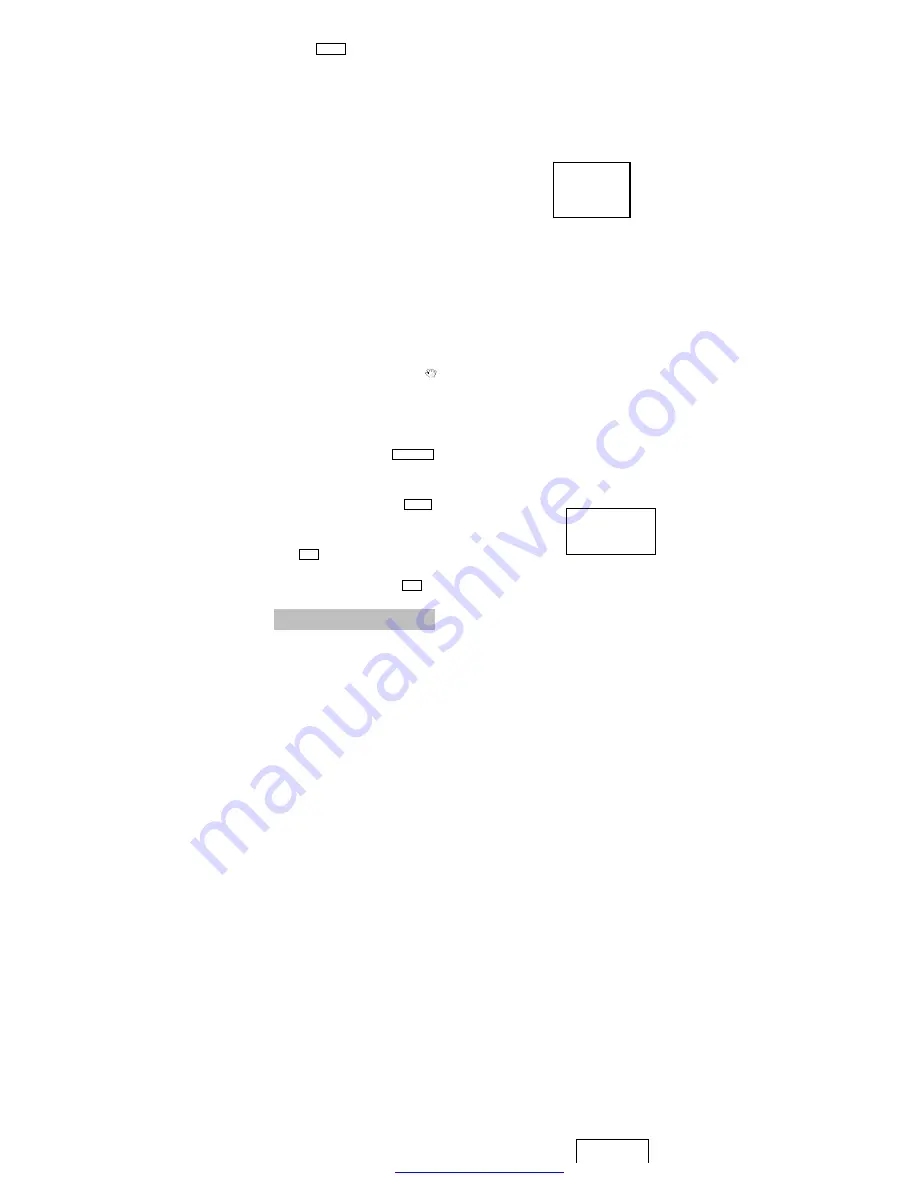
2). Press the directory buttons
Ç
,
È
,
Å
or
Æ
to select the desired item.
3). Press ENTER to confirm the selected
item.
4). If the screen displays a submenu, you
can also select the desired item of the
submenu by the same procedures listed in
(1)-(3) above.
Play fast forward
While playing you can push
8
button to play
fast forward. Four speeds (FF1x, FF2x, FF3x
and FF4x) are available to play forward,
each time you press it, the speed grows by
one rate. W hen the speed reaches maximum
rate (FF4x), press
8
again to return to
playing.
Play fast backward
While playing you can push
7
button to play
fast backward. Four speeds (FR1x, FR2x,
FR3x and FR4x) are available to play
backward, each time you press it, the speed
grows by one rate. When the speed reaches
maximum rate (FF4x), press
8
again to
return to playing.
Skip to next chapter/track
Press
:
button
Skip to previous chapter/track
Press
9
button
Select track
There are more than one operation
procedures available
A. Press
:
or
9
to skip the next or the
previous track and play.
B. For those discs with track number, directly
Press number buttons to enter the No. Of
desired track If the screen displays
“
”
there may be three possible reasons: (1) the
track in the disc is not numbered; (2) the
number entered is beyond the scope; (3) the
disc has no number select function .
C. Select among the song track list (such
mp3 etc. menu list)
Select subtitle language
For DVD discs, you can Press SUBTITLE to
switch the subtitle language. Keep pressing it,
and the screen will display available
languages alternatively.
Select audio channel language
For DVD discs, you can push AUDIO to
switch the audio channel.
And for other discs, press this button to
switch L/R channel.
Display playing time and state.
Push OSD button, TV screen will display
current playing time and state, i.e. playing
time
and
remaining
time,
playing
chapter/track information, press OSD each
time, the screen will show a time alternatively.
Press SETUP button, then the following
SETUP screen will appear. At this moment,
press
Ç
or
È
button to highlight the desired
item. Then press ENTER button and the top
menu will display. In the top menu, use
Æ
button to enter the next top menu on the right
of the screen.
Note:
in each menu, you can use
Ç
or
È
button to highlight the desired item, then
press ENTER to confirm the selection. Press
Å
button to exit the top menu on the right of
the screen, in any time, you can press
SETUP to exit the system setup.
SETUP MENU
GENERAL SETUP
SPEAKER SETUP
AUDIO SETUP
KARAOKE SETUP
PREFERENCES
EXIT SETUP
Note: Preferences must be set in the
mode of stop.
There are some common settings as the
following. The user can setup other Items in
this way.
For example: the setting of the PIC
MODE.
1. Press SETUP, the SETUP screen will
appear. Ensure to direct to `GENERAL
SETUP`, then press ENTER. The following
on-screen display will appear.
GENERAL PAGE
PIC MODE
ANGLE MARK
OSD LANG
CAPTIONS
SCR SAVER
MAIN PAGE
2. Press
Æ
button to enter the top menu on
the right of the screen. If the desired PIC
MODE is FILM, press
È
button to high-light
FILM, then press ENTER.
3. Press SETUP to exit system setup
Note
: there are three types of TV shape.
They are NORMAL/PS, NORMAL/LB and
W IDE. They can satisfy the needs of various
discs and TV types.
For example: the setting of audio mixed
output mode.
1. Press SETUP, the SETUP screen will
appear,
press
È
button
to
highlight
SPEAKER SETUP .
Press ENTER button. The following on-
screen display will appear.
SPEAKER SETUP
DOWNMIX >>
CENTER
REAR
SUBWOOFER
CNTR DELAY
REAR DELAY
TEST TONE
MAIN PAGE
2.Press
Æ
button to enter the top menu on
the right. If the desired audio mode is
STEREO, press
È
button to highlight
STEREO, then press ENTER
3.Press SETUP to exit setup.
Fox example: the setting of coaxial
output
If you use the coaxial output signal, the audio
output must be set in
’
DATA STREAM
’
or
‘
PCM`.
The detailed operations are as following:
1.Press SETUP and SETUP screen will
appear. Firstly. Enter the GENERAL SETUP
top menu. Then select `AUDIO SETUP`.
Press ENTER button, the following on-
screen display will appear.
2. Press
Æ
button to enter top menu on the
right.
Press
È
button
to
highlight
`SPDIF/RAW ` or `SPDIF/PCM`, then press
ENTER.
AUDIO SETUP
SPDIF OUTPUT
OP MODE
DUAL MONO
COMPRESSION
PRO LOGIC
LPCM OUTPUT
MAIN PAGE
3.Press SETUP to exit setup.
Special prompts:
W hen the coaxial signal
output isn
’
t used, the audio output should be
set in `OFF`.
For example: the setting of parental
lock
As for the original disc, parents can prohibit
the program that is unsuitable for the children.
The detailed operations of setting parental
lock are as following:
1. Press STOP to stop the MPEG4 player.
2. Press SETUP and SETUP screen will
appear. Press
È
button to highlight
`PREFERENCES` and press ENTER. Then
press
È
button to highlight `PARENTAL`, the
following on-screen display will appear:
3. Press
Æ
button to enter the submenu on
the right. If you want to switch the parental
grade to grade 3, press
È
button to
highlight `3 PG`. Then press ENTER. The
player will ask the user to enter the password.
If the password set at the factory isn
’
t
changed, press 3,3,0,8 buttons on the
remote control.
4. Press SETUP to exit the system setup.
Then press enter to confirm
REFERENCES
TV DISPLAY
TV TYPE
VIDEO OUTPUT
AUDIO
SUBTITLE
DISC MENU
LOCALE
PARENTAL
PASSWORD
DEFAULTS
SMART NAV
MAIN PAGE
KARAOKE SETUP
1.Press STOP to stop the DVD player.
2.Press SETUP and then use
È
to highlight
AKRAOKE and press ENTER, the following
page will appear on the screen:
KARAOKE SETUP
KARAOKE MODE >>
System Setup
LT/RT
STEREO
OFF
>>OFF
SPDIF/RAW
SPDIF/PCM
OFF
KARAOKE
OFF
KARAOK
文件使用
"pdfFactory"
试用版本创建
www.fineprint.com.cn
Содержание PLDVD124
Страница 3: ...PDF pdfFactory www fineprint com cn...


























