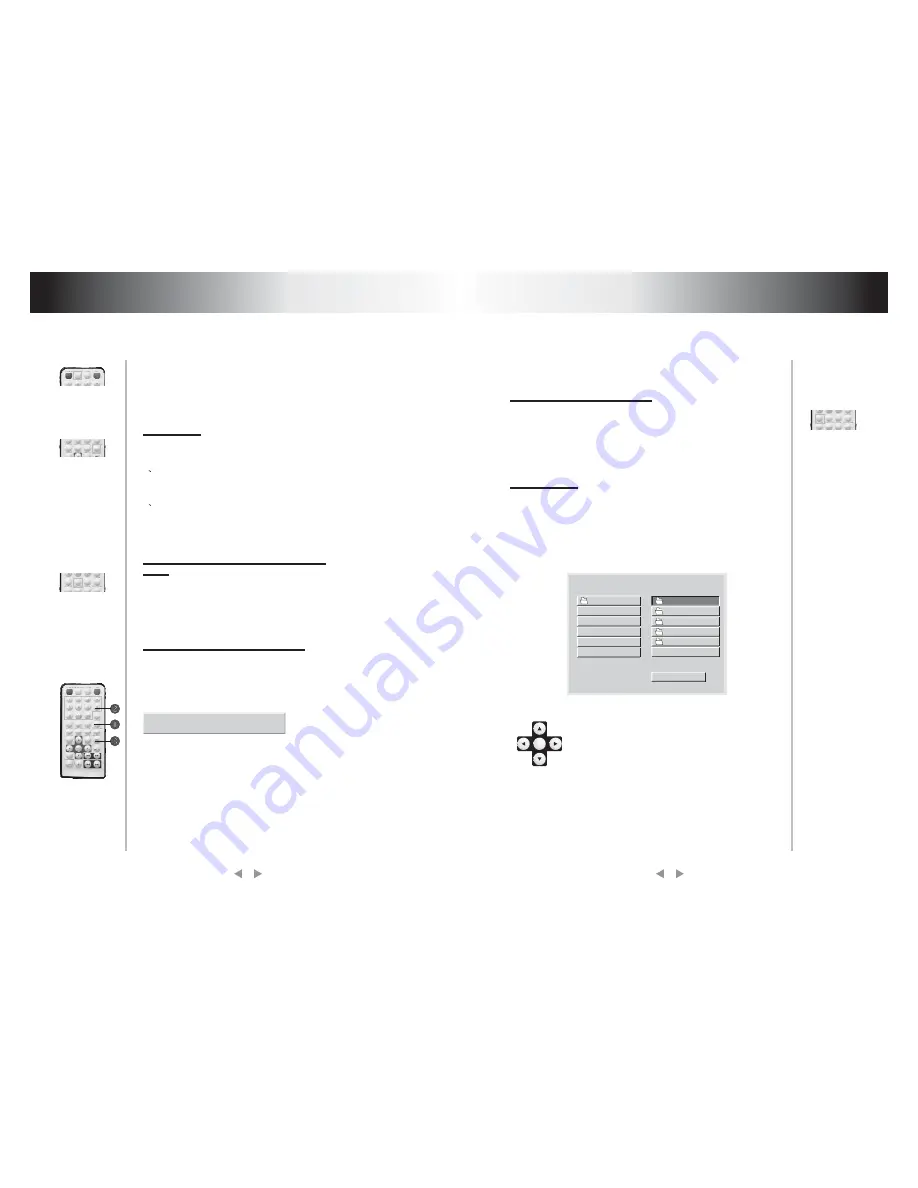
Select subtitle Language
Program play
(subject the Type
of disc)
(subject to the type of Disc)
For DVD disc, you can push [SUBTITLE] to
select the language of caption.e.g. English.
Press it once, the screen will display
available language alternatively.
When PBC is off, in the stopping state:
1. Push [PROGRAM]
T h e s c r e e n d i s p l a y f o l l o w i n g f i g u r e ,
programming operation is available.
2.Push number buttons to enter the number
Of Chapter or track
Example:of the user want to firstly play track
5, then track 3,finally track 6, so you can enter
5,3,6 orderly. (You can push [CLEAR] button
to escape the entered number).
3. Push [PLAY]
Program: P00:00
The player will play orderly as the user Defined.
Push [DISPLAY] button, TV screen will display current play time
state, i.e.playing time, remaining time, press [DISPLAY] each
time, the screen will show a time alternatively (the time displayed
in the frontal panel accordingly changes), the content to be
displayed each time will subject to the type of the disc.
Display playing time and state
Frequent operation
Frequent operation
12
13
Mp3 operation
MP3 is recently introduced disc, which is recorded with MP3
format audio program. This DVD player supports MP3 disc, you
can operate following these procedures:
Push [EJECT] to eject tray, load MP3 disc, push [EJECT] again,
TV screen will display following pictures
Use Direction key to move the cursor and use
Enter key or PLAY key to enter the corresponding
directory or select the corresponding file for
playing. The option list of play modes lists some
play modes. When LEFT/RIGHT key is used to
move the cursor to a certain option, UP/DOWN key
may be used to select a play mode. After the
selection is completed, LEFT/RIGHT key may be
used again to move the cursor to the directory or
file to be played. And then press PLAY key (if it is
in the directory, it is probably required to press the
key twice) to start playing the disc.
You can push [MENU/PBC] to change PBC
state.
Attention:whether the above procedures
work will be subject to the type of disc.
While playing you can push [REPEAT] to
select different repeat content.
1
For DVD discs.push [REPEAT] to repeat
chapter push [REPEAT] again to repeat title,
push [REPEAT] again to exit.
2
For non-DVD discs, when PBC is off, push
[REPEAT] to repeat the track content, push
[REPEAT] again to repeat all disc, push
[REPEAT] again to exit.
Repeat play
ROOT
ROOT
CAST
XTRAS
PIC
SONGS
FOLDER
0
1
4
2
3
SMART
NAVI
PLAY MODE
ENTER


































