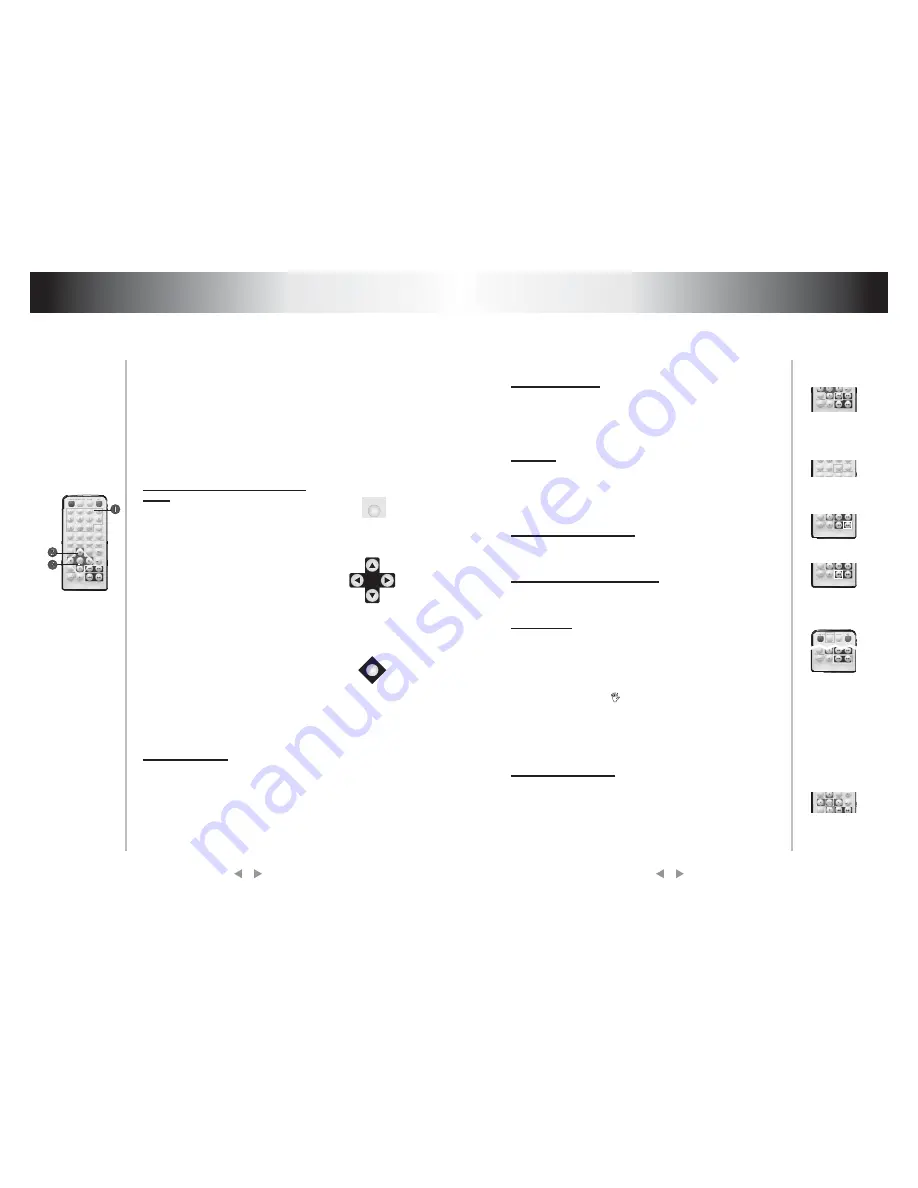
10
11
Play fast backward
Slow play
While playing you can push [FB] button to play fast backward.
Four speed are available to play forward, press it once the speed
grows by one shift, when the speed reaches maximum speed,
press [FB] again to return to normal state.
While playing push [SLOW] to play slowly at different speed. You
can play slow forward or backward, three shift speed are
available for either of them. Push [SLOW] once, press it once the
speed decreases by one shift, finally it returns to normal state.
Skip to next chapter/track
Skip to previous chapter/track
Select track
Display the track list
While playing push [NEXT] button.
While playing push [PREV] button.
There are more than one operation procedure available
A.Push [NEXT] or [PREV] to skip to the next or the previous
track and play.
B.For those discs with track numbered directly push number
buttons to enter the No. of desired track to play. If the moment
the screen displays
, so there may be three possible
reasons:(1) the track in the disc is not numbered; (2) the
number entered beyond the scope; (3) PBC is on (push [PBC] to
shift PBC state);
C.Select among the song track list (refer to the next chapter).
For DVD discs, when PBC is on, push [MENU] to display the tradk
list, the moment firstly push [UP], [DOWN] to select a track then
push [ENTER] to play,
For non-DVD discs, when PBC is on, while playing push
[RESUME] to display the track list, the moment you can directly
enter No.to select.
!
W e w i l l i n t r o d u c e s o m e r e g u l a r
operations of different types of function,
the user can perform one or more
operations as you like, In addition
c h a p t e r
7 d e t a i l s
p u r p o s e s
a n d
operations of all buttons
If DVD disc to be played has menu, when
PBC. state is on you can display the
menu by pushing [MENU/PBC] or
[TITLE], whereon you select a popular
part to play. you can operate following
procedures
1.Push [MENU/PBC]
The screen display menu picture, the
content to be selected varies with
different disc.
2.Push [UP], [DOWN], [LEFT], [RIGHT]
Move the lighting band to the desired
item or Made by pushing these buttons
3. Push [ENTER] to confirm selecting
the item
This moment the screen may display a
submenu. You can also push [UP],
[DOWN]. [LEFT], [RIGHT] to confirm
selecting the push [ENTER] to comfirm
the selection
While playing you can push [FF] button
to play fast forward. Four speed are
available to play forward, press it once
the speed grows by one shift, when the
speed reaches maximum speed, press
[FF] again to return to normal state.
Select
part
to be played
with
menu
Play fast forward
Frequent operation
5. Frequent operation
MENU PBC
ENTER
Frequent operation


































