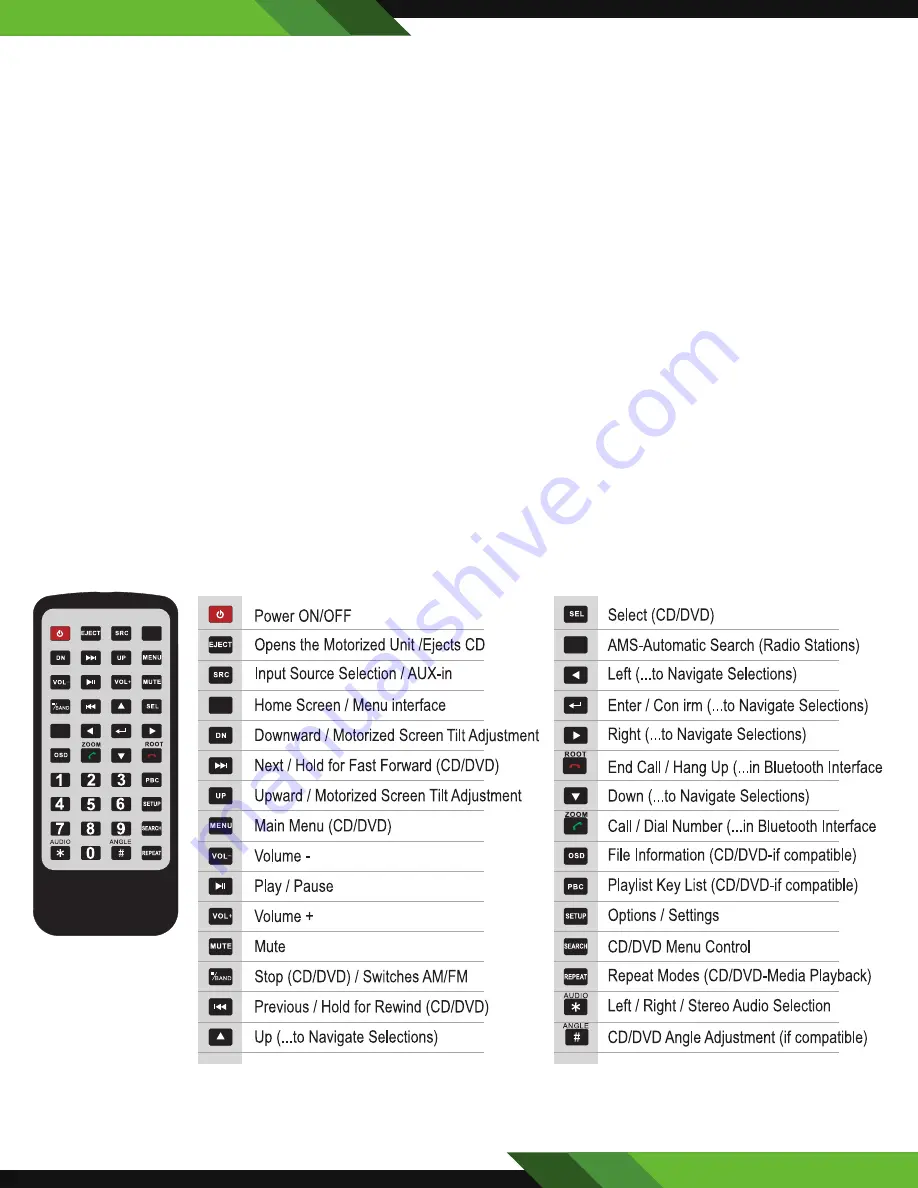
www.PyleUSA.com
INSTALLING STEERING WHEEL CONTROL
Note on Compatibility:
This unit is a dual wire code learning Steering wheel interface, adaptable to any vehicle
with existing steering wheel controls. This unit has the ability to wire directly to your vehicle’s steering wheel
column and does not, but may, require a 3 party steering wheel control interface. Pyle Audio Technical support
can assist you in interfacing into vehicles with existing steering wheel controls. For additional help, contact Pyle
Technical Support and be sure to supply Year Make Model and options of vehicle so that proper instructions can
be supplied.
Key 1 and Key 2 wires are used for setting up steering wheel controls. The location of the attachment wires in the
steering wheel column varies between different vehicle make sand models.
Steering Wheel Controls
Select the command in the application, then press the corresponding button on the wheel to teach the unit how
to behave when steering wheel controls are used. To enter the steering wheel menu it will prompt you for a 4 digit
pass code you will need to enter '0000'. Then you can manually program each desired option following the on
screen instructions. (Note: This feature is not compatible with all vehicle types).
Remote Control
Factory batteries are sometimes depleted from extended storage time. Replace the batteries if the unit does not
respond to the remote. Also note that our remotes are universal and used between multiple radio models, which
may or may not, have some buttons / functions that do not work or provide other functionality with your receiver
headunit. If some functions respond your remote is not defective. Contact parts at www.PyleUSA.com. Go to
“contact us” - “parts” if you believe your remote is defective.
BUTTON LAYOUT
4
HOME
AMS
HOME
AMS
Содержание PLDNANDVR695
Страница 19: ...www PyleUSA com INSTALLATION 18 DVD MIC HOME VOL VOL NAVI IR RES MUTE or or ...
Страница 32: ......






































