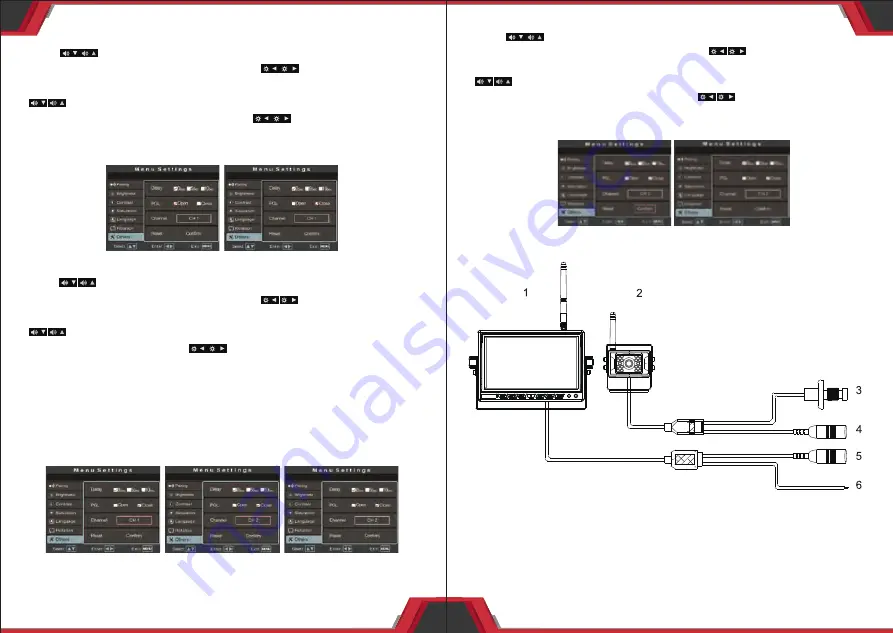
8
www.PyleUSA.com
7
www.PyleUSA.com
8. Parking Guide Line Switch Setting
Press ” ”
on the panel or "VIDEO" "MODE" on remote control to
switch to "Others" option, and then press
” ” on the panel or
"LEFT" "RIGHT" on remote control to enter into "Others" selection. Press
” ”
on the panel or "VIDEO" "MODE" on remote control again to
switch to "Reset" option, and then press
” ”
on the panel or "LEFT"
"RIGHT" on remote control to confirm the reset setting. Press "MENU" to
exit the current setting. Just as shown in the following pictures.
9. Wireless Signal Channel Setting
Press ” ”
on the panel or "VIDEO" "MODE" on remote control to
switch to "Others" option, and then press
” ” on the panel or
"LEFT" "RIGHT" on remote control to enter into "Others" selection. Press
” ”
on the panel or 'VIDEO" "MODE" on the remote again to switch
to "Channel" selection. Press
” ”
on the panel or "LEFT" "RIGHT"on
remote control to set the wireless signal channel frequency. The default
state is CH1 channel. There are 14PCS wireless signal channel optional
(2412~2484MHZ). If there is several monitors work on the same
frequency, may have unstable signal or image flicker problem, which
could be improved by changing the frequency. Press "MENU" to exit the
current setting. Just as shown in the following pictures.
10. Reset Setting
Press ” ” on the panel or "VIDEO" "MODE"on remote control to
switch to "Others" option, and then press ” ” on the panel or
"LEFT" "RIGHT"on remote control to enter into "Others" selection. Press
” ” on the panel or "VIDEO" "MODE"on remote control again to
switch to "Reset" option,and then press ” ” on the panel or "LEFT"
"RIGHT"on remote control to confirm the reset setting. Press "MENU" to
exit the current setting. Just as shown in the following pictures.
C. CONNECTION
1. Monitor
2. Camera
3. Camera Pairing Button
4. Camera Power Supply Port: DC12-24V input
5. Monitor Power Supply Port: DC12-24V input
6. Reversing Trigger Line






