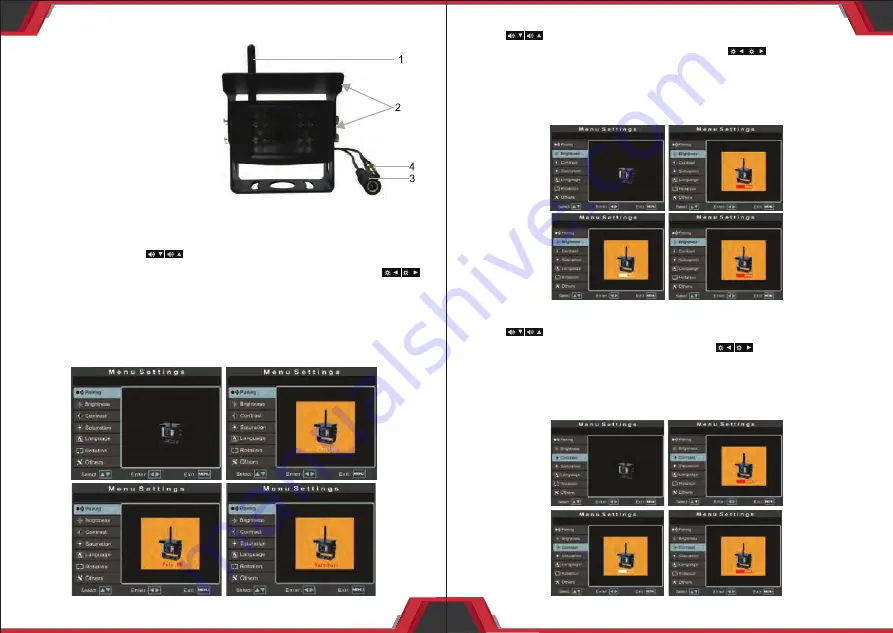
4
www.PyleUSA.com
3
www.PyleUSA.com
• CAMERA INTRODUCTION
1. 2.4G antenna
2. U shaped bracket and sun shade
3. Power cable: DC 12-24V input
4. Pairing button
B. Menu Setup Introduction
1. Pairing Setting
Press the “MENU" key on the panel or remote control to open the menu
interface; then press ” ” on the panel or “VIDEO" “MODE'on
remote control to switch to the “Pairing" option; and then press ” ”
on the panel or 'LEFT" "RIGHT" on remote control, at the same time, hold
the camera pairing button to pair. It will show "Pair OK” after 2-5 seconds
if pairing successfull, othewise it will show “Pair fail” and need to re-pair.
Press "MENU" to exit current setting. Just as shown in the following
pictures.
2. Camera Brightness Setting
Press ” ”
on the panel or “VIDEO" “MODE'on remote control to
switch to ”Brightness” option, and then press ” ” on the panel or
“LEFT” “RIGHT” on remote control to enter into the camera brightness
setting and press them again to adjust the specific parameters. Press
"MENU” to confirm the adjusted parameter and press it again to exit the
current setting. Just as shown in the following pictures.
3. Camera Contrast Setting
Press ” ”
on the panel or "VIDEO" “MODE'on remote control to
switch to “Contrast” option, and then press
” ” on the panel or
“LEFT” “RIGHT” on remote control to enter into the camera contrast
setting and press them again to adjust the specific parameters. Press
“MENU” to confirm the adjusted parameter and press it again to exit the
current setting. Just as shown in the following pictures.






