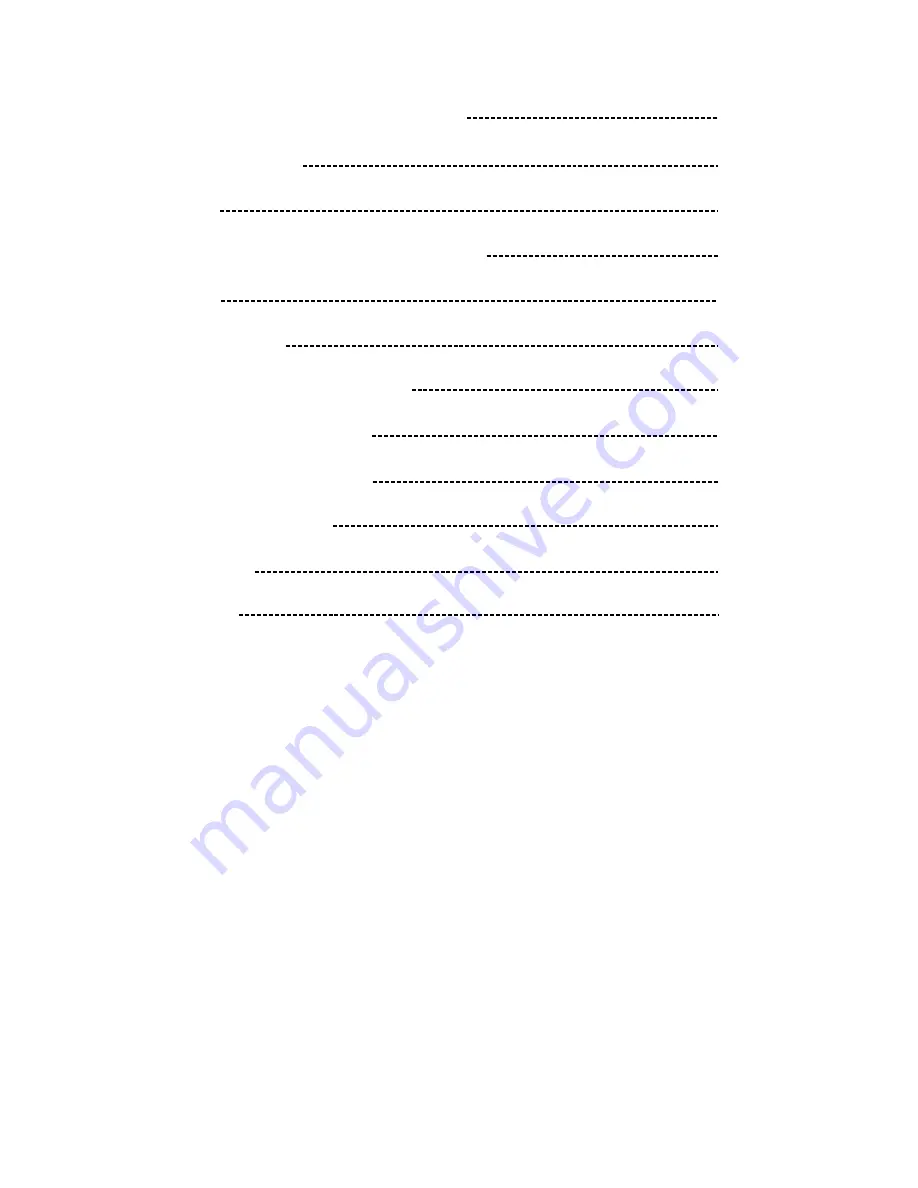
Table of Contents
About the liquid crystal display (LCD) panel
Troubleshooting guide
Precautions
Control & Layout for monitor / wireless remote
Accessories
Connection diagram
Replacing the remote control battery
Installing headrest with shroud
Installing sun-visor with shroud
installing of headrest case
Function setting
Specifications
1
2
3
3
4
5
6
6
7-8
9-10
11
12-22
23



































