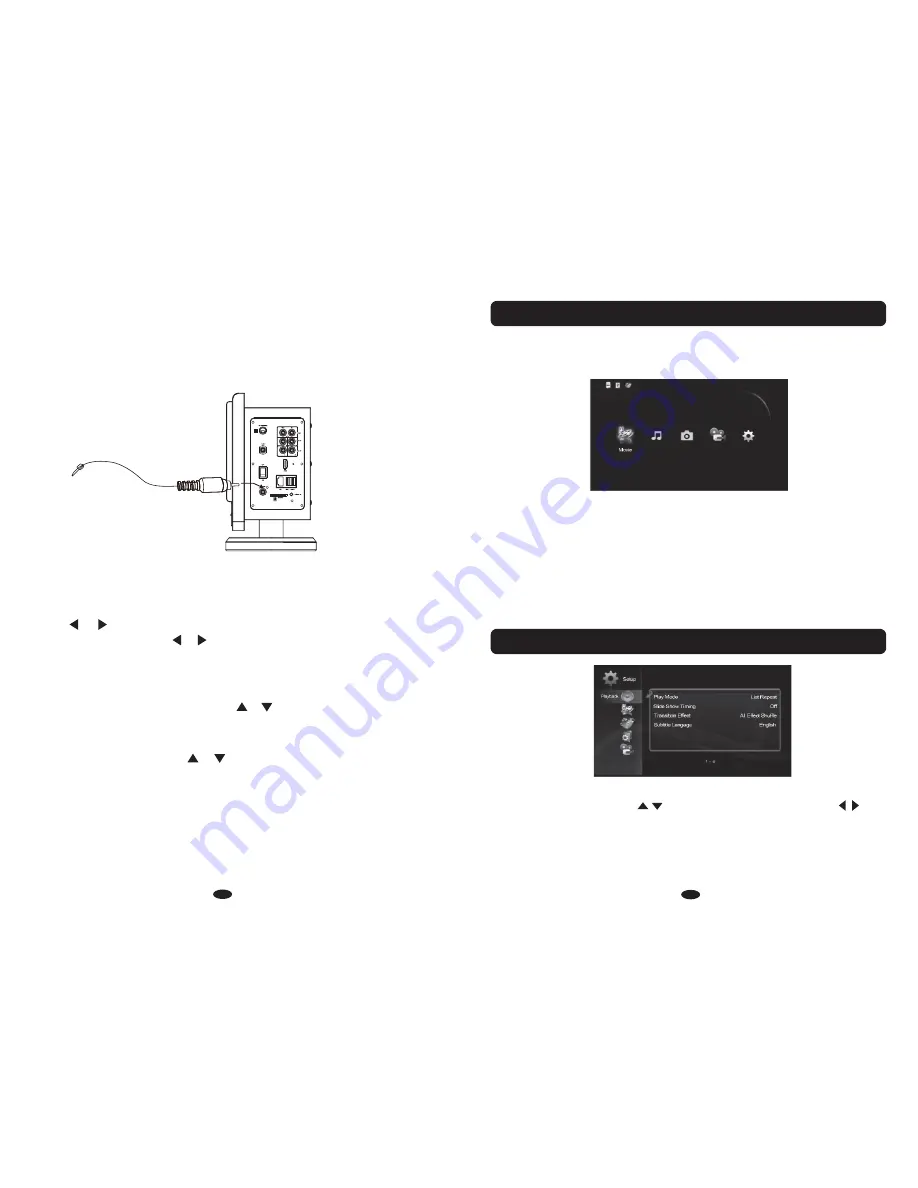
17
18
1) Power on the unit as previous procedures.
2) Press INPUT button on the unit or remote control repeatedly until FM frequency appears on the
display.
3) Press or button on remote control repeatedly to search the specific radio stations.
(AUTO SEARCH: Press and hold or button for about 2 seconds and then release the
button, the unit will auto search the next available radio station then stop. Press and hold
the button again to search next available station. )
4) To store the current received radio station into the memory. Press OK button on the remote
control, CH 01 will appear on the display. Press or buttons repeatedly to select channel
number as desire. Press OK button again to stored the current radio station to the selected
channel.
5) To listen the preset channels, press or buttons on the remote control repeatedly until
the desired channel appear on the display.
6) Press
the
button
on
the
remote
control
repeatedly
to
select stereo or
mono
as
desire
.
STEREO or
MONO will
appear
on
the
display
.
Audio
Connect the supplied FM antenna to FM ANT jack on the right
side of the unit as the figure below.
Extend the wire and relocation it to get the best reception.
2. LISTEN TO FM RADIO
●
In first connect with the display device correct and power on, Then insert SD cards or USB
memory sticker or connect HDD to USB host. Last step press “ Input” key to choose HD mode
then access to the system main menu. See as the left picture.
There is a icon show on top left corner of the main menu after you plug in USB device or SD/MMC card,
that means it has connected already.
●
In the main menu, press the arrow keys
【
Movie
】, 【
Music
】, 【
Image
】,【
Record
】,
【
Setup
】
5
in the cycle of choice, click "OK " to enter the selected option.
●
From
【
Movie
】
option to enter, play video files; From
【
Music
】
option to enter, play music files;
From
【
Image
】
option to enter, play picture file; From
【
Record
】
To start Record. From
【
Setup
】
option to enter, set the system parameters.
SYSTEM SETUP
●
In the main menu, select
【
Setup
】
options, click "OK " to enter setting interface, as shown the left
picture. Click "Upper and down keys " can move the cursor; Press "Right or Left press
"ok" to enter the various small items; Click " Exit " for automatic save and return to menu.
Tip: Change a setting, press the “Exit” key for automatic save the setup and return to last menu
interface to take effect.
●
Play movie: You can set the Play mode, Slide Show Timing, Transition Effect, Subtitle Language,list mode
(Only valid under HD mode).
HD MEDIA PLAYER OPERATIONS
Содержание PSBV800
Страница 1: ...HOME ENTERTAINMENT SPEAKER SYSTEM WITH FM RADIO HD MEDIA PLAYER AND WIRELESS REMOTE...
Страница 2: ......
Страница 14: ......














