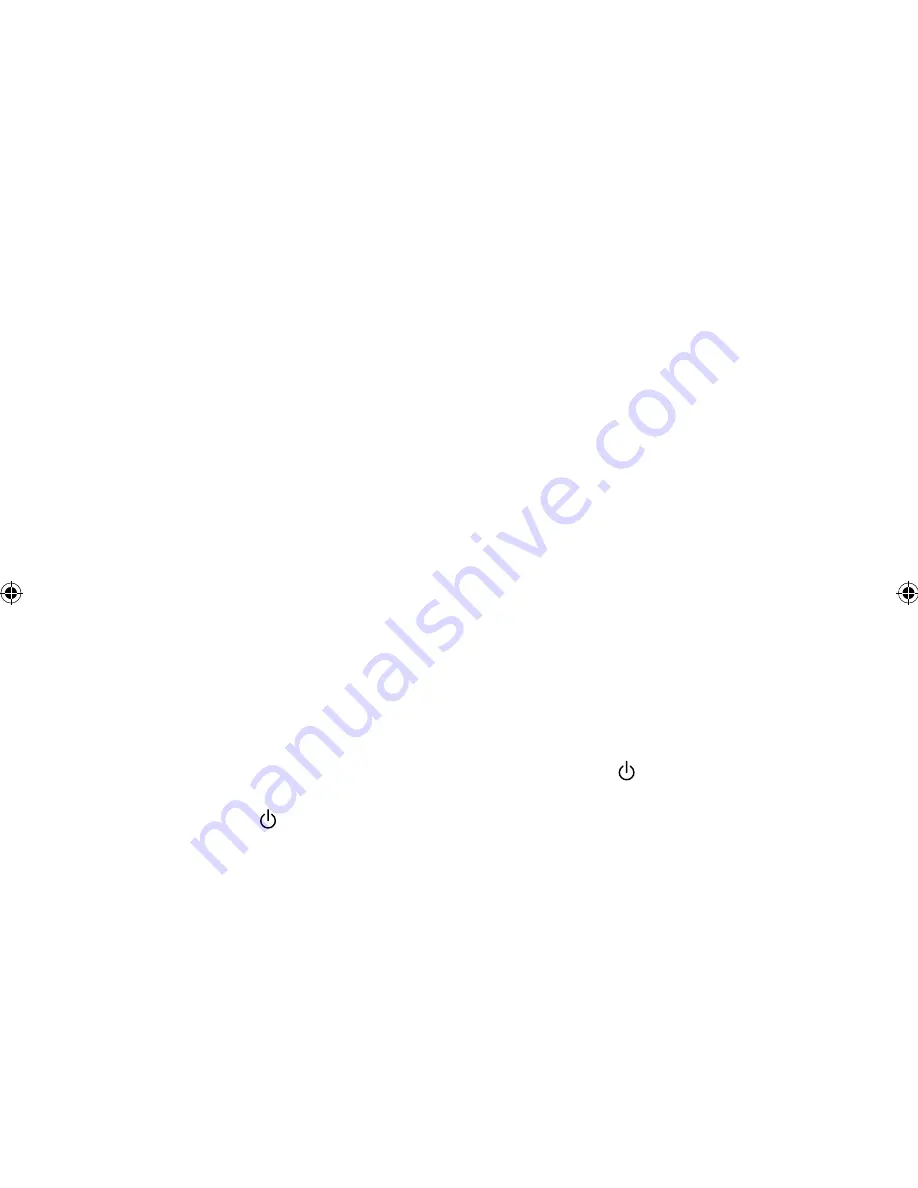
16
Help and Specifications
Secondary and inactive stations
(<</>>) Secondary digital radio services
Some stations have accompanying secondary services which provide extra
information or alternative content and may only be broadcast at certain times. If a
station has a secondary service available, the station shows ‘>>’ next to its name
in the station list and the secondary service appears next to the station in the list. A
secondary service has a ‘<<’ before its name in the station list.
(?) Inactive or unavailable digital radio stations
Inactive or unavailable stations appear on the station list preceded by ‘?’ and cannot
be tuned to. A station may be inactive or unavailable because the station is not
broadcasting at the current time (check with the station), you are out of range or it has
stopped broadcasting altogether.
Hints and tips
Display says ‘No stations available’ or ‘Station not available’
Use Autotune (see page 13) to search for stations. Try adjusting your aerial or radio
position.
Receiving new digital radio stations that have started broadcasting
Use Autotune (see page 13) to scan and add any new digital services to the station
list.
Using the alarm when a ChargePAK E1 is fitted
When Evoke 2S is powered by a ChargePAK E1 for portable listening, i.e., a
ChargePAK rechargeable battery is fitted and the unit is not connected to mains
power, Evoke 2S switches off completely when the
Standby
button is pressed and
the alarm will not sound. In this case, the message ‘Disabling alarm’ will be displayed
when the
Standby
button is pressed.
Resetting your radio
Resetting Evoke 2S removes all presets, clears the station list and resets all options to
defaults.
1. Press and hold the
Menu
button for three seconds to enter the hidden menu.
Select ‘Factory reset’.
2. Push the
Tune
dial within 8 seconds to confirm the reset or the reset will cancel.
Software Updates
Software updates for your Evoke 2S may be made available in the future. If you
register your product and include a valid e-mail address you will receive notification of
software updates (register at www.pure.com/register). Alternatively, visit
http://support.pure.com at any time to check for available software updates.
EVOKE_2S_manual_UK-Aus.indb 16
7/13/2012 4:29:38 PM
Содержание Evoke 2S
Страница 1: ......



































