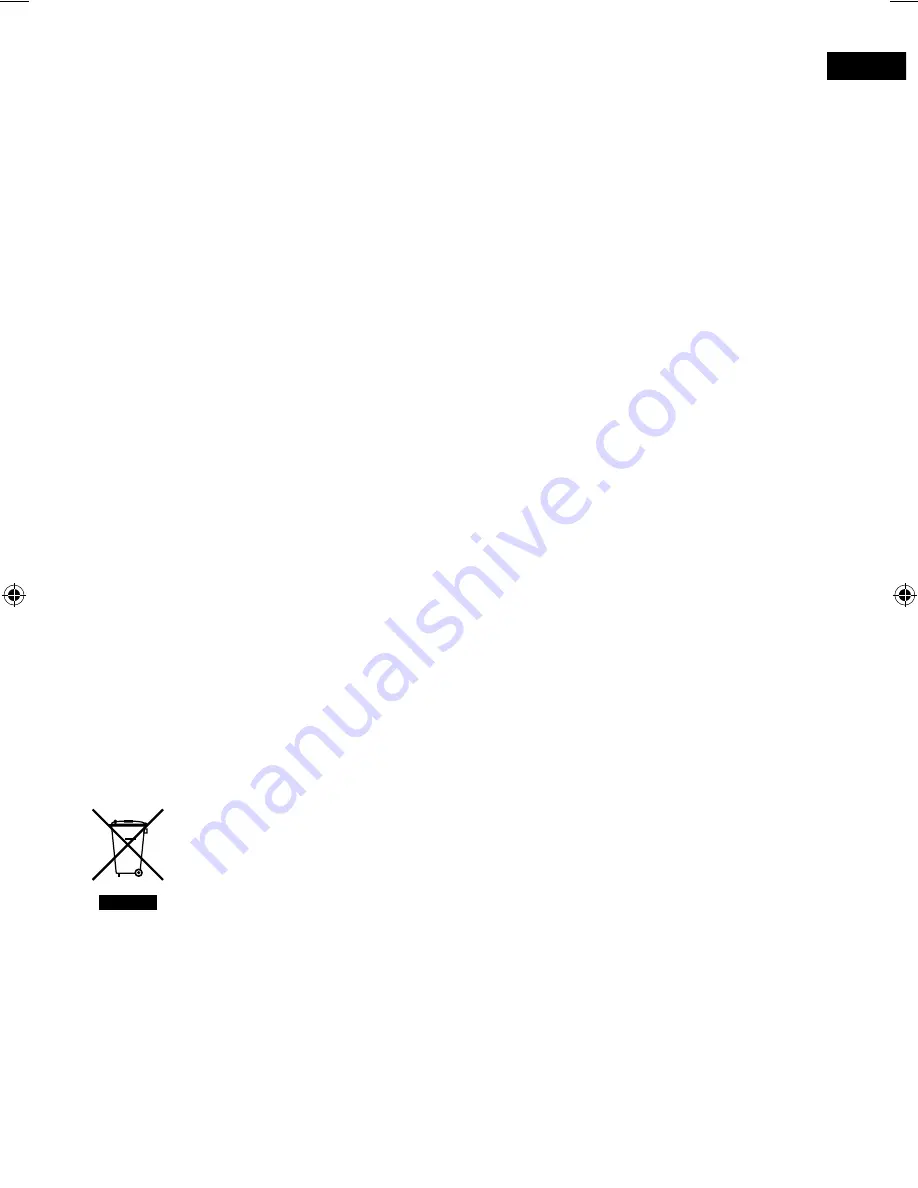
EN
19
Correct disposal of this product
This marking indicates that this product should not be disposed with other household
waste throughout the EU. To prevent possible harm to the environment or human health
from uncontrolled waste disposal, recycle it responsibly to promote the sustainable reuse of
material resources. To return your used device, please use the return and collection system
or contact the retailer where the product was purchased. They can take this product for
environmental safe recycling.
Copyright
Copyright 2015 by Imagination Technologies Limited. All rights reserved. No part of this publication may be
copied or distributed, transmitted, transcribed, stored in a retrieval system, or translated into any human or
computer language, in any form or by any means, electronic, mechanical, magnetic, manual or otherwise, or
disclosed to third parties without the express written permission of Imagination Technologies Limited.
Version 3 September 2015.
Trademarks
Contour, Pure, the Pure logo, Imagination Technologies, and the Imagination Technologies logo are
trademarks or registered trademarks of Imagination Technologies Limited.
iPad, iPod and iPhone are trademarks of Apple Inc., registered in the U.S. and other countries.
“Made for iPod,” “Made for iPhone,” and “Made for iPad” mean that an electronic accessory has been
designed to connect specifically to iPod, iPhone or iPad, respectively, and has been certified by the
developer to meet Apple performance standards. Apple is not responsible for the operation of this device
or its compliance with safety and regulatory standards. Please note that the use of this accessory with
iPod, iPhone or iPad may affect wireless performance.
All other product names are trademarks of their respective companies.
Warranty Information
Imagination Technologies Limited warrants to the end user that this product will be free from defects
in materials and workmanship in the course of normal use for a period of two years from the date of
purchase. This guarantee covers breakdowns due to manufacturing or design faults; it does not apply in
cases such as accidental damage, however caused, wear and tear, negligence, adjustment, modification
or repair not authorised by us. Please visit www.pure.com/register to register your product with us. Should
you have a problem with your unit please contact your supplier or contact Pure Support at the address
shown on the rear of this manual. If you need to return your product please use the original packaging and
include all parts and accessories. We reserve the right to refuse incomplete or badly packaged returns.
Disclaimer
Imagination Technologies Limited makes no representation or warranties with respect to the content of this
document and specifically disclaims any implied warranties of merchantability or fitness for any particular
purpose. Further, Imagination Technologies Limited reserves the right to revise this publication and to
make changes in it from time to time without obligation of Imagination Technologies Limited to notify any
person or organization of such revisions or changes.
Contour_D1_Bluetooth-v2_Euro.indb 19
9/18/2015 11:06:12 AM
Содержание Contour D1
Страница 1: ...Contour D1...
Страница 2: ......
Страница 7: ...EN 5 Removing an adaptor Inserting an adaptor...
Страница 23: ...www pure com connect pure com www facebook com pure 106KP...



































