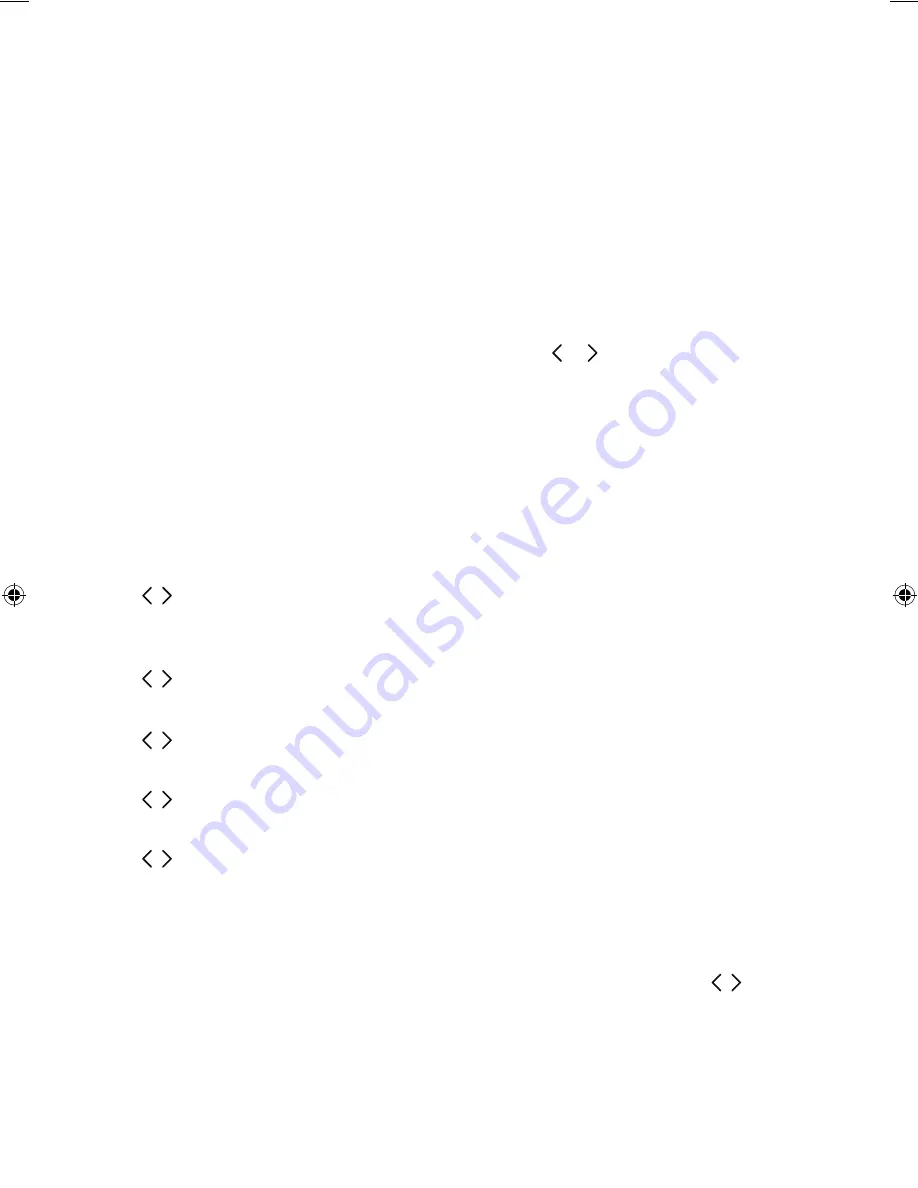
16
Audio
Adjust the bass and treble:
BASS
Adjust the bass between -3 (minimal bass), 0 (neutral) and 3 (maximum bass).
TREBLE
Adjust the treble between -3 (minimal treble), 0 (neutral) and 3 (high treble).
Language
Choose from English, French, German, Italian or Spanish.
Advanced options
Press the
Menu
button to access the options menu, press or to scroll to SETTINGS and
press
Select
to confirm.
Bluetooth
You can use the Bluetooth menu to make Contour visible or invisible to other Bluetooth
devices. Choose from one of the following options:
ON (DISCOVERABLE)
ON (HIDDEN)
OFF
Bluetooth name
Scroll to BT NAME and press
Select
to display the name that Bluetooth uses to identify
Contour.
Bluetooth version
Scroll to BT VER and press
Select
to display the Bluetooth version on Contour.
Bluetooth upgrade
Scroll to BT UPGRD and press
Select
to upgrade the Bluetooth software on Contour.
Version
Scroll to VERSION and press
Select
to display the software version on Contour.
Update
Scroll to UPDATE and press
Select
to update Contour’s software. Software updates for
your Contour D1 may be made available in the future. If you register your product and include
a valid e-mail address you will receive notification of software updates (register at www.pure.
com/register). Available software updates are also listed at: http://support.pure.com.
Reset
Reset removes all saved favourites and resets all options to their defaults. Scroll to RESET
and press
Select
.
Choose YES to confirm the reset or NO to cancel the reset.
Contour_D1_Bluetooth-v2_Euro.indb 16
9/18/2015 11:06:12 AM
Содержание Contour D1
Страница 1: ...Contour D1...
Страница 2: ......
Страница 7: ...EN 5 Removing an adaptor Inserting an adaptor...
Страница 23: ...www pure com connect pure com www facebook com pure 106KP...




















