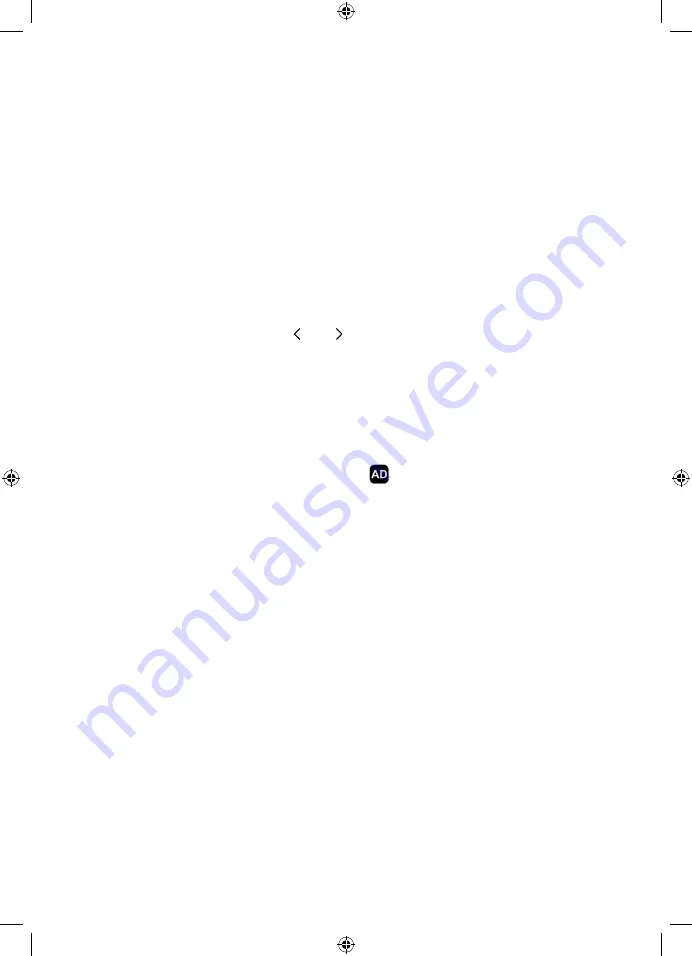
50
Setting display options
You can set the HDMI screen resolution and the analogue aspect ration of Avalon.
To access the Video options screen, select
Display
from the
Settings
menu.
The options are as follows:
HDMI resolution
selects the resolution sent to your digital television:
Auto - Avalon will automatically detect the best settings
1080p
1080i
720p
576p
Select your preferred setting using the and buttons.
Once you have selected the required options, press the red (
Apply
) button.
Setting audio options
You can set the audio output format of Avalon.
You can also use this screen to switch on audio descriptions, a narrated description of the on
screen visuals, to assist visually impaired viewers.
If audio descriptions are available for a programme,
will be displayed in the programme
information.
To access the Audio setup screen, select
Audio
from the
Settings
menu.
The options are as follows:
S/PDIF
On - The S/PDIF digital audio out sockets are enabled and the format
can be set, either PCM, MPEG-2 or AC-3
Off - disabled
HDMI
Auto - On, with auto detection of the frequency
Off - disabled
On - On, with manual setting of frequency
Speaker
Stereo (default) - stereo sound output
Multichannel - Dolby® Digital Plus sound output
Audio Description
Off (default) - audio description will not be played
On - audio description will be played on programmes that support it
Audio Description Vol.
the volume that audio desciptions are played, relative to the current
volume level:
Low, Medium (default) or High

























