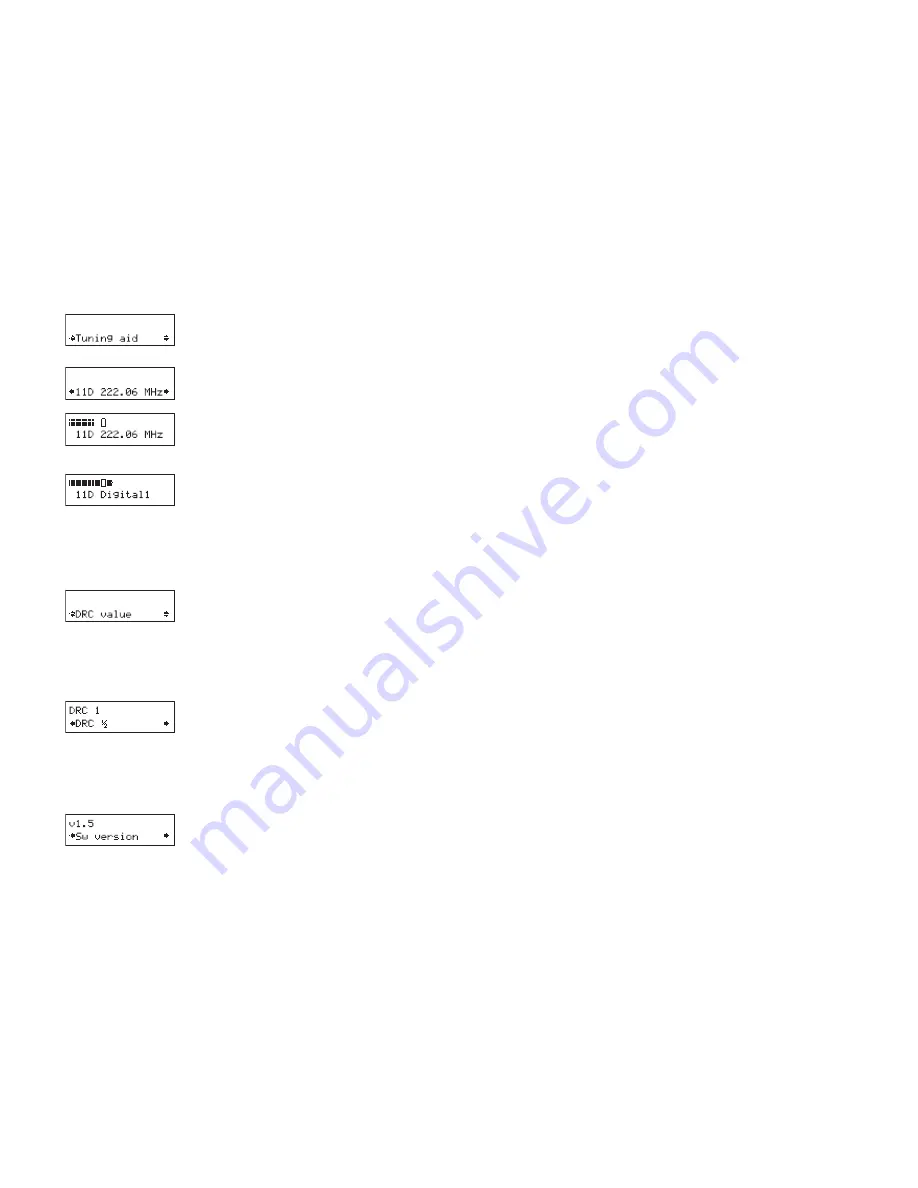
12
DAB Tuning aid
This provides a signal level display which you can use to find the best position for your radio and aerial for DAB radio.
When you select this option, the bottom line of the display shows the channel identifier and frequency. See page 15 for
useful addresses which you can contact to find the channel identifier for a multiplex you want to receive.
1. Turn the
Tune
knob to scroll through different channels and push the
Tune
knob to select one.
Note
The list
includes all channels, UK stations are in the range 11B to 12D. You see a signal level display. The empty block
indicates the minimum required level for reception and the solid blocks indicate the current level.
2. Move your aerial or radio whilst watching the display and to try to raise the current level to the empty block or
beyond. The display will change to show the multiplex name on the bottom line of the display once a good signal is
received and the multiplex will be added to the service list.
3. Push the
Setup
button to exit the tuning aid or turn the
Tune
knob to select another channel.
Note
You can also display the signal level for any DAB station you are listening to by pushing the
Tune
button.
DRC Value
DRC (Dynamic Range Control) enables you to alter the dynamic range of the received DAB audio (dependent
on broadcast material) by making the quieter sounds in a broadcast more audible. This may be useful in noisy
environments or particularly quiet parts of programmes. The DRC level of a broadcast is set by a broadcaster and
transmitted with the service. Changing this DRC value enables you to apply a scaling factor to this level.
When you select this option you see the current DRC value on the top line of the display and a scroll list on the bottom.
Turn the
Tune
knob to scroll through the following options and push the
Tune
knob to select one:
DRC 0 DRC scaling is switched off.
DRC ½ DRC scaling is set to ½ that sent with the transmitted service.
DRC 1 Applies the DRC scaling as sent with the transmitted service. This is the default setting.
Sw version
This option enables you to view the version number of the software installed in your EVOKE-2. You may be asked to
quote this if you contact Technical Support for advice. This option can only be viewed, no adjustment is available.
























