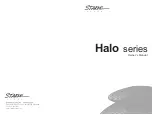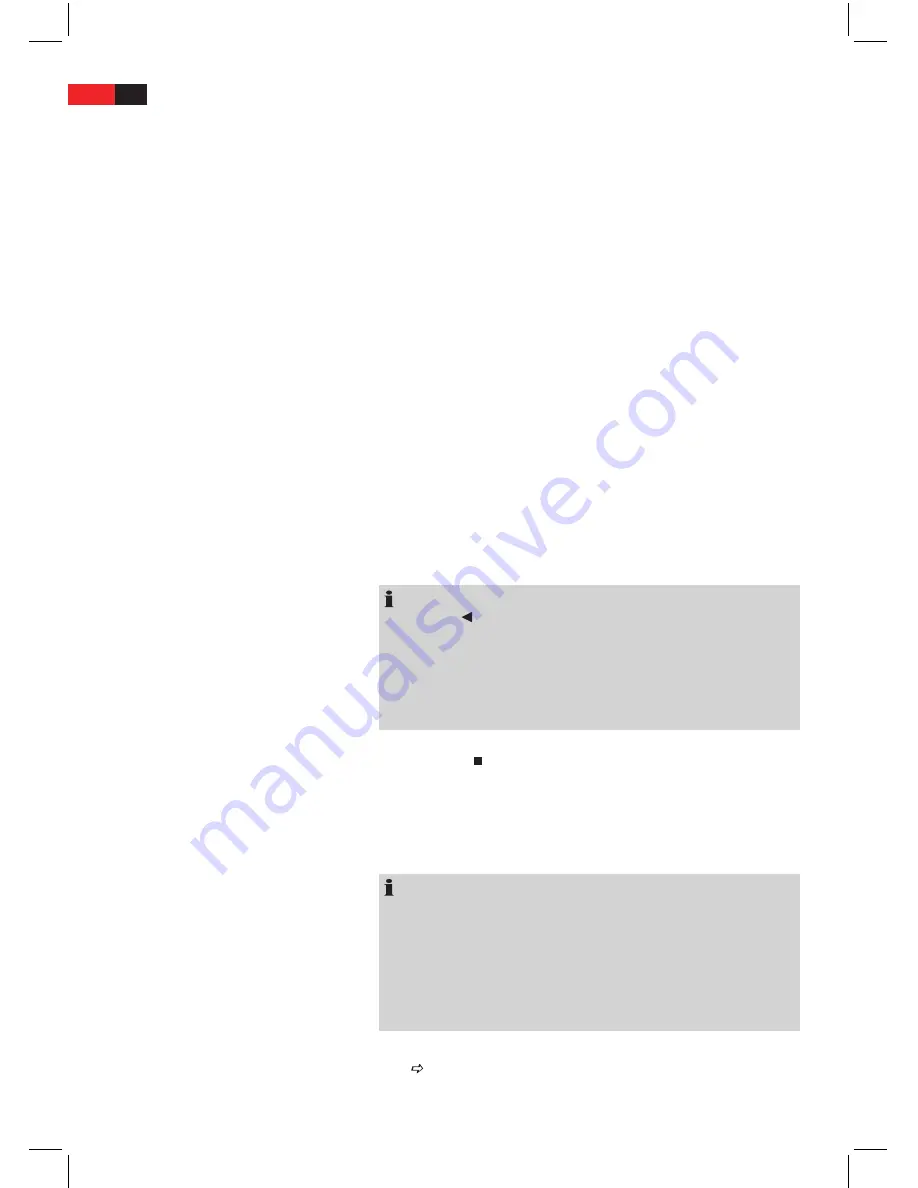
ENGLISH
21
Selecting file/directory and
starting replay
Media may contain numerous data/files and directories. You must there-
fore first determine the data to be played.
1.
If this has not yet been done, insert the CD or DVD into the drive.
Alternatively insert a memory card or USB storage device.
2.
A menu window appears in which the directories (if directories are
available) or the files are listed.
3.
Use the
Cursor buttons
(Fig. 3/32) to select the desired directory or
file from the list.
4.
Select this by pressing the
SELECT
button (Fig. 3/15).
File:
Once you have selected a file, this is now displayed directly or played
back.
Directory:
If you have called up a directory, a list of files now opens.
Here too you can select the desired file with the
Cursor buttons
and the
SELECT
button (Fig. 3/15). If you have selected a file, this is now displayed
or played back.
Please note:
There are both lots of burning and compressing methods as well as high
quality differences in CDs/DVDs and burned CDs/DVDs.
For this reason there may occasionally be problems when files are played
back (for example files are displayed but cannot be played back). This is
no
malfunction of the player.
NOTE:
With the “
K
” button (Fig. 3/32) you can return from the files to the
directories.
By pressing the
K
PROG
(Fig. 3/37) button you can move between the
file list and the directory view.
In the directory view only the titles in the selected directory are
K
played.
Stopping the replay
Press the
“STOP
” -button (Fig. 3/12) on the remote control to stop the
replay.
Viewing pictures
The DVD player is suitable for displaying your digital photographs. These
photos may be stored only any medium (DVD, CD, etc.) supported by the
DVD player.
NOTE:
Please ensure a suitable size of the photos. Large size photos may
K
take some time to be displayed or may not be displayed at all. It is of
advantage if the size of the photo corresponds with the screen size
of the playback device. For TVs this is normally 1024x576 pixel (TV-
aspect 16:9) or 768x576 (TV-aspect 4:3).
Please note that any conversion generally involves a loss of data with
K
respect to the original format.
Start the replay of photos by selecting the file from which the replay shall
start
Page 56, “Selecting file/directory and starting replay”.
Содержание Micro-103
Страница 1: ...Instruction Manual Model Micro 103 Home A V Center...
Страница 3: ...2 2 Overview of the Components Abb Fig 1 Abb Fig 2 Abb Fig 3 16 17 18 19 20 21 22 24 27 26 25 23...
Страница 34: ...Customer s service and other products You can contact our customers service through our web site www sel co il...