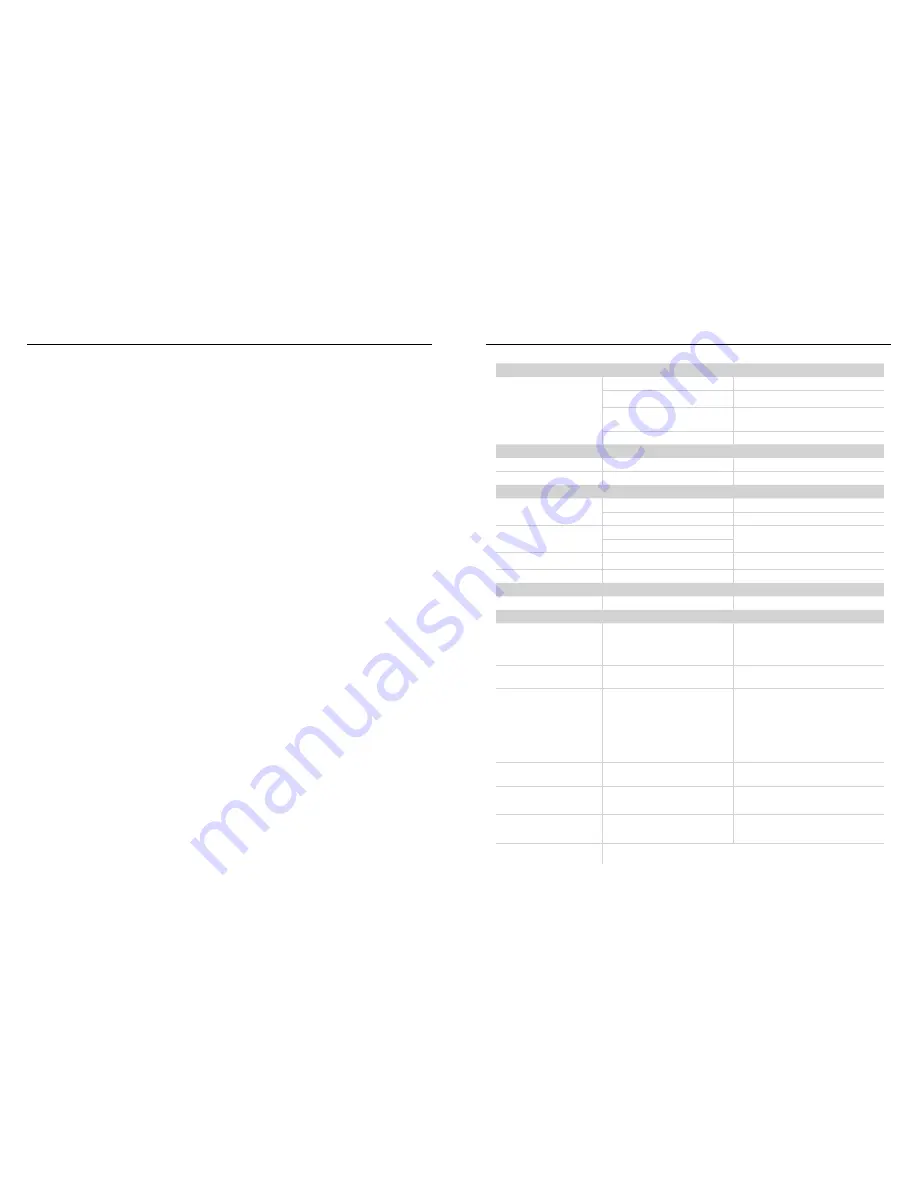
11
10
Operation
Troubleshooting
SiriusXM
®
Only SiriusXM
®
brings you more of what you love to listen to, all in one place.
Get over 140 channels, including commerical-free music plus the best sports,
news, talk, comedy and entertainment. Welcome to the world of satellite radio. A
SiriusXM Vehicle Tuner and Subscription are required. For more information, visit
www.siriusxm.com
ACTIVATING YOUR SIRIUSXM SUBSCRIPTION
After installing your SiriusXM Connect Vehicle Tuner and antenna, power on your
source unit and select SiriusXM mode. You should be able to hear the SiriusXM
Preview channel on Channel 1. If you cannot hear the preview channels, please
check the installation instructions to make sure your SiriusXM Connect tuner is
properly installed.
After you can hear the Preview channel, tune to Channel 0 to find the Radio ID
of your tuner. In addition, the Radio ID is located on the bottom of the SiriusXM
Connect Vehicle Tuner and its’ packaging. You will need this number to activate
your subscription. Write the number down for reference.
Note: the SiriusXM Radio ID does not include the letters I, O, S or F.
In the USA, you can activate online or by calling SiriusXM Listener care:
• Visit www.siriusxm.com/activate now
• Call SiriusXM Listener Care at 1-866-635-2349
For Canadian Subscriptions, please contact:
• Visit www.siriusxm.ca/activatexm
• Call XM customer Care at 1-877-438-9677
As part of the activation process, the SiriusXM satellites will send an activa-
tion message to your tuner. When your radio detects that the tuner has received
the activation message, your radio will display: “Subscription Updated”. Once
subscribed, you can tune to channels in your subscription plan. Note, the activa-
tion process usually takes 10 to 15 minutes, but may take up to an hour. Your
radio will need to be powered on and receiving the SiriusXM signal to receive the
activation message.
HOW TO FIND THE RADIO ID
The SiriusXM Radio ID is required for activation and can be found by tuning to
Channel 0 as well as on the label found on the siriusXM connect tuner and its’
packaging. The Radio ID does not include the letters I, O, S or F.
SETTINGS
To access the SiriusXM SETTINGS, short press the MENU when using the
SiriusXM
source. This will give you access to the settings specific to SiriusXM
(SXM>PRESETS>ADD PRESETS>REMOVE PRESETS>CHANNELS>CATEGORY).
SXM
Short press the encoder button to access the SiriusXM PRESET options
(SXM1>SXM2>SXM3). Using this feature allows to you have separate satellite
preset groups to choose from. Use the FWD and REV buttons to scroll through the
TUNER groups.
PRESETS
Short press the encoder button to access the PRESETS list. Using this feature
allows to you see what PRESETS are saved on the unit.
ADD PRESETS
Short press the encoder button on the ADD PRESETS option. You will
need to be on both the station and PRESET group you want to add first
(SXM1>SXM2>SXM3). Using this feature allows to you save stations to the unit.
Once selected, use the rotary encoder to select the PRESET number (1-6) you
want the station saved to.
REMOVE PRESETS
Short press the encoder button on the REMOVE PRESETS option. You will need
to be under the PRESET group you want to adjust first (SXM1>SXM2>SXM3).
Using this feature allows to you remove saved stations on the unit. Once selected,
use the rotary encoder to select the PRESET number (1-6) of the station you want
removed.
CHANNEL
Short press the encoder button on the CHANNEL option to select this feature. This
feature displays a complete listing of channels.
CATEGORY
Short press the encoder button on the CATEGORY option to select this feature.
This feature allows you to search channels based on their CATEGORY type.
DIRECT TUNING
Short press the encoder button on the DIRECT TUNING option to select this
feature. This feature allows you to directly tune to a station if you already know
the channel number. Rotate the encoder to until you reach the desired number and
press to enter your selection. Repeat until the channel number is completed.
PARENTAL CONTROLS
Short press the encoder button on the PARENTAL CONTROL option to select
this feature. This feature allows you to easily lock and unlock channels with
mature content. To turn this feature on, short press the encoder on PARENTAL
CONTROLS to select. You will be asked to enter a code to activate. Enter “1111”
for your code. Once the code is entered correctly, this will give you access to the
PARENTAL CONTROL features (LOCK CHANNELS>CHANGE MY CODE). Use the
encoder knob to scroll through the options and short press to select.
LOCK CHANNELS
Short press the encoder button on the LOCK CHANNELS option to select this
feature. This feature allows you to select certain channels to be locked out for
listening. When trying to listen to locked channels, you will need to enter the
correct access code to listen. Use the rotary encoder to input code.
CHANGE MY CODE
Short press the encoder button on the CHANGE MY CODE option to reset the
PARENTAL CONTROL access code. Use the rotary encoder to input code.
Symptom / Advisory
Diagnosis
Remedy
Basic
Source unit does not turn on.
Blown fuse
Check fuse of the unit, replace with correct rating.
Vehicle’s ignition is off
If connected following the instructions, the unit will not operate with ignition
off.
Voltage applied to Red wire is not between 10.5 & 16 volts or
there is no voltage present
Check battery, connections and fuses and repair or replace as necessary.
If voltage is above +16 volts, have the electrical system inspected by an
authorized service center.
Unit is not properly grounded
Check wiring and repair as necessary.
Radio Tuner
Tuner fails to tune any stations
No antenna or disconnected or open connection in cable
Check all connections and repair as necessary.
Unable to tune stations in seek mode
You are in a weak signal area
Make sure the tuner LOC mode is off.
USB Devices
USB device cannot be inserted
The USB device has been inserted in the wrong direction
Reversing the connection direction of the USB device, try reinserting.
The USB device connector is broken
Replace with a new USB device.
USB device is not recognized
The USB device is damaged
Disconnect USB device and reconnect. If the device is still not recognized,
try replacing with a different USB device.USB does not work with Android
devices.
Connectors are loose
No sound heard with the display “No File” shown
No MP3/WMA files are stored on the USB device
Store these files properly on the USB device. USB does not work with
Android devices.
Sound skips or is noisy
MP3/WMA files are not created properly
Use MP3/WMA files that are encoded correctly.
AUX
MP3 is not playing back
Writing error occurred. The MP3 format is not compatible.
Make sure MP3 has been written in a supported format
SIRIUSXM
Check Antenna
The radio has detected a fault with the SiriusXM antenna. The
antenna cable may be either disconnected or damaged.
Verify that the antenna cable is connected to the SiriusXM Connect Tuner
Inspect the antenna cable for damage and kinks. Replace the antenna if the
cable is damaged.
SiriusXM product are available at your local car audio retailer or online at
www.shop.siriusxm.com
Check Tuner
The radio is having difficulty communicating with the SiriusXM
Connect Vehicle Tuner. The tuner may be disconnected or dam-
aged.
Verify that the SiriusXM Connect Vehicle Tuner cable is securely connected
to the radio
No Signal
The SiriusXM Connect Vehicle Tuner is having difficulty receiving
the SiriusXM satellite signal.
Verify that your vehicle is outdoors with a clear view of the sky.
Verify that the SiriusXM magnetic mount antenna is mounted on a metal
surface on the outside the vehicle.
Move the SiriusXM antenna away from any obstructions.
Inspect the antenna cable for damage and kinks.
Consult the SiriusXM Connect Vehicle tuner installation manual for more
information on antenna installation. Replace the antenna if the cable is
damaged. SiriusXM products are available at your local car audio retailer or
online at www.shop.siriusxm.com.
Subscription Updated
The radio has detected a change in your SiriusXM subscription
status. Press <<product specific button>> to clear the message.
Visit www.siriusxm.com or call 866-635- 2349 if you have questions about
your subscription.
Channel Not Available
The channel that you have requested is not a valid SiriusXM chan-
nel or he channel that you were listening to is no longer available.
You may also see this message briefly when first connecting a new
SiriusXM Connect Vehicle tuner.
Visit www.siriusxm.com for more information about the SiriusXM channel
lineup.
Channel Not Subscribed
The channel that you have requested is not included in your
SiriusXM subscription package or the channel that you were
listening to is no longer included in your SiriusXM subscription
package.
Visit www.siriusxm.com or call 866- 635-2349 if you have questions about
your subscription package or would like to subscribe to this channel.
Channel Locked
The channel that you have requested is Locked by the radio Parental Control feature. See page 10 for more information on the Parental Control
feature and how to access locked channels.







