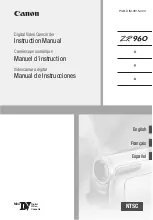4
Ⅱ
. Getting Started
1
Charging the Battery
2
1.
Remove the camera from its housing.
3
2.
Remove the camera side door and insert a Micro SD card (sold
4
separately). The card must have a Class 10 or UHS-1 rating an
5
d a capacity up to 64GB.
6
3.
Open the battery cover, insert the battery and then close the
7
battery cover.
8
4.
Charge the battery by connecting the camera to computer or
9
other USB charging adapter by using the included USB cable. T
10
he Charge Status Light turns on during charging and turns off a
11
utomatically when charging is completed.
12
NOTICE:
Using a wall charger other than a normal standard 5V 1A wall
13
charger can damage the PULUZ battery. Only use chargers marked:
14
output 5V 1A. If you do not know the voltage and current of your
15
charger, use the included USB cable to charge the camera from
16
your computer.
17
5.
When charging with a computer, be sure that the computer is
18
connected to a power source. If the Charge Status Light does not
19
turn on, use a different USB port.
20
The included lithium-ion battery comes partially charged. No damage
21
occurs to the camera or battery if used prior to a full charge
22
Содержание U6000
Страница 1: ...HD Multi function Sport Action Camcorder U6000 Manual...
Страница 3: ...2 The Basics...