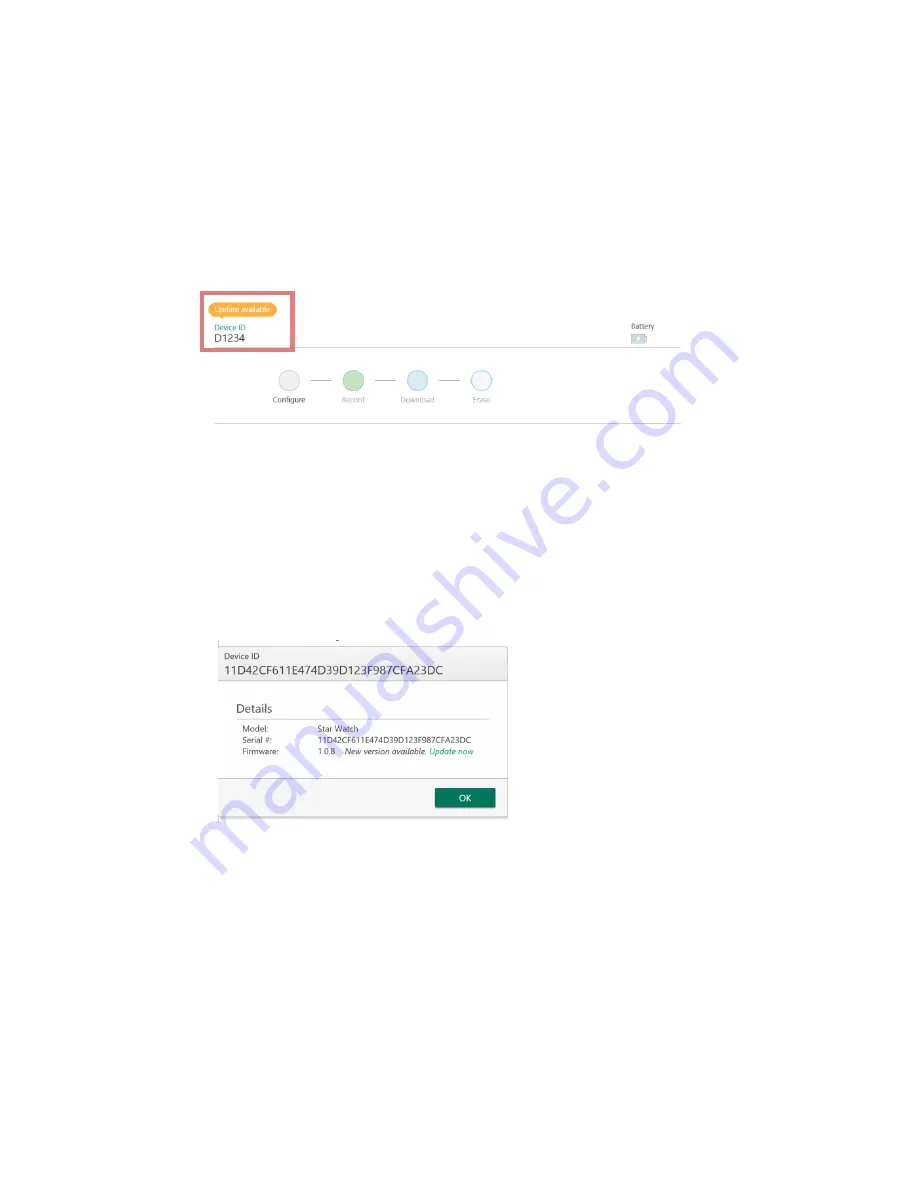
Software
© 2016 Pulsar Informatics, Inc.
Page 9 of 26
Firmware updates
The STAR software automatically checks over the internet for new firmware updates
that are available for the STARwatch. These updates contain performance
enhancements or additional features and should always be updated if they’re
available.
In the device detail panel, the availability of an update is shown by an alert above
the device ID:
Apply an update
If an update available alert is visible, follow these steps to apply an update:
1.
Check that a good internet connection is available
2.
Ensure the device is in Configure mode (data has been erased, and it is not
currently recording)
3.
Click on the
Update Available
alert
4.
On the device information pop-up window, click
Update Now
5.
Wait for the firmware to complete the automatic update. Do not disconnect the
device from the dock while the upload is in progress.
Configuring a device for recording
When a device is in ready state to start a new recording (data has been erased, and
it is not currently recording), the Recording Configuration page will show in the
device detail panel when the device is connected:
c
























