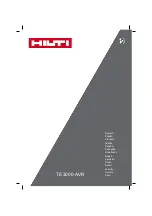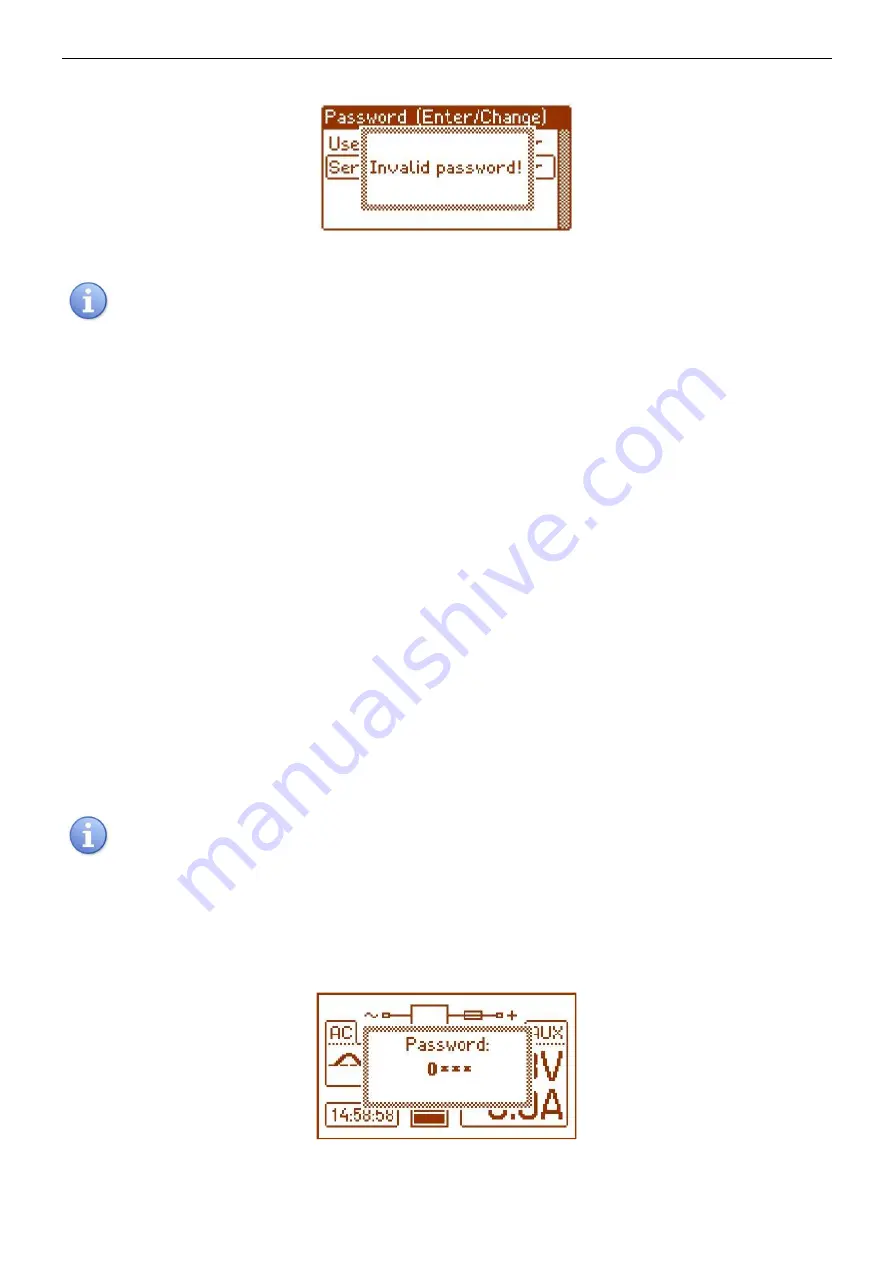
www.pulsar.pl
PSBEN101A2D/LCD
14
If the typed password is incorrect, the following message will appear:
Fig. 11. The message after entering a wrong keypad password.
If none of the buttons is pressed within the next 30 seconds, the PSU settings will be locked
automatically.
Password change.
After entering the correct password, it is a possibility to change it. Choose the password that will be altered
and enter the new one.
Skipping the access password.
If the password of access to the PSU’s settings is not required, it can be skipped by typing ‘0000’ as a new
password.
Keypad password
”0000”
unlocks the access to the keypad.
User password
”0000”
unlocks the access from the user’s level.
Installer password
”0000”
unlocks the access from the installer’s level.
Erasing passwords.
If by any chance, the passwords have been lost, there is a procedure that will allow reassigning the
passwords.
Please, do as follows:
a) unplug the PSU from the AC network and the battery for at least 10 seconds
b) press the STOP button on the pcb of the PSU
c) plug in the PSU to the AC power and the battery while having the button pressed for another 10
seconds
d) the PSU will display the message:
”Access unlocked”
e) confirm by pressing the ‘SET’ button
f) go to menu
”Settings -> Password”
and change the passwords into new ones
If none of the buttons is pressed within the next 30 seconds, the PSU settings will be locked
automatically.
Keypad password.
If the keypad has been locked due to the access password, the activation of the keypad access will occur
after minimum 30 seconds of not pressing any buttons on the desktop. After this time, pressing any button on the
desktop will display a window witch a password demand. The password is to be entered using ‘<’ or ‘>’ as it has
been explained above.
Fig. 12. Keypad password demand.