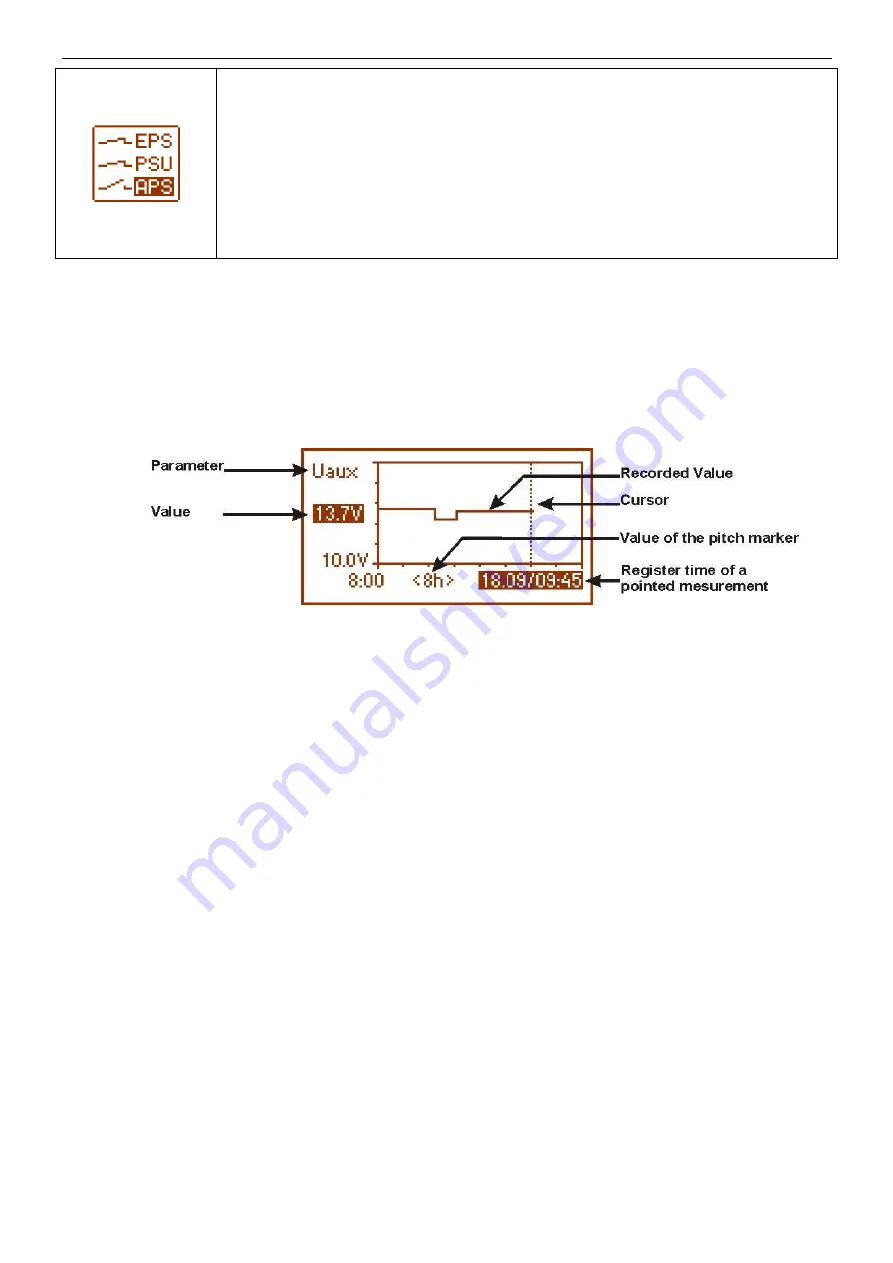
www.pulsar.pl
PSBEN10A12C/LCD
11
PSU technical outputs’ status:
EPS – AC network presence indication
open
= AC power failure
close = AC power - O.K.
PSU – PSU failure indication
open
= failure
close = PSU working correctly - O.K.
APS – battery failure indication
open
= battery failure
close = battery O.K.
3.3.3 Screen – history of the PSU’s parameters.
During normal operation the PSU records the electrical parameters delivered to the AUX output and saves
them in its non-volatile memory. The saving occurs every 5 minutes and the internal memory can store up to about
6100 values. The memory works in a circular cycle. When the memory becomes fulfilled, the oldest entries get
replaced with the newest ones.
The screen of the parameters history enables reading of the stored parameters and scanning the values on
a chart. The screen features a time axis, located horizontally in the bottom part of the chart, and the axis of a
selected parameter – located vertically in the left part. The cursor can be moved into various time points via ‘<’ and
‘>’ buttons. For each time point, the corresponding value in can be read.
Fig. 8. Screen of the history of PSU’s parameters.
From the given chart entries, the values of the following parameters can be read:
- Uaux
- output voltage (approximate value within 5 minute period)
- Uaux max
- maximum output voltage
- Uaux min
- minimum output voltage
- Iaux
- output current (approximate value within 5 minute period)
- Iaux max
- maximum output current
- Iaux min
- minimum output current
For optimal reading and analysis of the values shown on the chart, the time range of the chart screen can
be adjusted in the bottom axis. Here are the available ranges:
<8h>
<24h>
<2days>
<week> (weekly)
In order to change the displayed parameter, highlight its name by pressing the ‘SET’ button. Then, with the
‘<’ and ‘>’ buttons choose the requested measurement. Pressing the ‘SET” button again will highlight the time
range of the chart, which can be changed with the ‘<’ and ‘>’ buttons. Another pressing of the ‘SET’ button will
enable moving the cursor (vertical dotted line on the chart) along the time line with the ’<’ and ‘>’ buttons. The
values of currently chosen parameter and the register time pointed by the cursor will also be highlightened,
3.3.4 Screen – failure history.
If any incorrect electrical parameters appear during the operation, the PSU will begin indicating the failure
by cyclical switching on and off the LCD display illumination, illuminating the failure LED on the panel and activating
the acoustic indication (provided, it has not been switched off).
The screen of the PSU failure history enables overviewing the events recorded by the internal diagnostic
system. The memo can store over 2000 events carrying information about the fault type, time of occurrence and
values of the voltages or load current. Additionally, on the basis of the stored parameters, the diagnostic system
assigns the fault code characteristic for a particular event.
The operation history can be previewed by pressing ’<’ or ‘>’. It can be done in two modes: short (date,
time, code, fault description) or full - with additional information about values of voltages and current, and status of
inputs and outputs. Switching between the modes is to be done by the ‘SET’ button.












































