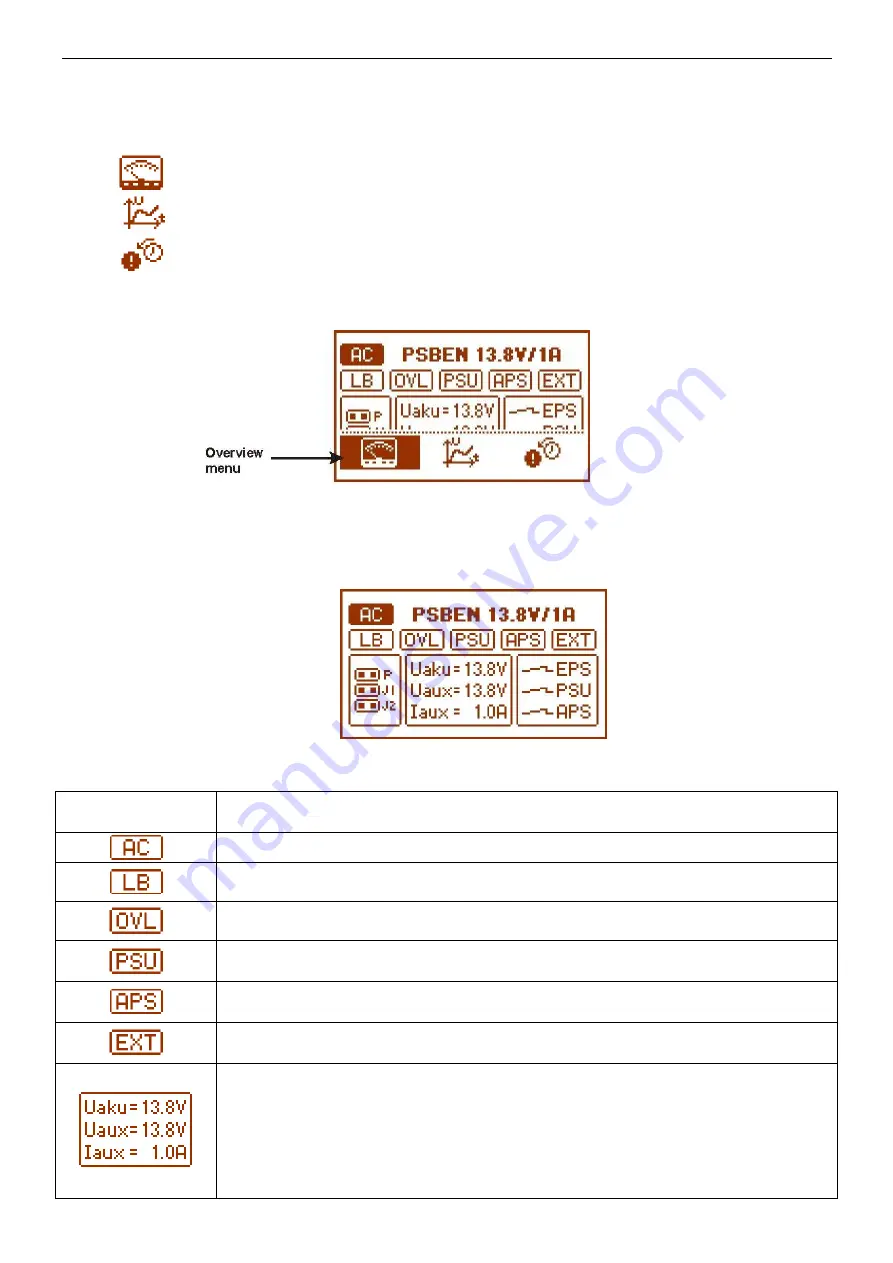
www.pulsar.pl
PSBEN1012B/LCD
9
3.3 Information displayed on the panel.
3.3.1. Overview menu.
After pressing the ‘ESC’ button, an overview menu appears at the bottom of the display. It enables
choosing one of three available PSU screens:
- parameters of the PSU
- history of the PSU’s parameters
- history of events
In order to choose a proper screen, select a dedicated field by pressing the arrow buttons: ‘<’ or ‘>’. Then,
approve by pressing the SET button.
Fig. 6. Overview menu.
3.3.2 Screen – parameters of the PSU.
The screen displays electrical parameters and the technical outputs’ status during operation. Highlighting of
an element informs about an active state and reflects the status of LEDs on the pcb of the PSU. (see table 1, [12]).
Fig. 7. Screen – parameters of the PSU.
Table 5. Description of the symbols on the screen – parameters of the PSU.
Screen field
Description
- Indicates presence of AC power (highlighted = AC power present)
- Indicates battery charging process (highlighted = charging in process)
- Indicates the PSU’s overload (highlighted = PSU overloaded)
- Indicates the PSU’s failure (highlighted = failure of the PSU)
- Indicates the battery failure (highlighted = failure of the battery)
- Indicates the EXT IN input status (highlighted = EXT IN input is active)
Current electrical parameters of the PSU:
Uaku – battery voltage
Uaux – output voltage
Iaux – output current










































