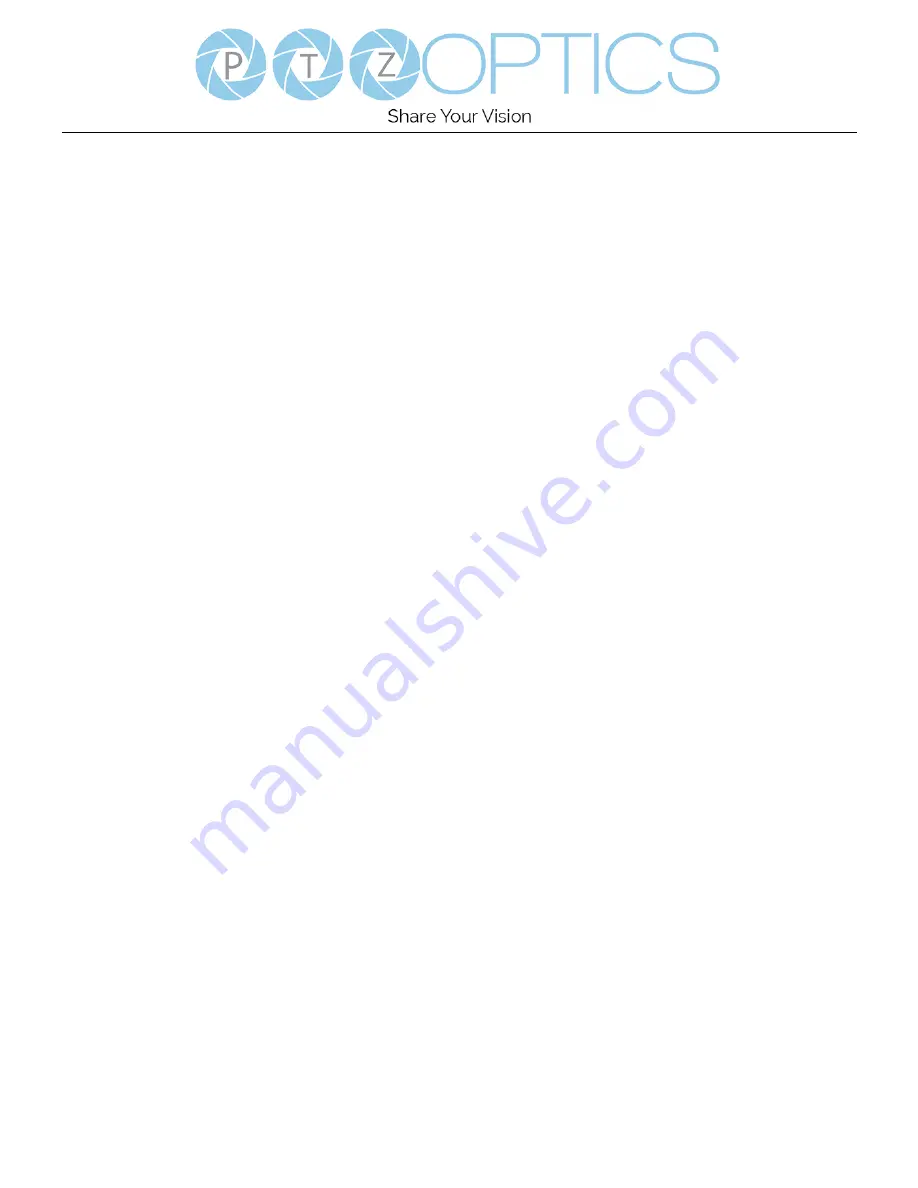
Page
6
of
40
Rev 1.2 8/20
Serial Communication Control
In default working mode, the camera is able to connect to a VISCA controller with an RS485 serial interface.
➢
RS485 Communication Control
The camera can be controlled via RS485, Half-duplex mode, with support for VISCA, Pelco-D or Pelco-P protocol.
The parameters of RS485 are as follows:
Baud rate: 2400, 4800 or 9600 bps.
Start bit:
1 bit.
Data bit:
8 bits.
Stop bit:
1 bit.
Parity bit:
none.










































