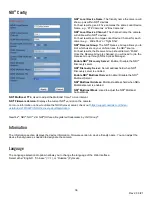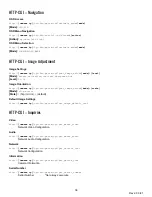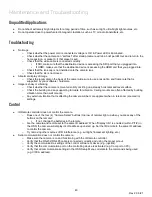37
Rev 2.0 6/21
PTZOptics HTTP-CGI Camera Control
HTTP-CGI
–
Control
Pan & Tilt
http://
[camera ip]
/cgi-bin/ptzctrl.cgi?ptzcmd&
[action]
&
[pan speed]
&
[tilt speed]
[Action]:
up
,
down
,
left
,
right
,
leftup
,
rightup
,
leftdown
,
rightdown
,
ptzstop
[Pan Speed]:
1
(Slowest) ~
24
(Fastest)
[Tilt Speed]:
1
(Slowest) ~
20
Fastest)
Zoom
http://
[camera ip]
/cgi-bin/ptzctrl.cgi?ptzcmd&
[action]
&
[zoom speed]
[Action]:
zoomin
,
zoomout
,
zoomstop
[Zoom Speed]:
1
(Slowest) ~
7
(Fastest)
Focus
http://
[camera ip]
/cgi-bin/ptzctrl.cgi?ptzcmd&
[action]
&
[focus speed]
[Action]:
focusin
,
focusout
,
focusstop
[Focus Speed]:
1
(Slowest) ~
7
(Fastest)
Focus Lock
http://
[camera ip]
/cgi-bin/param.cgi?ptzcmd&
[action]
_mfocus
[Action]:
lock
,
unlock
Home Position
http://
[camera ip]
/cgi-bin/ptzctrl.cgi?ptzcmd&home
PT Reset
http://
[camera ip]
/cgi-bin/param.cgi?pan_tiltdrive_reset
Preset
http://
[camera ip]
/cgi-bin/ptzctrl.cgi?ptzcmd&
[action]
&
[position number]
[Action]:
posset
,
poscall
[Position Number]:
0
~
89
,
100
~
254
Direct Position Recall
http://
[camera ip]
/cgi-bin/ptzctrl.cgi?ptzcmd&
[mode]
&
[pan speed]
&
[tilt speed]
&
[pan position]
&
[tilt position]
[Mode]:
abs
(Absolute position),
rel
(Relative position)
[Pan Speed]:
1
(Slowest) ~
24
(Fastest)
[Tilt Speed]:
1
(Slowest) ~
20
(Fastest)
[Pan Position]:
0001
~
0990
(pan right),
FFFE
~
F670
(pan left),
0000
/
FFFF
(home position)
[Tilt Position]:
0001
~
0510
(tilt up),
FFFE
~
FE51
(tilt down),
0000
/
FFFF
(home position)
Direct Zoom Recall
http://
[camera ip]
/cgi-bin/ptzctrl.cgi?ptzcmd&zoomto&
[zoom speed]
&
[zoom position]
[Zoom Speed]:
0
(Slowest) ~
7
(Fastest)
[Zoom Position]:
0000
(Full wide) ~
4000
(Full tele)
Содержание PT12X-NDI-GY-G2
Страница 11: ...10 Rev 2 0 6 21 Dimensional Drawings mm ...
Страница 35: ...34 Rev 2 0 6 21 Network ...