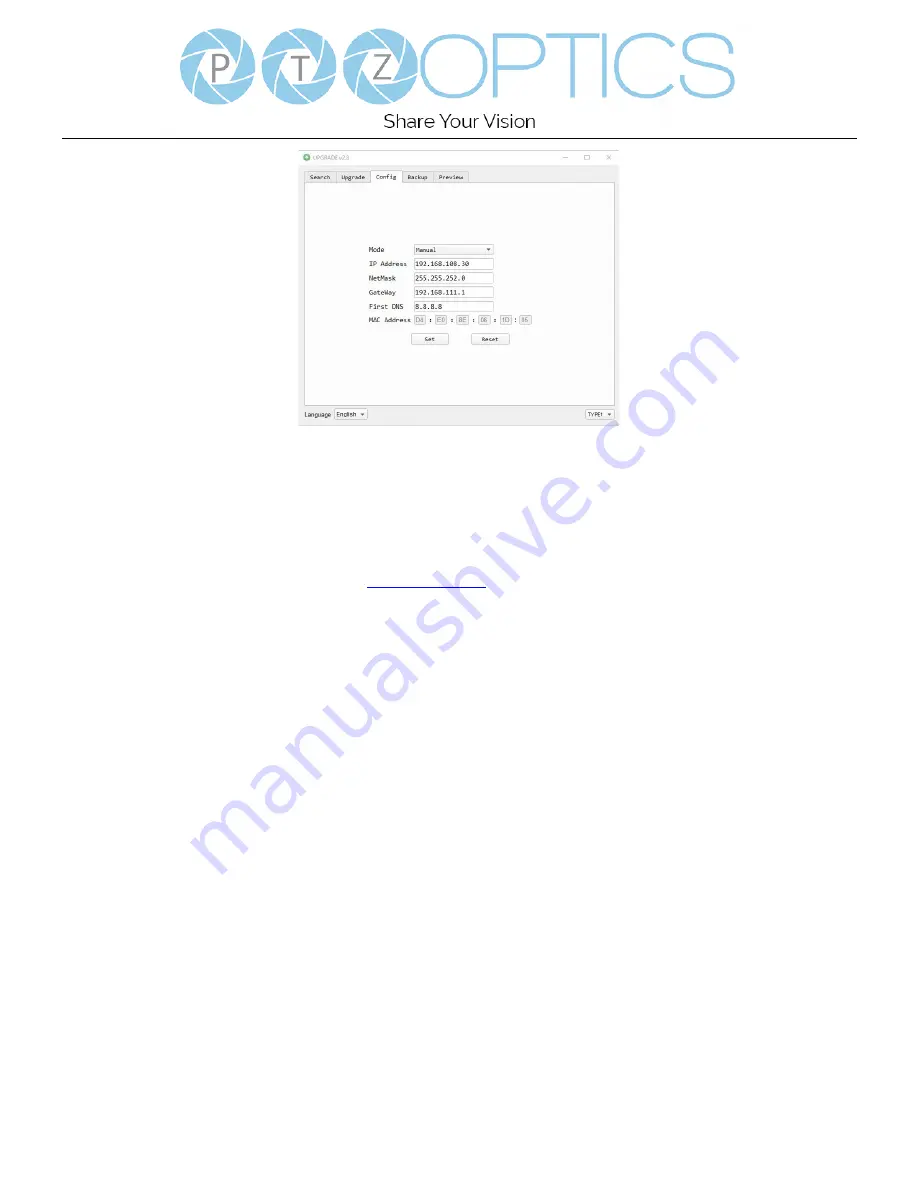
Page
27
of
41
Rev 1.4 8/20
6.
After assigning an IP address to the camera, you can reach the Web Interface by typing in the camera’s IP address
into a web browser. To log in, type in “admin” into the username and password fields.
From the Web Interface, you have two (2) ways to view the video feed.
a.
Set the secondary stream to MJPEG.
b.
Install the PTZOptics ActiveX Plugin and use Internet Explorder.
i.
For more detail, go to
7.
From the Web Interface, you can control the camera using the arrows on the left side. You can also adjust many of
your camera’s settings via this IP interface.
8.
You can now receive an RTSP stream from your camera. To view the RTSP stream, type in “rtsp://[Camera IP
address]:554/1” for the first (HD) stream, and “rtsp://[Camera IP address]:554/2” for the second (SD) stream.
9.
You can test the RTSP streaming in VLC Media Player. Once VLC is installed and launched, click the “Media” drop
down menu and select “Open Network Stream”





























