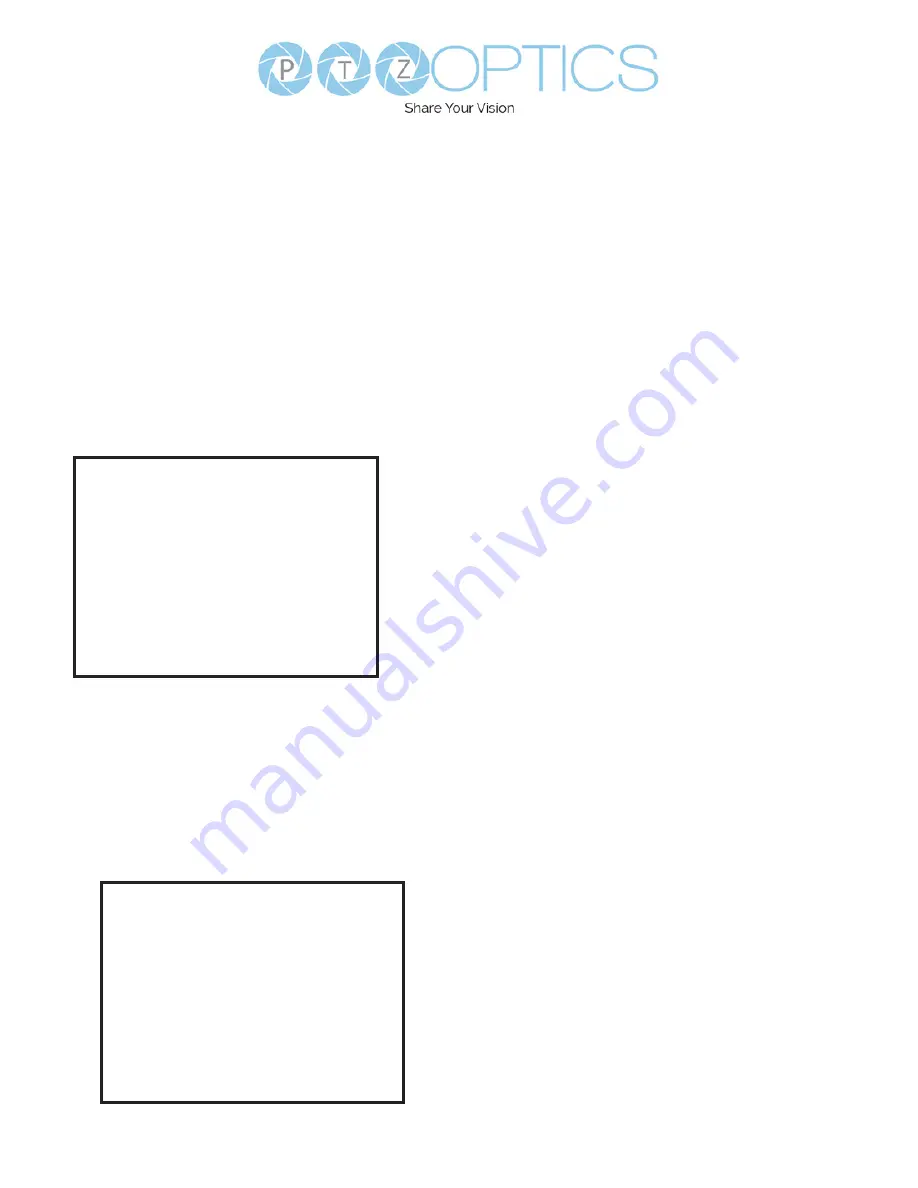
22
v1_1 rev 11-22
On Screen Display
Main Menu
There are many ways to adjust the camera’s
On-Screen Display (OSD) Menu. The following
instructions will go over the OSD Menu while
using the included IR remote.
Press the [Menu] button to display the OSD
Menu. Use the arrow buttons to navigate the
OSD menu, the [Enter] button to make
selections, and the [Return] button to go back a
sub menu.
Menu
Exposure
Color
Image
Focus
Noise Reduction
Setting
Information
Restore Default
Exposure
Move the cursor to the “Exposure” option and
press the [Enter] button to enter the Exposure
page, as shown in the figure below.
Exposure
Mode
Full
Auto
ExpCompMode
Off
GainLimit
1
Meter
Average
Backlight
Off
DRC
Strength 3
Anti
Flicker
60Hz
Return
(Exposure) Mode:
Full Auto, Manual, SAE, AAE,
Bright
ExpCompMode:
On, Off (Effective only in
Full Auto mode).
Exp-Comp:
-7 ~ 7 (Effective only in
ExpCompMode item to On).
Backlight:
Toggle Backlight Compensation.
Options include: On, Off
(Only available in Full Auto mode).
Bright:
0 ~ 17 (Effective only in Bright
mode).
Gain Limit:
0 ~ 15 (Effective only in Full
Auto, SAE, AAE, Bright mode).
Anti-Flicker:
Off, 50Hz, 60Hz (Effective only in
Full Auto, AAE, Bright mode).
Iris:
F1.8, F2.0, F2.4, F2.8, F3.4, F4.0, F4.8,
F5.6, F6.8, F8.0, F9.6, F11.0, Close
(Effective only in Manual, AAE mode).
Meter:
Average, Center, Bottom, Top.
(Effectiveonly in Full Auto, SAE,AAE,
Bright mode).
Shutter:
1/30, 1/40, 1/50, 1/60, 1/70, 1/80, 1/90,
1/100, 1/110, 1/120, 1/130, 1/140, 1/150,
1/160, 1/170, 1/180, 1/190 (Effective only
in Manual, SAE mode).
Gain:
0 ~ 7 (Effective only in Manual mode).
DRC Strength: 0 ~ 8.
Содержание PT-STUDIOPRO
Страница 7: ...7 v1_1 rev 11 22 Dimensional Drawings...
Страница 45: ...45 v1_1 rev 11 22 Network Settings The Network Settings page accesses the LAN Settings NTP Settings sections...
Страница 47: ...47 v1_1 rev 11 22 NDI Config Settings The NDI Config Settings page accesses the camera s NDI settings...






























