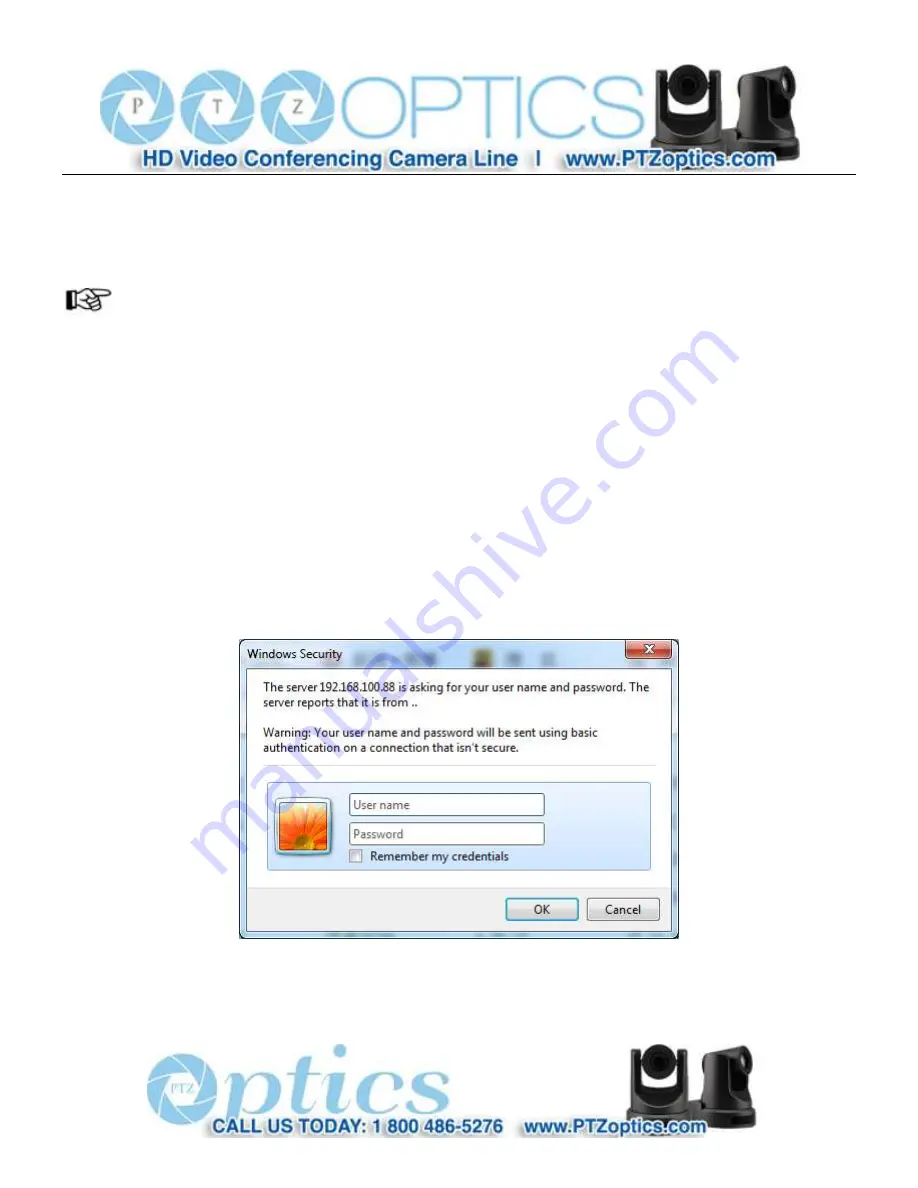
37
Rev 1.2 7/15
Enter your new IP information as required and click the “Set” button. Note: In order to view or control the camera, the PC
must be able to see this IP address, either by virtue of being in the same subnet or by appropriate routing settings in a rou ter
or network switch that connects these networks.
NOTE
!
Camera’s Factory Default IP Address and Login:
IP: 192.168.100.88
User name: admin
Password: admin
2
Accessing the IP Camera:
2.1
Input
http://
[your IP address]
, (where
[your IP address]
is the IP address set for the camera) into the URL line of your
browser. Results may be better with IE web browser; others may cause latency or fail to show a live image.
A login window will pop up, as shown below:
2.2
Input the User name and the Password and click "OK" to enter the web interface.
Содержание 12x-SDI
Страница 1: ...PTZ Optics 12x SDI User Manual V1 2 English...
Страница 39: ...36 Rev 1 2 7 15...
Страница 59: ...56 Rev 1 2 7 15...






























