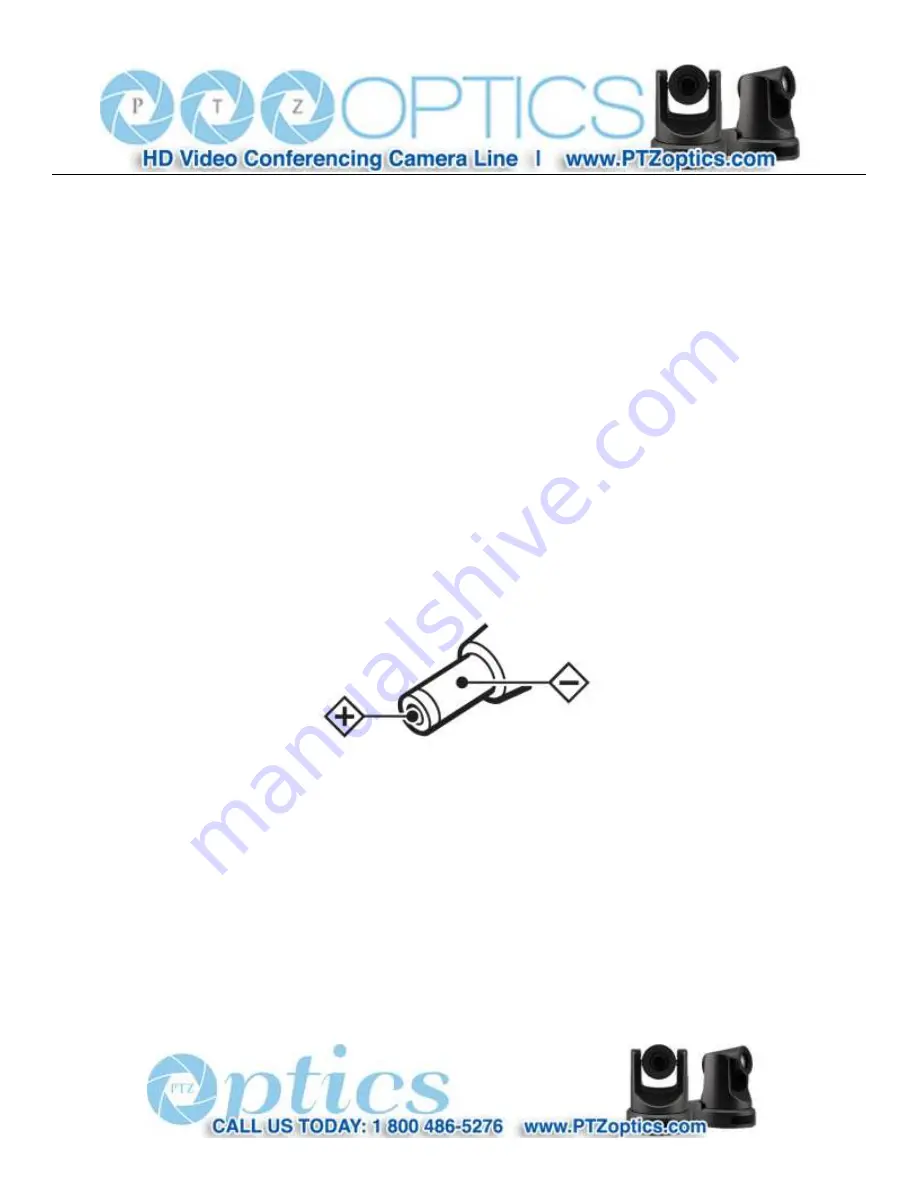
1
Rev 1.2 7/15
Supplied Accessories
When you unpack your camera, check that all the supplied accessories are included:
Camera ................................ 1
AC Power Adaptor .............. 1
Power Cord ........................... 1
RS232 Cable ......................... 1
IR Remote Controller ........... 1
This User Manual ................ 1
Notes
Electrical Safety
Installation and operation must be in accordance with national and local electric safety standards. Do not use any power
supply other than the one originally supplied with this camera.
Polarity of power supply
The power supply output for this product is 12VDC with a maximum current supply of 2A. Polarity of the power supply
plug is critical and is as follows.
Handling
Avoid any stress, vibration, or moisture during transportation, storage, installation and operation.
Do not lift or move the camera by grasping the camera head. Do not turn the camera head by hand. Doing so may
result in mechanical damage.
Do not expose camera to any corrosive solid, liquid, or gas to avoid damage to the cover which is made of a plastic
material.
Ensure that there are no obstacles in the tilt or pan ranges of the camera lens.
Never power camera on before installation is complete.
Do not dismantle the camera
- The
manufacturer is not responsible for any unauthorized modification or dismantling.
Содержание 12x-SDI
Страница 1: ...PTZ Optics 12x SDI User Manual V1 2 English...
Страница 39: ...36 Rev 1 2 7 15...
Страница 59: ...56 Rev 1 2 7 15...





































