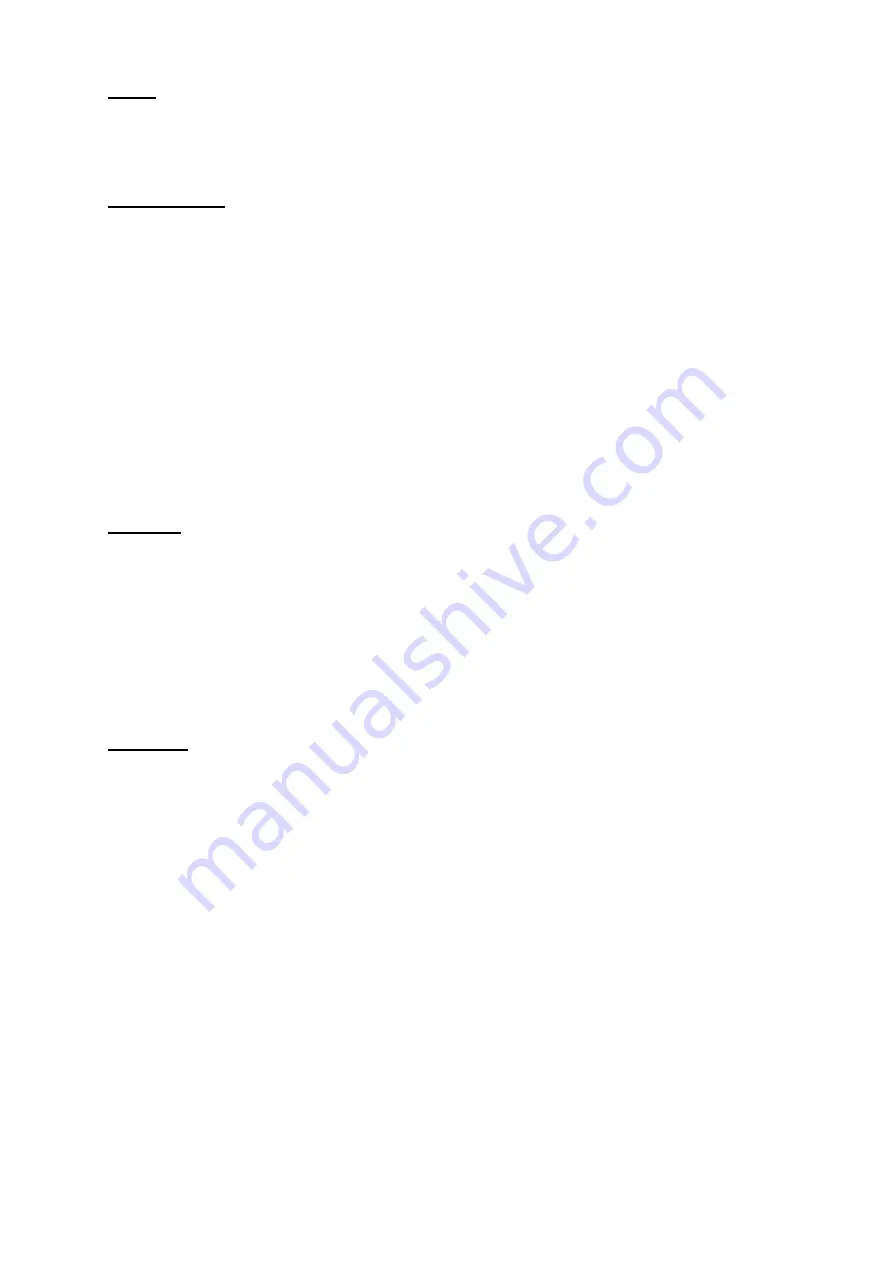
Clock:
1. Alarm - Can set 3 alarms.
2. Time Format - Can change the time format in 12 hour or 24 hour format.
3. Countdown - Have countdown for 1, 3, 5, 10, 30 minutes and 1 & 2 hour.
4. Stopwatch - This can be used as like a timer.
Other Features:
1. BRIGHTNESS - Can adjust (increase or decrease) the Brightness level.
2. FOCUS BREATHING/Meditative Breathing - Can check the Inhale & Exhale by doing the
following steps in 8 times.
3. THEATRE MODE - After activating theatre mode, smartwatch will turn off the vibration & turn
down the brightness.
4. TORCH - While switching it ON, the watch display will get turned on, which provides some light
in a dark place.
5. DISTURB - Turn ON to stop getting notifications.
6. LANGUAGE - Can change the language of the smartwatch through App with the connected
device.
7. FIND DEVICE - Can click on this with the connected device in the App and the smartwatch will
start vibrating.
8. QUICK VIEW - Just turn the wrist and the screen will appear.
9. DIAL SWITCH - From this you can select any of the wallpaper for the smartwatch screen.
10. WATCH FACES - From the app you can select the wallpaper or you can also select any of the
pictures from the gallery of the connected device to set as a wallpaper in the smartwatch.
Important
:
1. This smartwatch is NOT a Medical Device.
2. Take off your band before having shower or swimming.
3. Please connect the band when synchronizing data.
4. Use the 5V USB charging adapter only.
5. Do not expose the band in high moisture or extreme high temperatures.
6. When the APP crashes or reboots, please check the phone memory, clear it and try again, or
exit the app to reopen it.
7. Strap is not covered in manufacturer warranty.
8. Manufacturer/brand owner reserves the right to modify the content of this user manual without
prior notification. Some functions are different in the various software versions, which is normal.
Disclaimer
:
The colors and specifications shown/mentioned in the user manual may differ from the actual
product. The images shown are for representation purposes only. Other product logos and
company names mentioned herein may be trademarks or trade names of their respective owners.






















